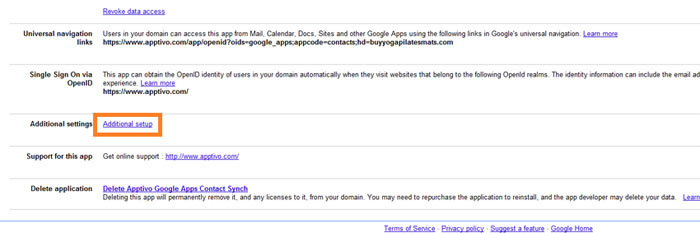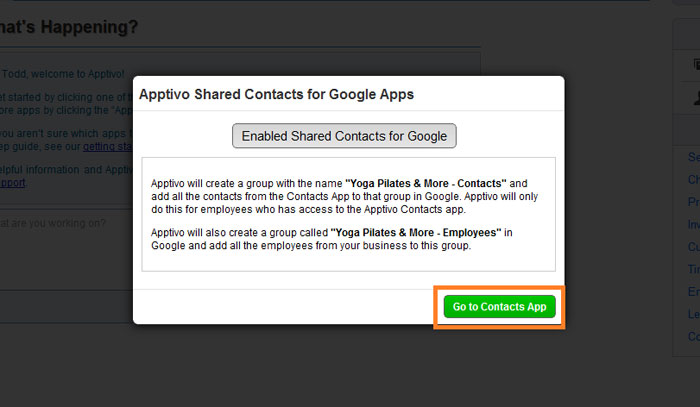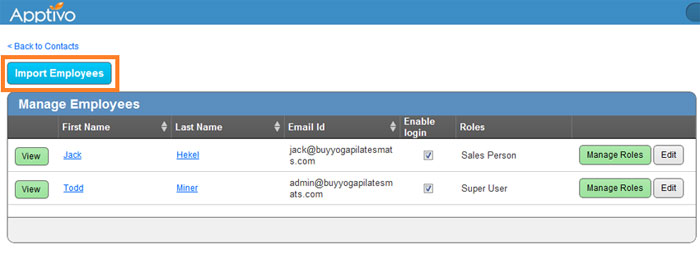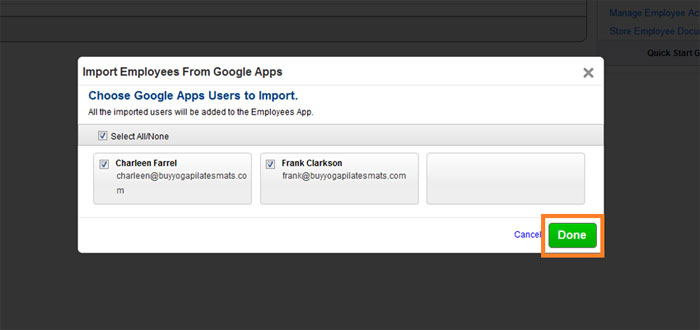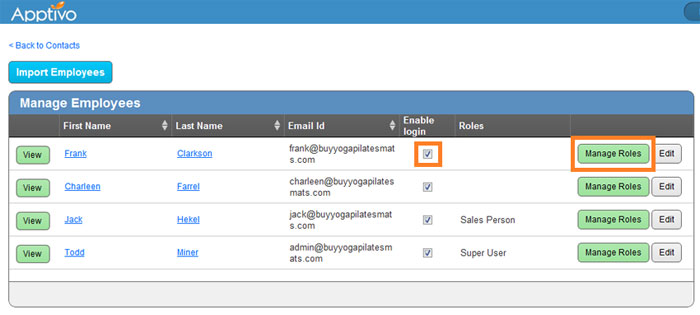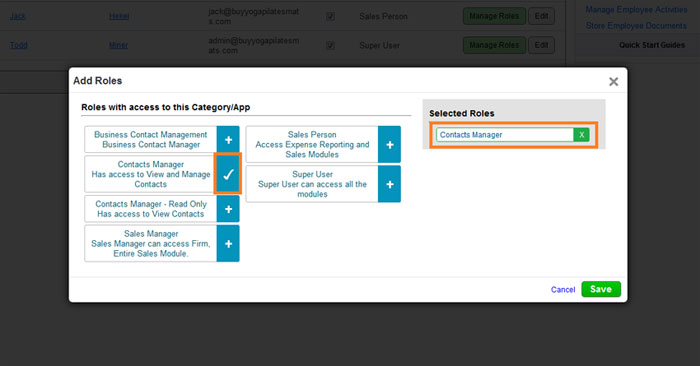There are three steps required to enable access for an employee to use Apptivo’s contact sync app.
Importing Users From G Suite to Apptivo
First, we need to add the users into the Apptivo database, just like you added the users for the G Suite access list.
- Log in to Apptivo, or navigate to Apptivo from your Google account (click on “Additional Setup” if you are continuing from the app setup guide).
- Click on Go to Contacts App.
- Click on “Manage Employees” under Quick Links in the right column.
- Click on the “Import Employees” (if you have any new employees to add).
- Select the employees who were given access in G Suite, then click “Done”.
Adding Security Roles for Employees
Now we will need to provide the proper security permissions for these employees to access the contacts. There are many different security roles to choose from, view details on the available security roles here.
Repeat these steps for each employee:
- Check the box for “Enable login”. Then click on the “Manage Roles” button.
- Click on the blue “+” sign to select a role.
- Once the desired roles appear on the right under “Selected Roles”. Just click the “Save” button!
Next Steps
Now that you have added the proper security roles for all employees, you may be done, or you may want to implement data level access to specific contacts or teams..
Head back to the main contact sharing guide for the details on these steps.
Latest Blogs

Apptivo's Integration with Amazon SES for Outgoing Email Server
Amazon Simple Email Service (SES) is an email platform that provides an easy, cost-effective way to send and receive email using your email addresses and domains. Apptivo has migrated its email service to Amazon SES (Simple Email Service) to enhance the performance and reliability of our email services
Read more →
EXPLORING MULTI CHANNEL CUSTOMER SUPPORT SOFTWARE
1.What is customer service software? 2
Read more →
Maximize your business performance with seamless CRM Integration
1.What is CRM Integration? 2
Read more →