We have already walked through the campaigns basic flow & quick campaign, and also how it works for the marketing people. Now let us see, Email Themes & Templates options and how well it can be used,
Campaigns usually focuses on the marketing emails, it also plays a vital role to the one who like to promote their business. If Email is more attractive with all the necessary fields included then it would be added advantage to impress the customers.
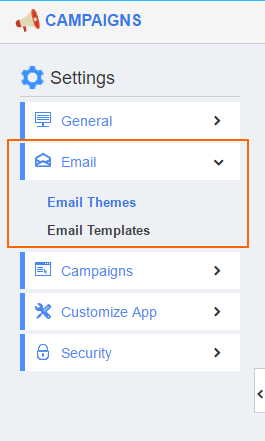
Email Themes Settings:
The email themes are used to attract the people with different styles & background which is categorized into two forms Standard & Customized.
Standard:
Standard has the set of the sample themes, which can be selected by using the make a copy option. Once you click on that option it will ask you to name the theme and can be added under the customized category to make any changes further. Also you can use the preview option to check how the theme looks like.
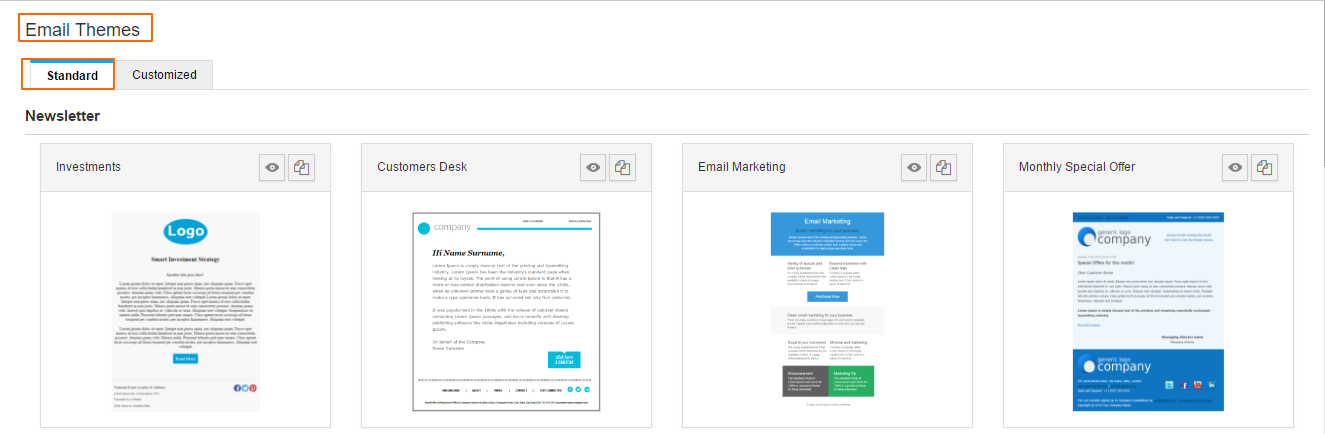
Customized:
In customized option you can add the theme by clicking on the “create” button, in order to add the new theme you need to fill the necessary fields like theme name, associate theme group and the theme can be browsed from the computer. With those details you can create the customized theme by clicking on the final create button. Also the theme which is added from the standard template will also be listed out in the customized category.
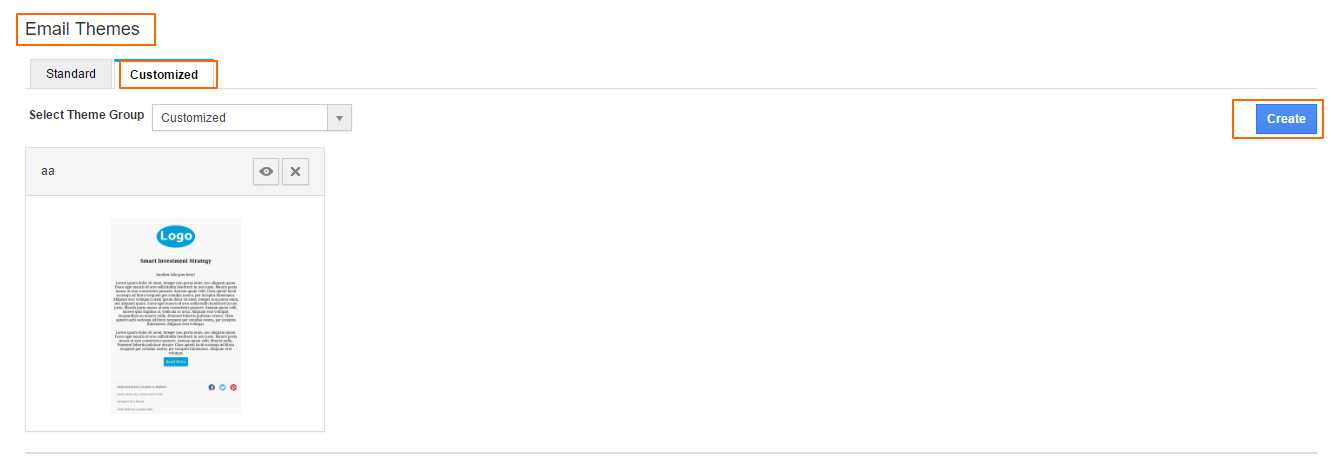
Email Templates Settings:
The email template can be created manually using the “create” button. Once you click on that two options will pop out saying new template or advanced template.
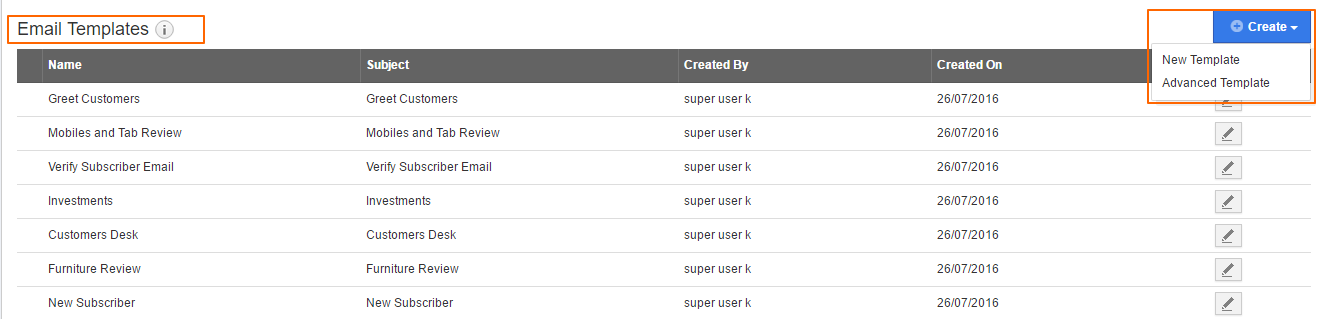
New Template:
The new template will help you to create a normal email template with the name, subject and the content of the email. The attributes can be inserted for the subject and email content page from campaigns, contacts, customers and leads. Once after filling the details clicking on the create button will create a new email template. We can categorize the templates using their names.
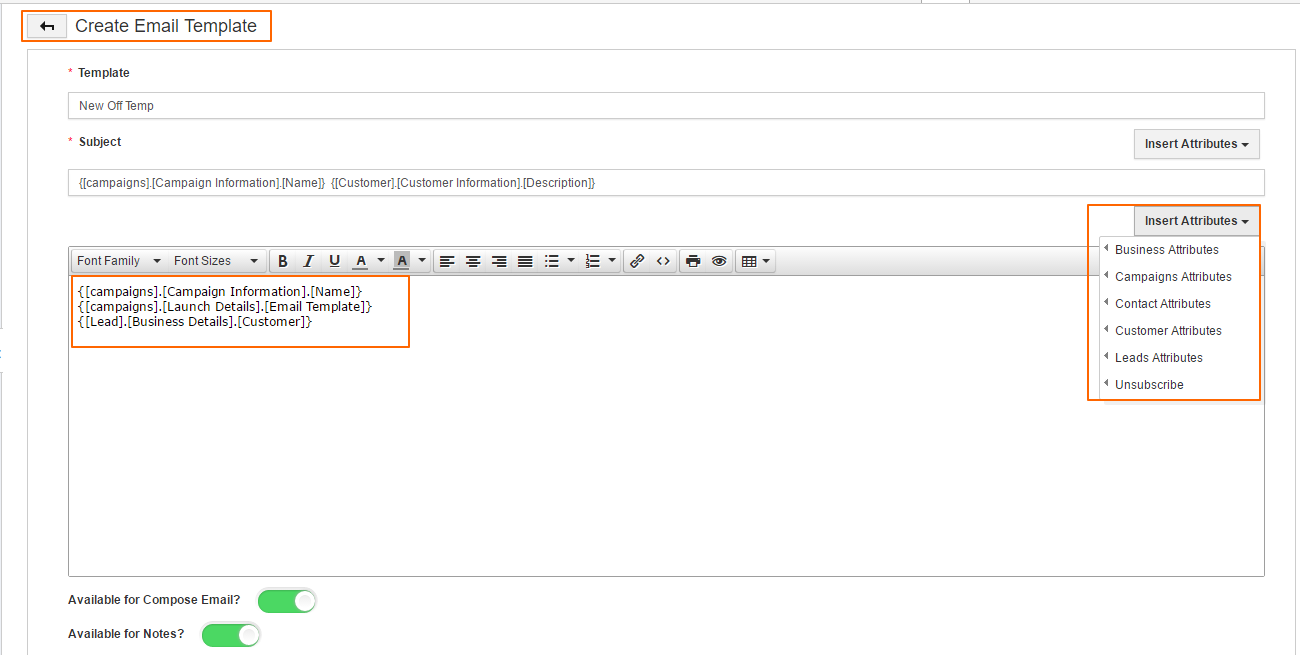
Advanced Template:
On selecting the advanced template option the list of email themes will be shown which is categorized into standard and customized. You can select any of the themes which is suitable for your business. As like normal email template, you can give the name to the template, subject, and can customize the theme by adding or removing attributes and widgets.
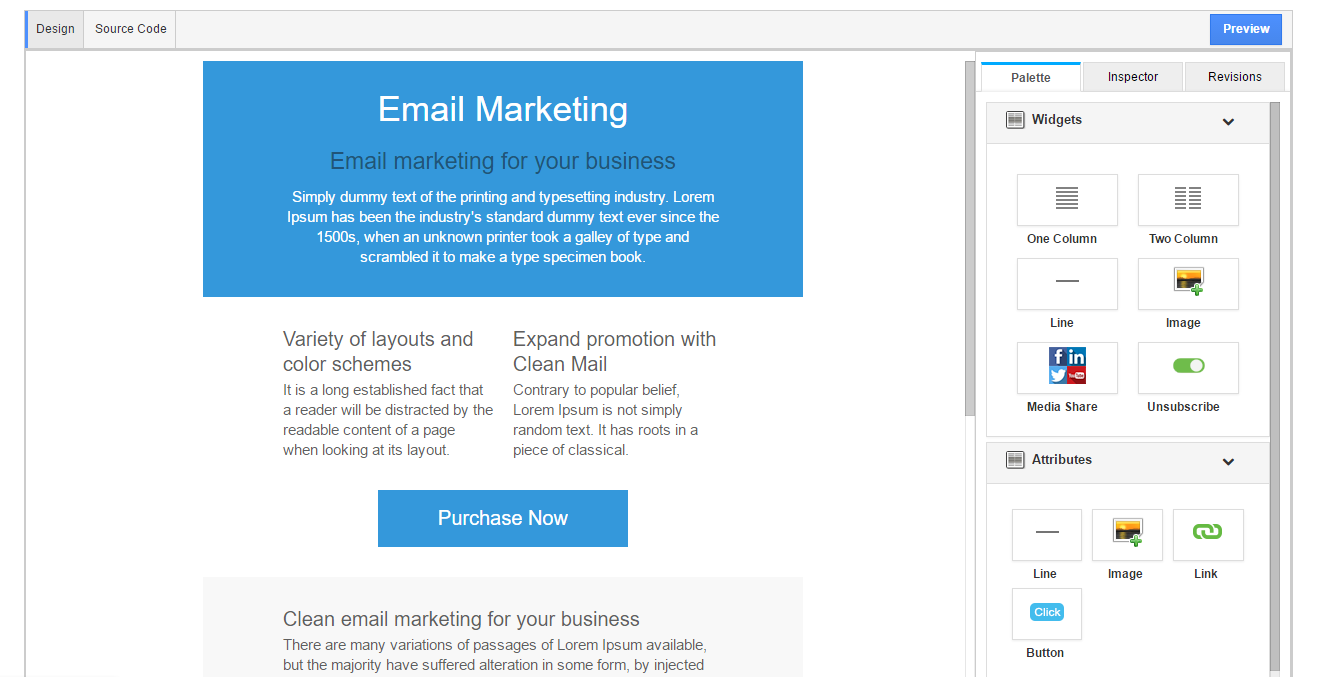
The insert attributes will allow you to select the attributes directly for the subject from campaigns, contacts, customers and leads. Wherein the “preview” option will display of how the email would look like. The two toggle button will help us to decide whether the template can be shown under the compose email or notes. After everything is set you can click on the create button to create the template with the selected theme.

So, these settings options would surely take your campaign emails to another level with the attractive themes and images. We are still working to make it even more attractive. To know more stay with us.
Latest Blogs

Apptivo's Integration with Amazon SES for Outgoing Email Server
Amazon Simple Email Service (SES) is an email platform that provides an easy, cost-effective way to send and receive email using your email addresses and domains. Apptivo has migrated its email service to Amazon SES (Simple Email Service) to enhance the performance and reliability of our email services
Read more →
EXPLORING MULTI CHANNEL CUSTOMER SUPPORT SOFTWARE
1.What is customer service software? 2
Read more →
Maximize your business performance with seamless CRM Integration
1.What is CRM Integration? 2
Read more →
