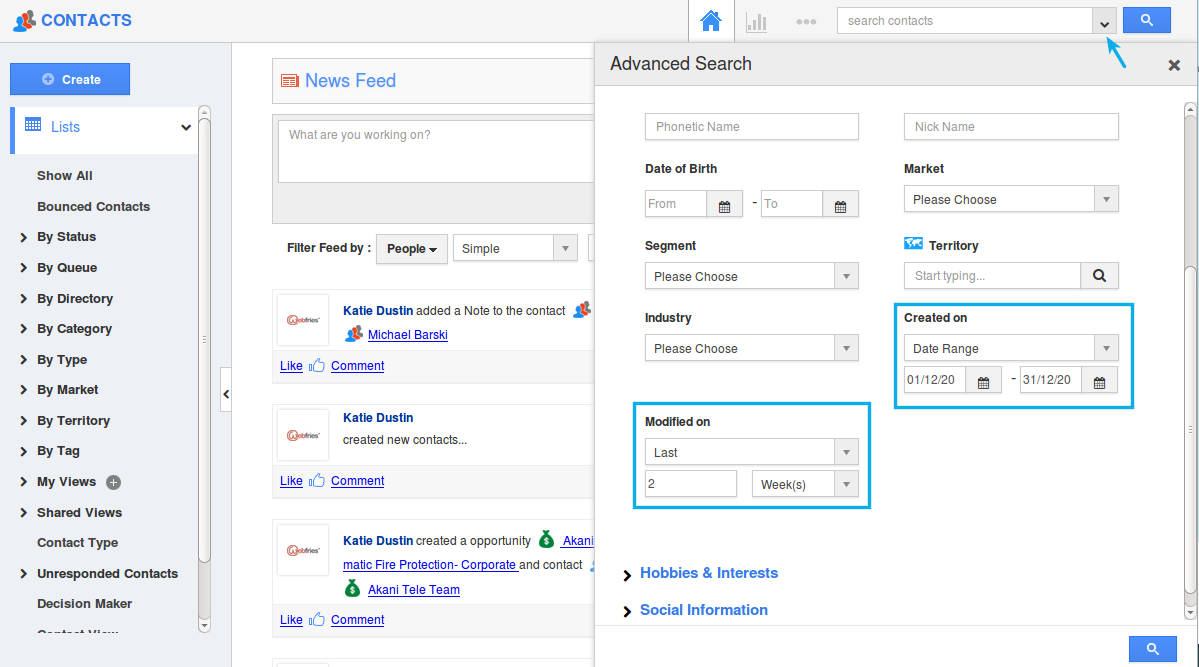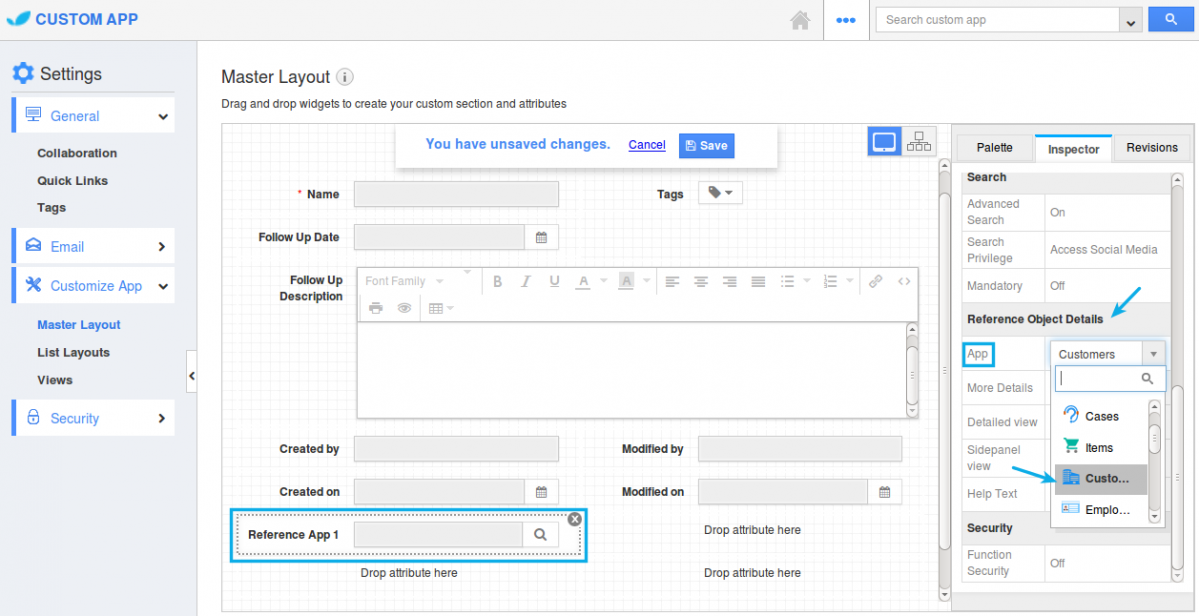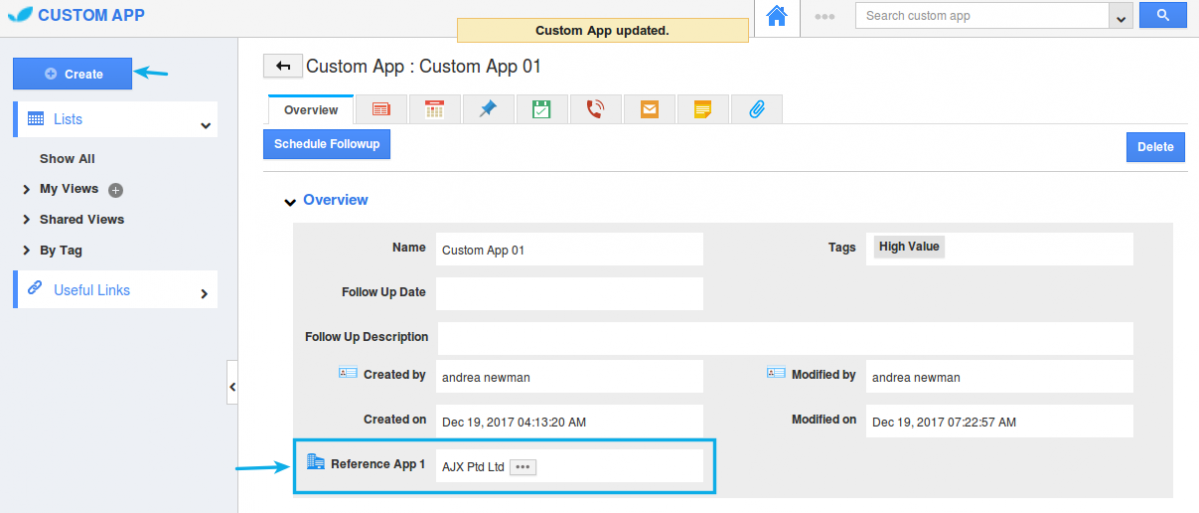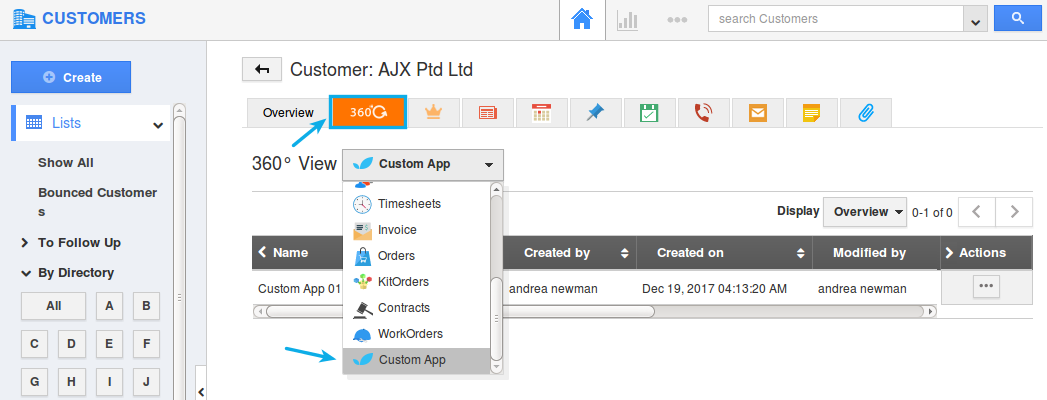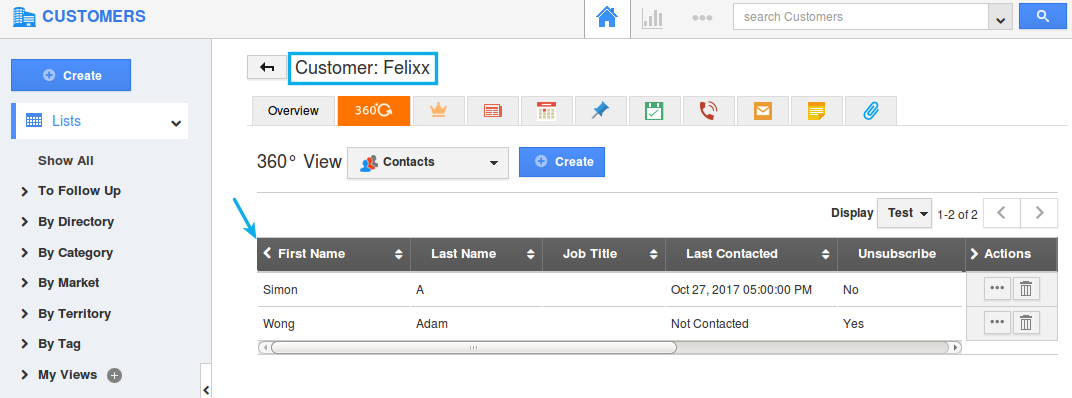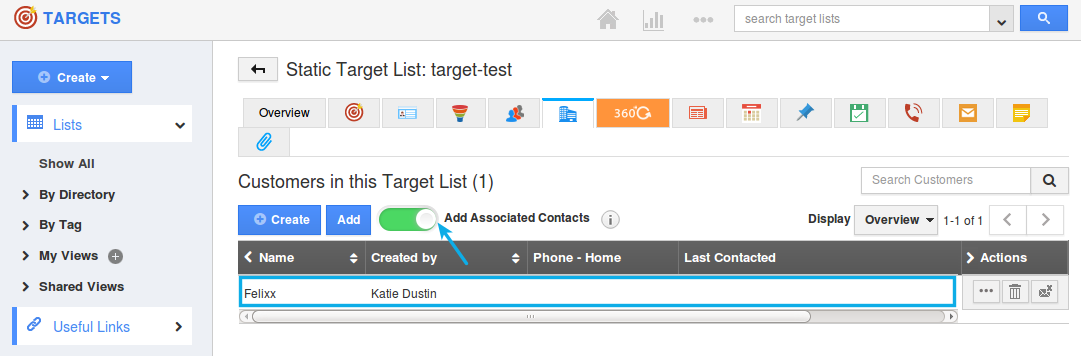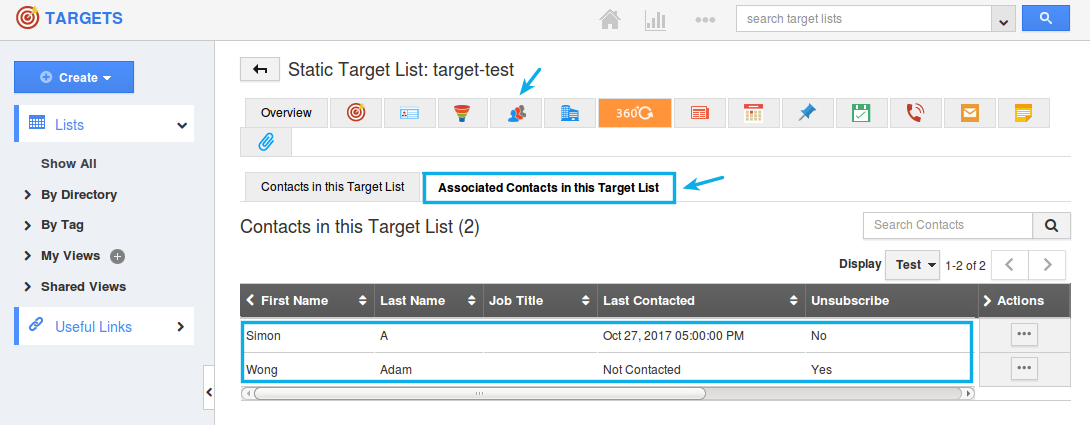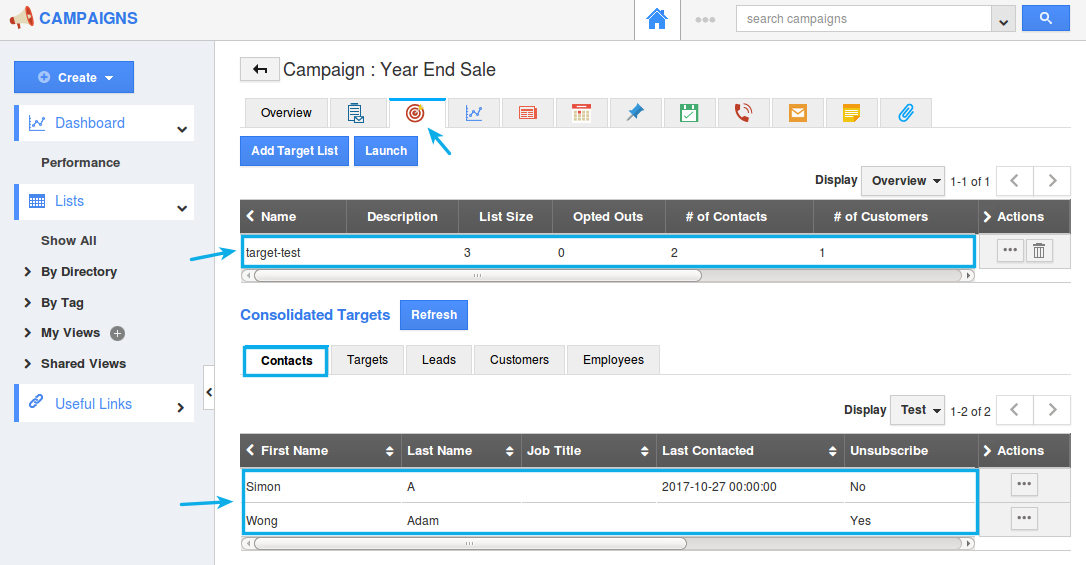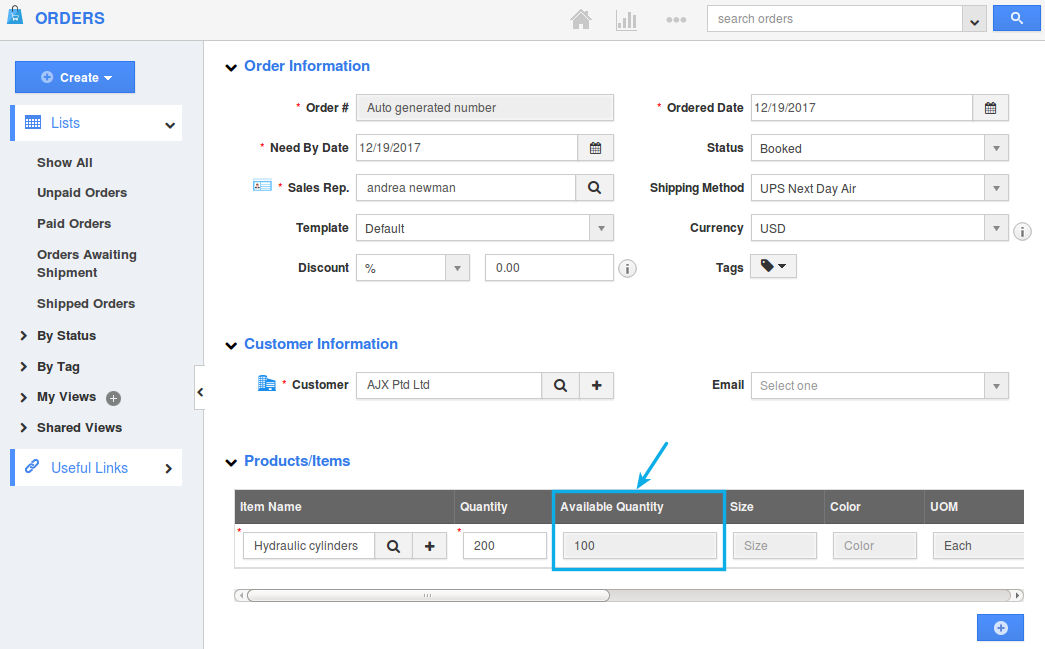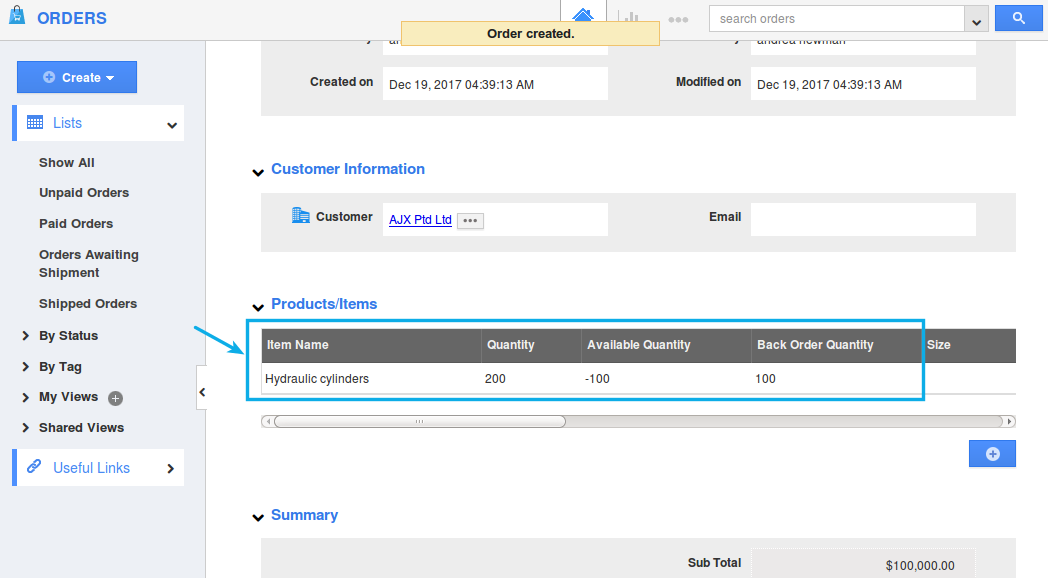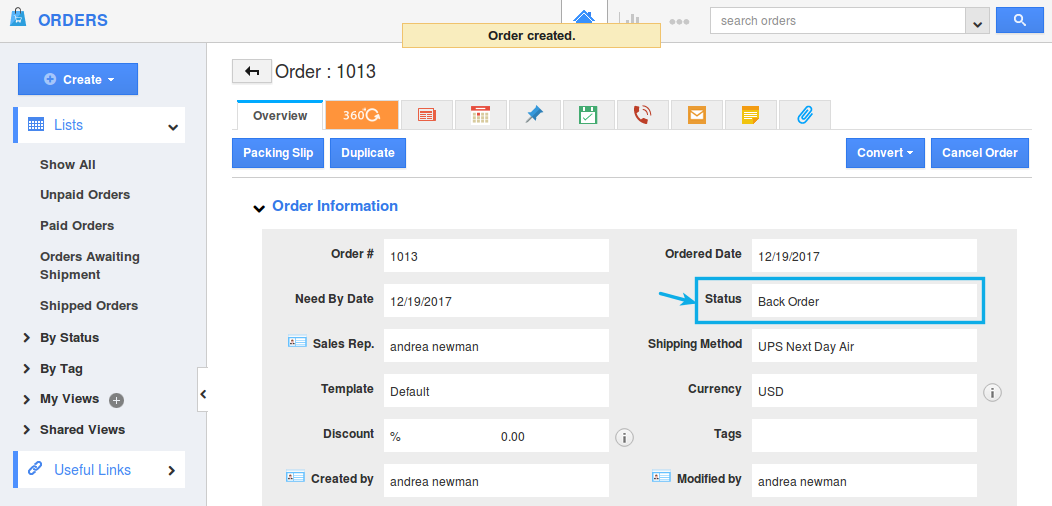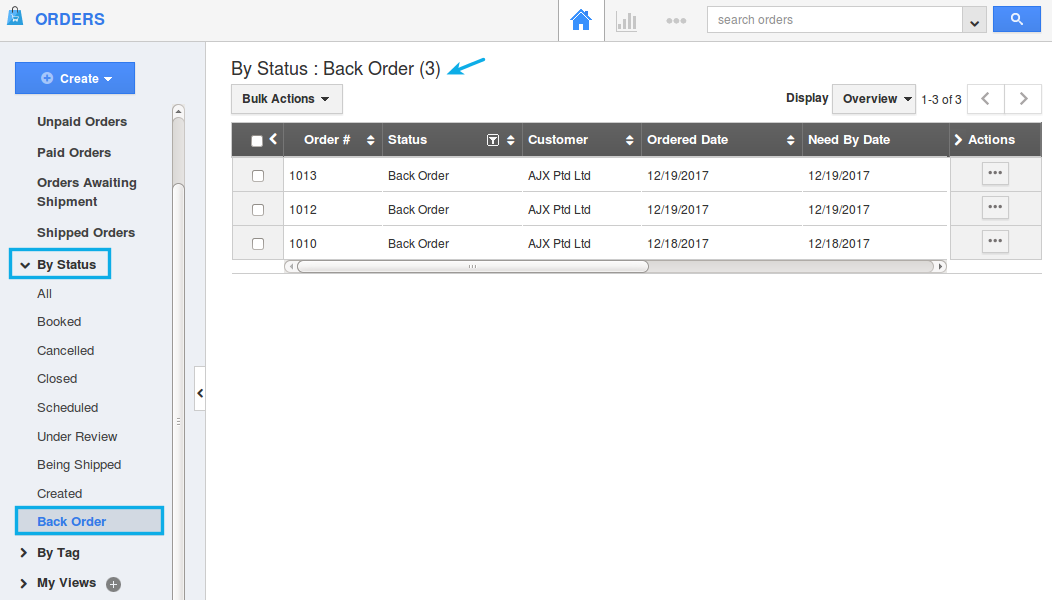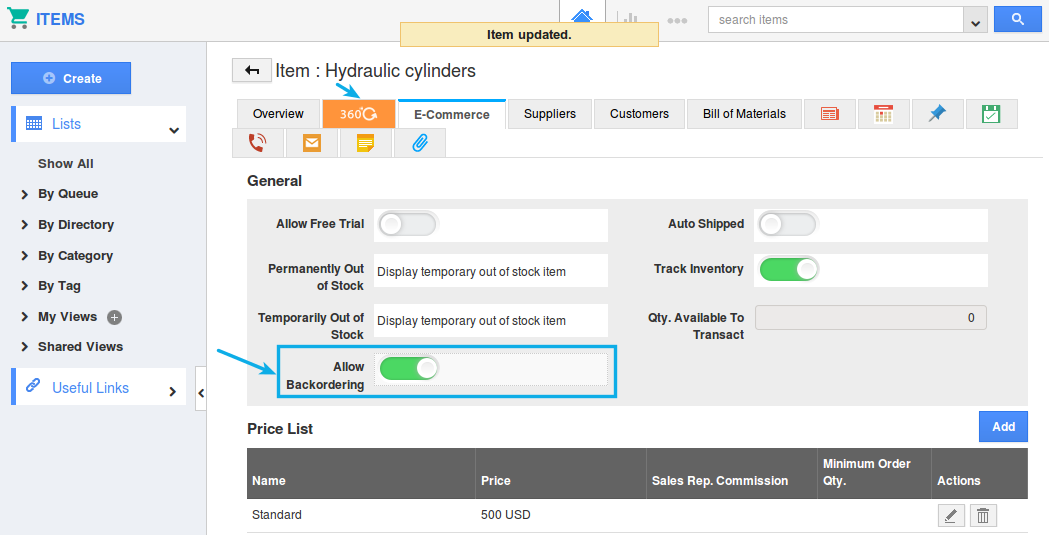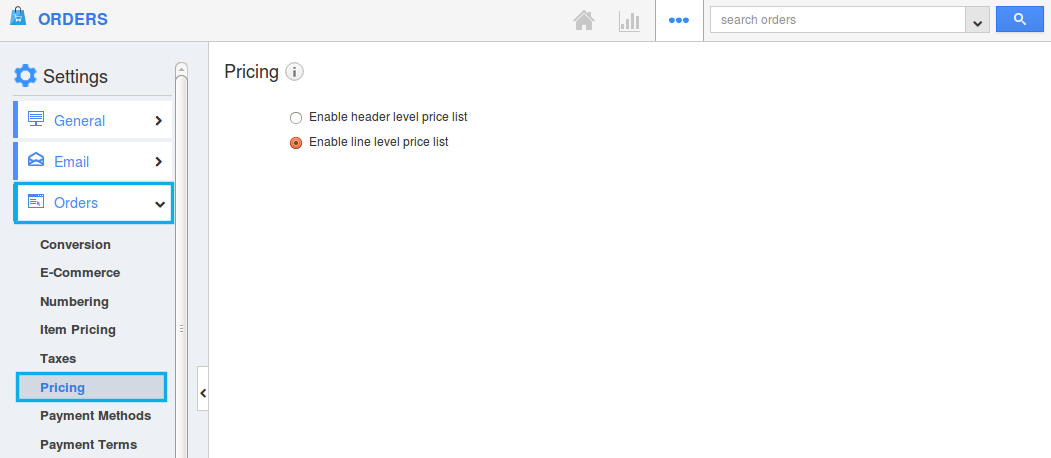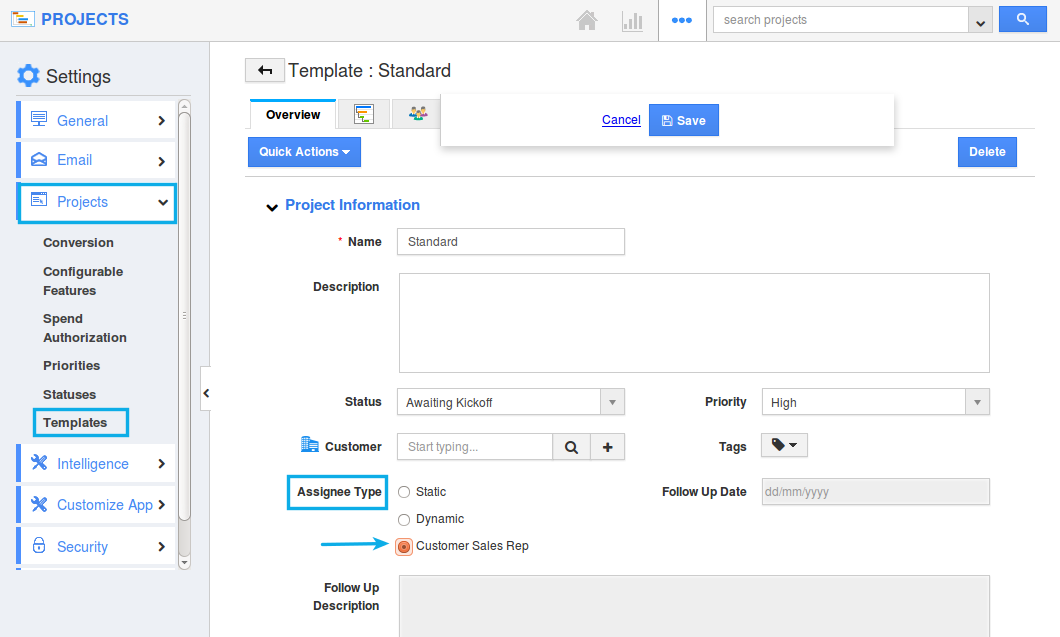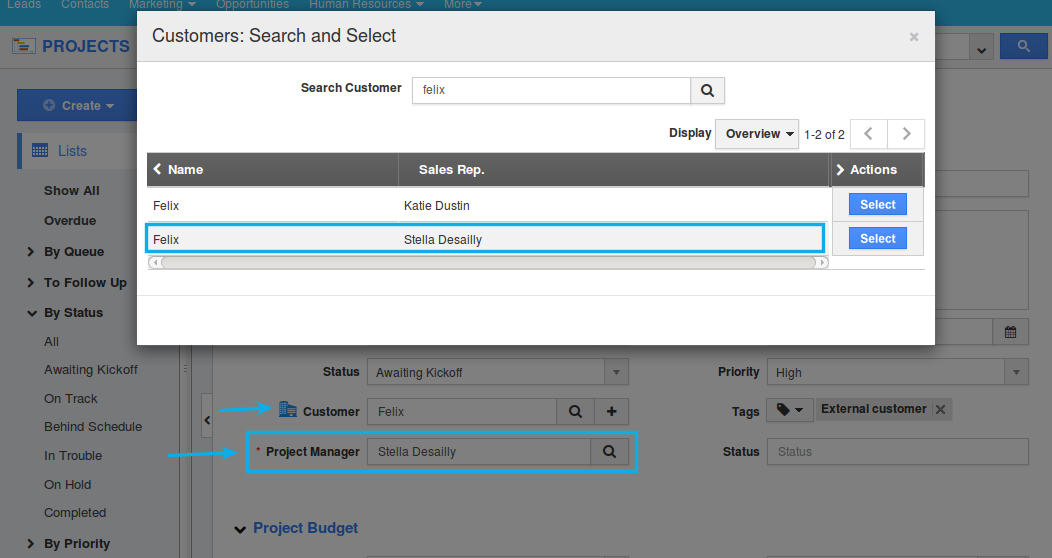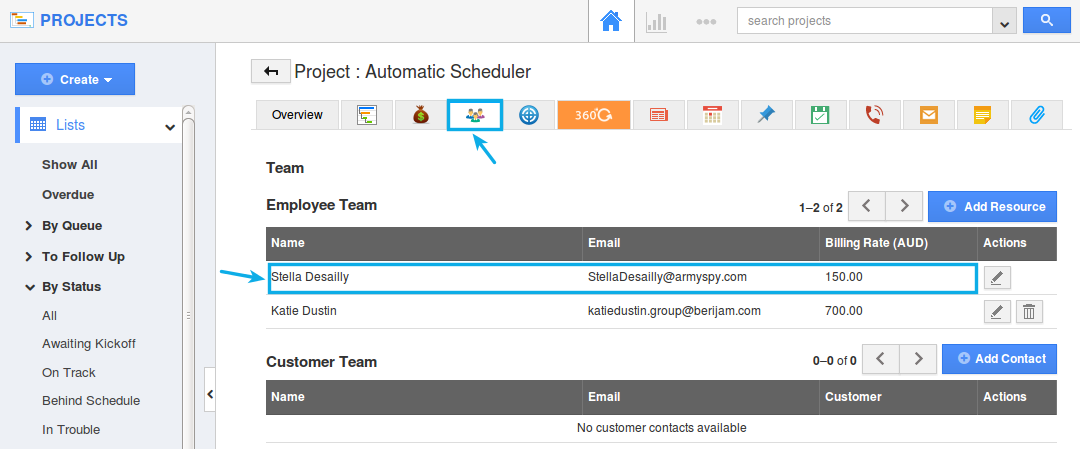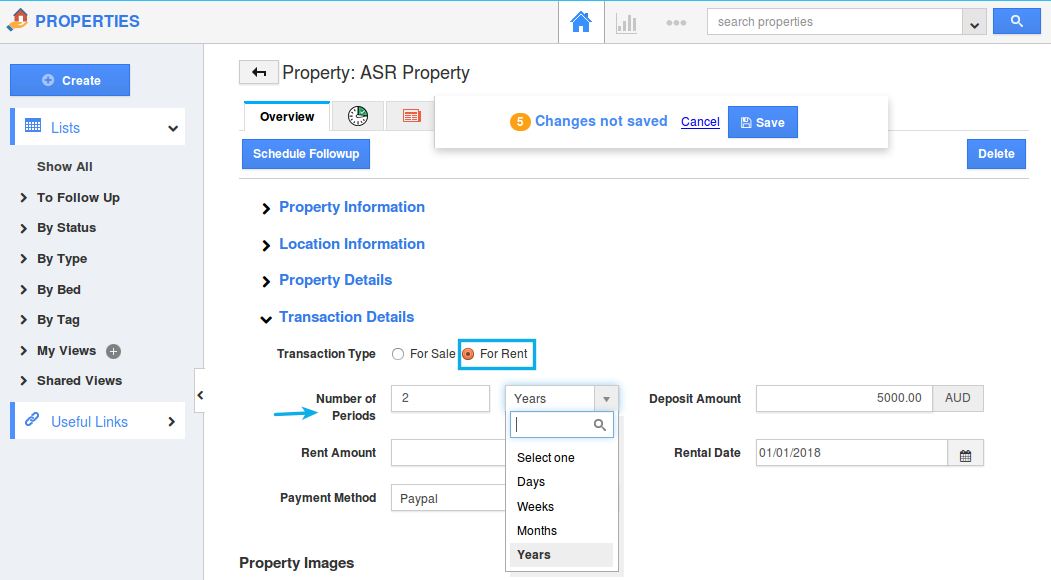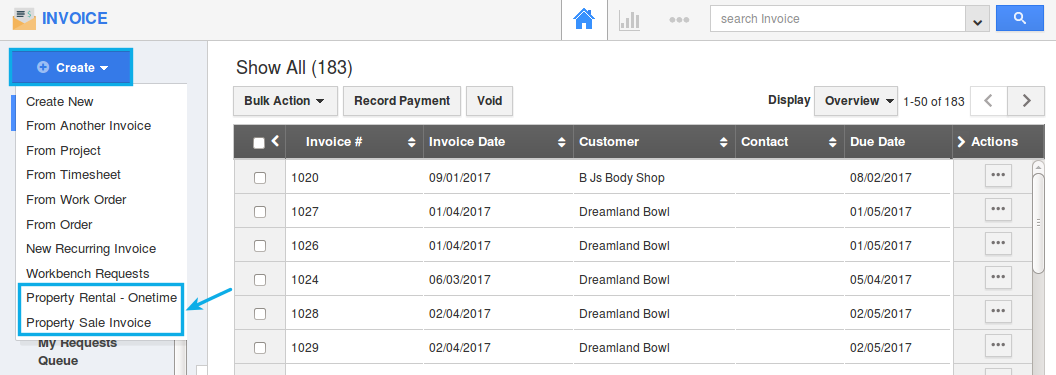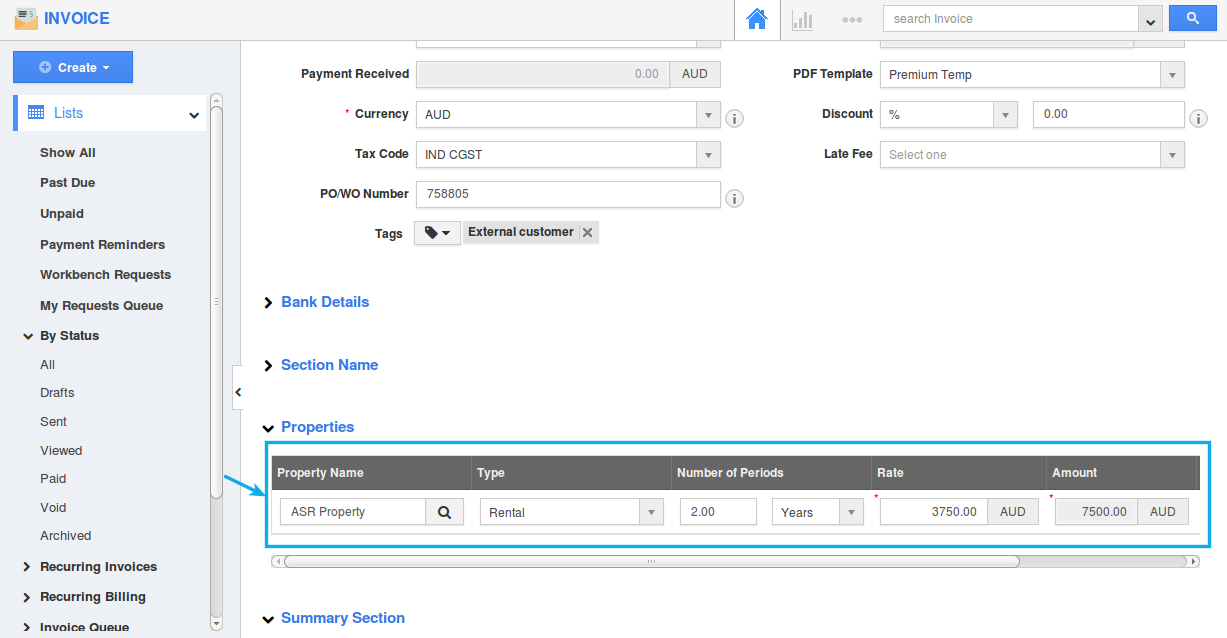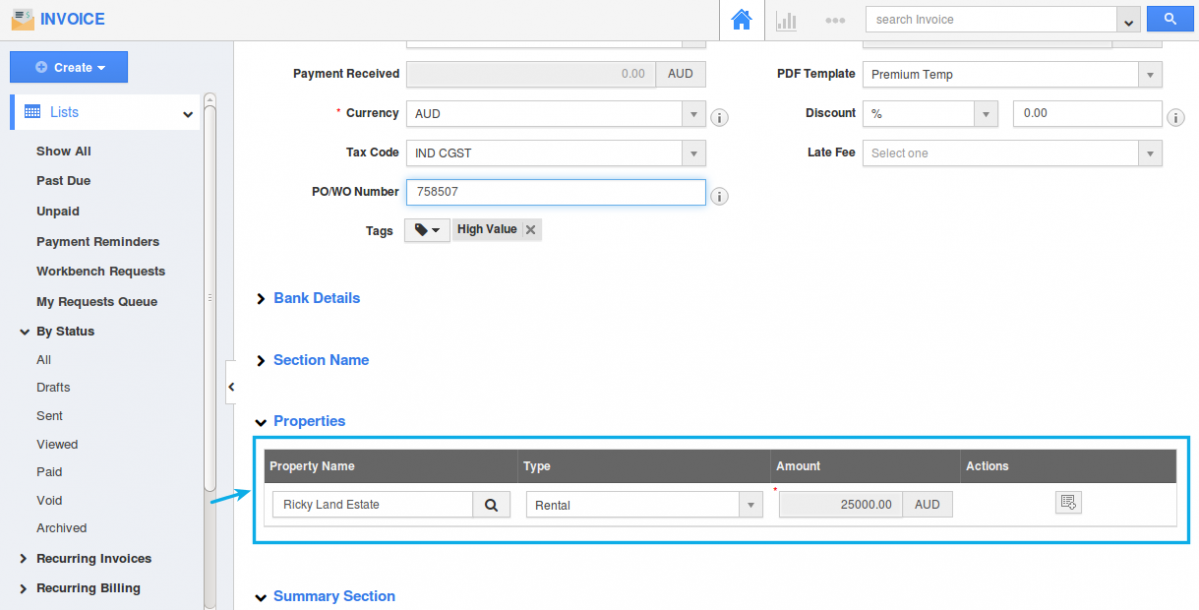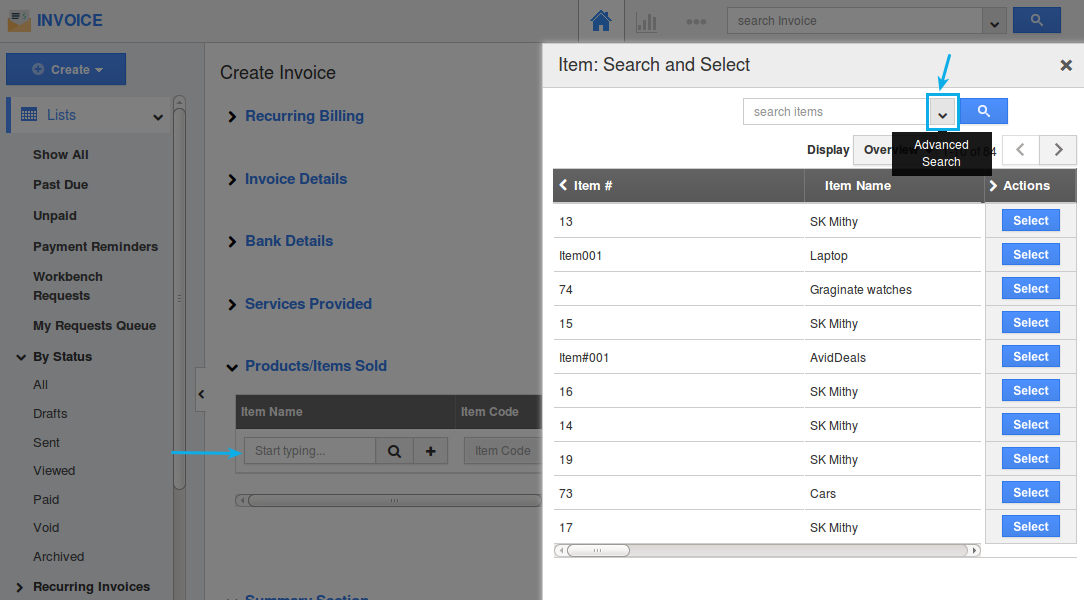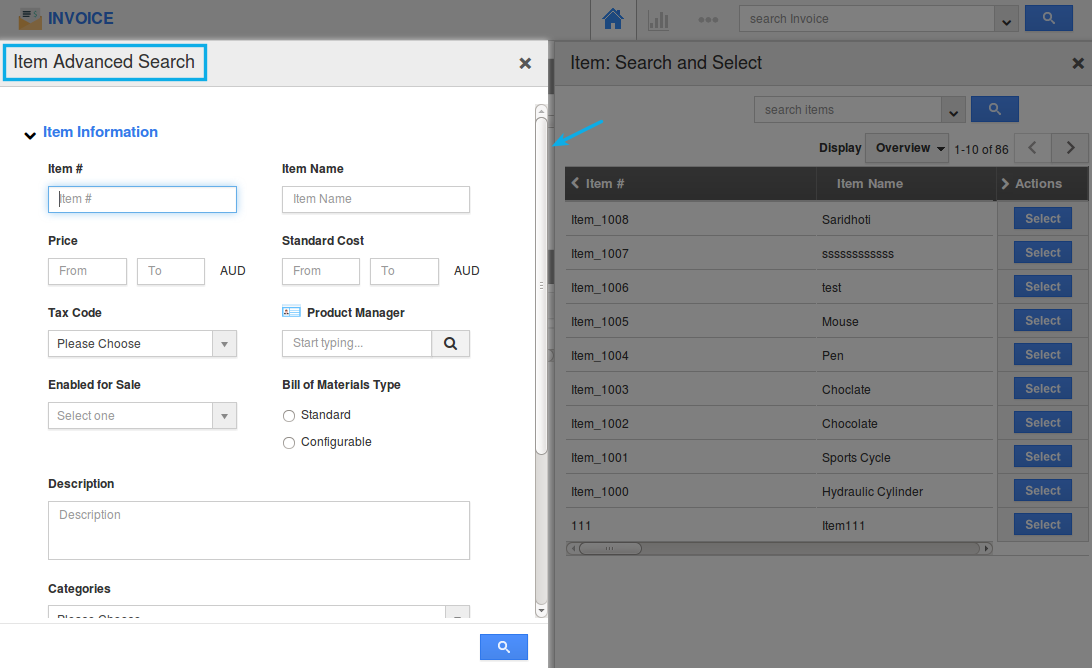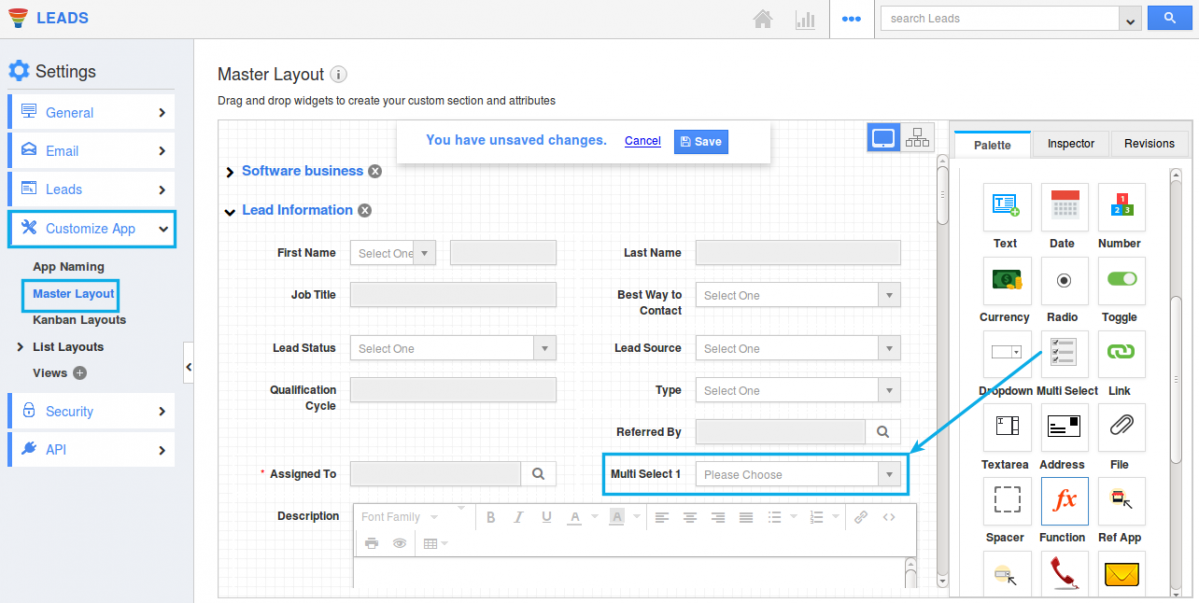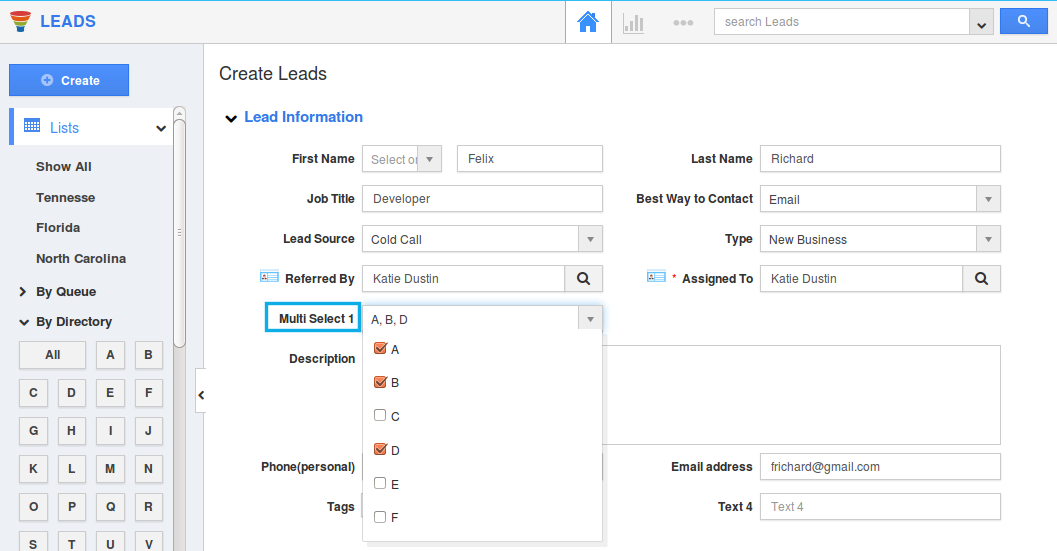We, at Apptivo, are happy to announce that a huge list of features have been deployed in the last release on December 16, 2017. The following are the list of new features which were deployed in this release:
- Created On and Modified On in Advanced Search in the Contacts App
- View Custom App in the Customers App 360 degree
- Counter Attribute in the Opportunities App
- Associated contacts in the Targets App
- Back Ordering in the Orders App
- Pricing Feature in Header and Line Level – Orders App
- Customer Sales Rep in the Projects Template
- Number of Periods in the Properties App
- Property Rental & Sale – Invoices App
- Advanced Search in the Item Line Level in all Financial Apps
- Multi Select drop down in all Apps
CRM
Contacts App
- Added Created On and Modified On in the Advanced Search – We have enhanced the Advanced Search feature in the Contacts App. That is, you can now search for the Contacts using the “Created On” and “Modified On” fields. Now, there are two options using which you can search the Contacts:
Customers App
- Custom App in Customers App 360 degree – One of the notable features in this release is the addition of the Custom App in Customers App 360 degree view. When a Custom App is created using the App Builder App, you can now view this created custom app in the 360 degree drop down of the Customers App. To view the custom app in the 360 degree drop down, you need to create a Reference App from the Custom App Settings -> Customize App -> Master Layout -> Drag and drop “Ref App” -> select Customers App as Reference.
Now click on the “Create” button and create a record in the Custom App. (Note: In the reference app added, associate the required customer)
Now, you can view the Custom App in the Customers App 360 degree view drop down of the associated customer.
Opportunities App
- Counter Attribute in the Opportunities App – We have enhanced the Counter Attribute feature to be supported in all the paid plans.
Marketing
Campaigns App
- Associated contacts in Targets – We have enhanced the Target List in the Marketing category. There may be certain situations, where you would like to include all the contacts associated with a customer to the target list automatically. This is now possible with this feature, which will give you the ability to add all the associated contacts of a customer to the target list.
Consider, there are two contacts associated with a customer.Now, create a target list from the Targets App. In the Customer tab, slide the toggle ON for the “Add Associated Contacts” and add the above mentioned customer to the target list.
Click on the “Contacts” tab, where you can view the two contacts associated being automatically added to the contacts list.
This will also be reflected in the Campaigns App. Create a campaign and add the target list. You can view the associated contacts being added.
Supply Chain
Orders App
- Back Order Management – This is the most awaited feature which has been suggested by many of our customers. And here it is!! This concept of Back Ordering gives you the ability to create orders for a product, which is temporarily out of stock (i.e, even if the ordered quantity is greater than the available quantity). For an easy reference, we have added two fields in the “Products/Items” line level – Available Quantity & Back Order Quantity.
- Available Quantity – Displays the available inventory quantity of the selected item.
- Back Order Quantity – Displays the number of items that are currently out of stock.
Here, the ordered quantity (200) is greater than the available quantity (100). Once the order is created, you can view the Back Order Quantity in the Overview page as shown in the image below:
Once a back order is created, the Order Status will be set to “Back Order”. When the “Order Status = Back Order”, you cannot view the “Pick Release” button.
You can view all the back orders from the left navigation panel, under “By Status” -> “Back Order”.
Note: In order to create backorders, you are required to enable the toggle ON from the Items App -> E-Commerce tab -> Allow Backordering.
- Pricing Feature in Header and Line Level – Besides having the Price List associated with the customer category, we have now added this feature as an individual field, which can be included in both the header level and line level. This position of the Pricing can configured from the Settings -> Orders -> Pricing.
Note: To view this Pricing field in the Orders Header and Line level section, existing users need to enable the “Pricing” field from the Orders App Settings -> Master Layout -> Hierarchical View.
- For Header – Slide the Pricing toggle ON under the “Order Information” section.
- For Line Level – Slide the Pricing toggle ON under the “Products/Items” section.
This Pricing feature is similar to that of the Pricing feature in the Invoices App (which was a part of our December 02, 2017 release). Consider you are in the process of converting an Order to an Invoice. Now there may arise a question as, what will happen if I have given Header level Pricing in Orders App and Line level Pricing in Invoices App. In that case, the Pricing level set in the Orders App will be considered.
Project Management
Projects App
- Customer Sales Rep in the Projects Template – We have enhanced the Projects Templates Assignee Type to support assigning Customer Sales Rep to a project. To do so, you need to create a Project Template and choose “Assignee Type = Customer Sales Rep”. This will now give you the ability to set the Customer’s Sales Rep as the Project Manager.
Now, create a project and select the above created template in the “Template” drop down. On selecting a customer, the customer’s sales rep will be auto-populated in the Project Manager field.
Besides the population of the Customer’s Sales Rep in the Project Manager field, you can also view that sales rep being added in the “Team” tab -> “Employee Team”.
Financial Management
Properties App
- Number of Periods in the Properties App – We have added an additional attribute called the “Number of Periods” to the Transaction Type. This will be made visible only if the “Transaction Type = For Rent”. This feature lets you enter the rental period (Days, Weeks, Months or Years) of that property.
Note: Existing users should enable this setting from the Properties App Settings -> Customize App -> Master Layout -> Hierarchical View -> Transaction Type -> slide the toggle ON for Number of Periods.
Invoices App
- Create Invoice from Property Rental & Sale – One other important feature in this release is the creation of invoices from properties. This feature lets you select the required property for which you would like to invoice. We have added the following options in the “Create” drop down – Property Rental Ontime & Property Sale Invoice.
Click on “Create” -> “Property Rental Onetime”. In the “Properties” line level of the creation page, click on “Search” icon. All the properties, whose Transaction Type is For Rent will be listed, from where you can select required property. Based on the “Number of Periods”, the invoice amount will be calculated for that property.
Similarly, for Property Sale Invoice – click on “Search” icon in the “Properties” line level of the creation page. All the properties, whose Transaction Type is For Sale will be listed, from where you can select required property. The “Service Charge” of that property will be populated in the amount field of the invoice.
All Financial Apps
- Advanced Search in the Item Line Level in all Financial Apps – We have enhanced the Item Search box in the Item Line Level for all Financial Apps. That is, we have added the Advanced Search in the Item Line Level. It is also possible to search for an item using the Item number.
On clicking the Advanced Search arrow, you can view the Item Advanced Search popup as shown in the image below:
General Update – All Apps
- Multi Select drop down – We have added the “Multi Select Drop Down” in the Master Layout of all the Apps. For instance: Consider the Leads App. Go to Leads App Settings -> Customize App -> Master Layout -> drag and drop “Multi Select” from the “Palette”.
This drop down allows multiple selections from a list.
Latest Blogs

Apptivo's Integration with Amazon SES for Outgoing Email Server
Amazon Simple Email Service (SES) is an email platform that provides an easy, cost-effective way to send and receive email using your email addresses and domains. Apptivo has migrated its email service to Amazon SES (Simple Email Service) to enhance the performance and reliability of our email services
Read more →
EXPLORING MULTI CHANNEL CUSTOMER SUPPORT SOFTWARE
1.What is customer service software? 2
Read more →
Maximize your business performance with seamless CRM Integration
1.What is CRM Integration? 2
Read more →