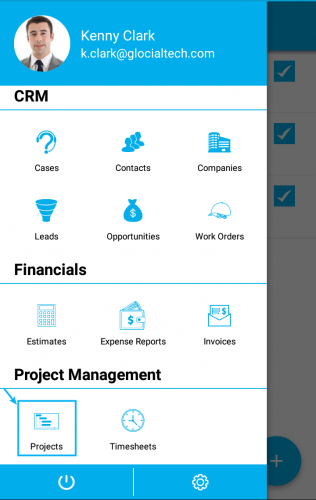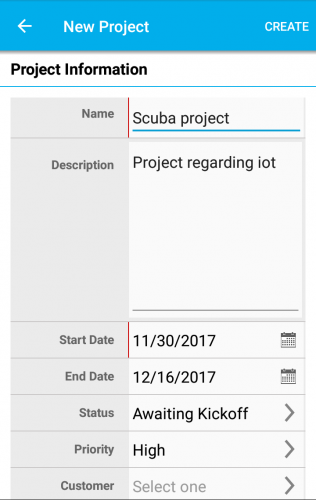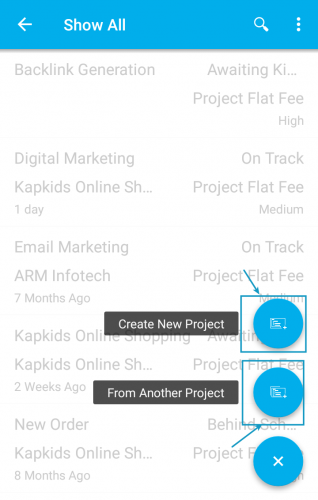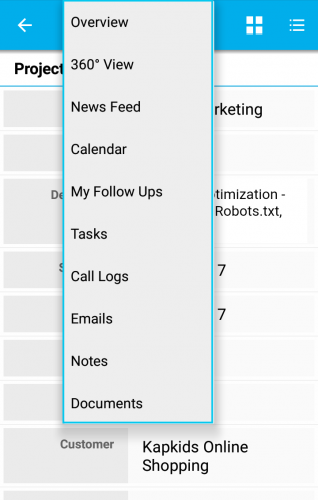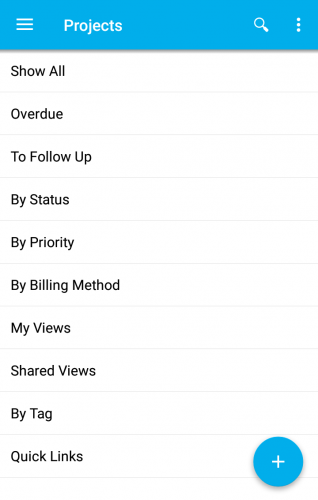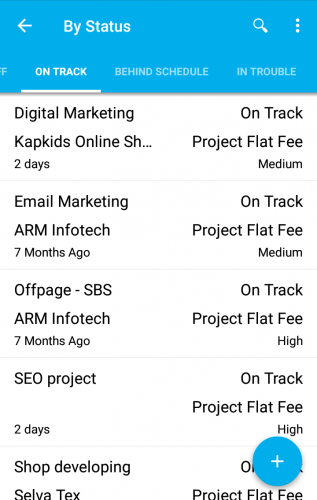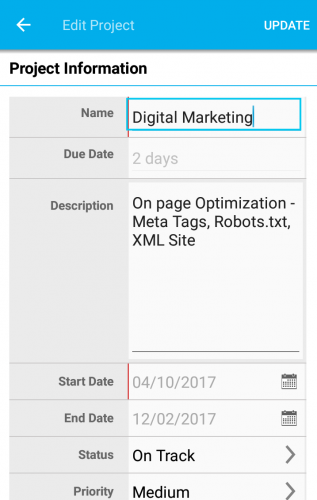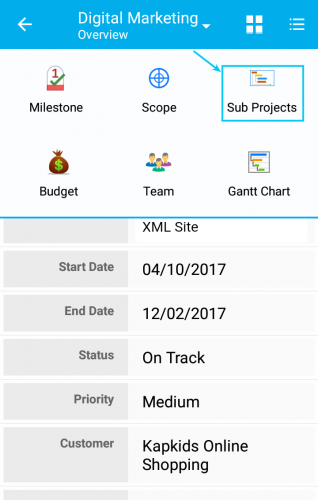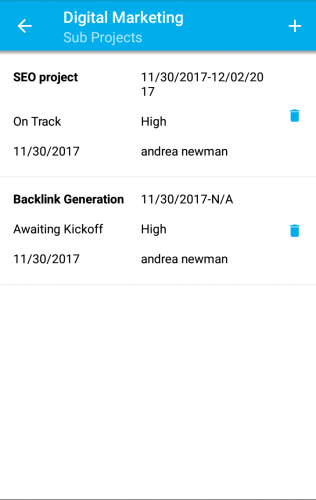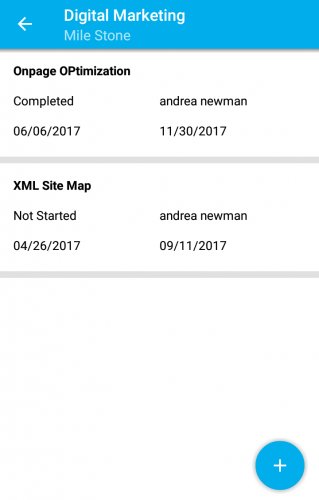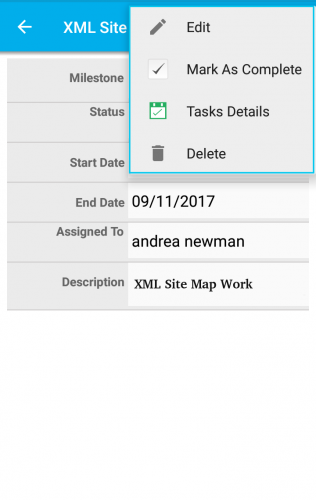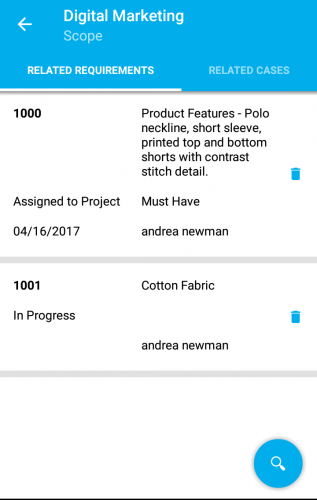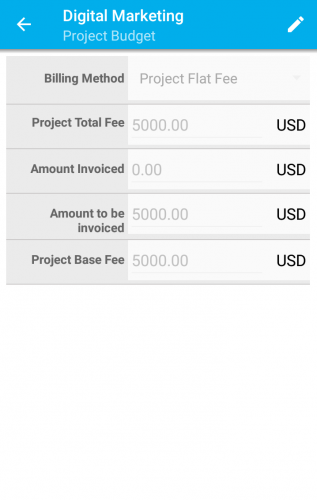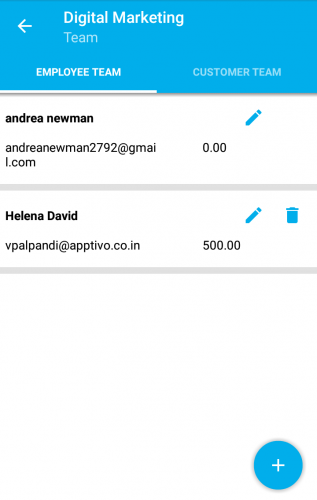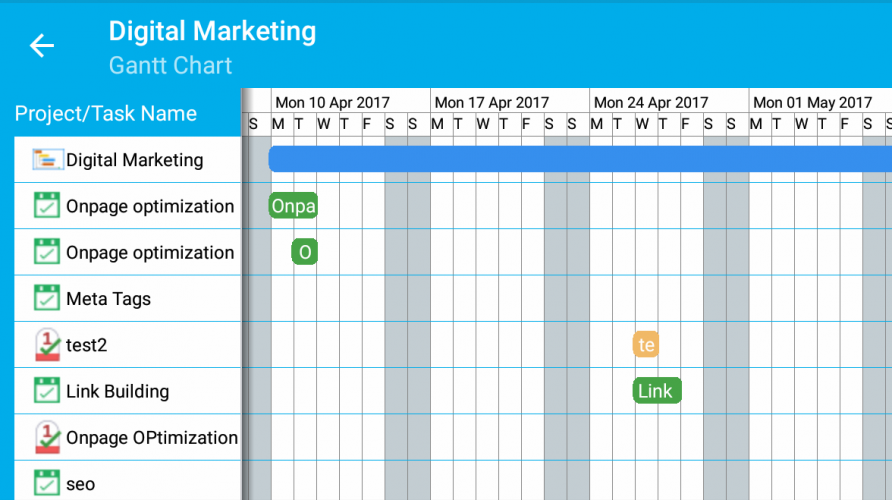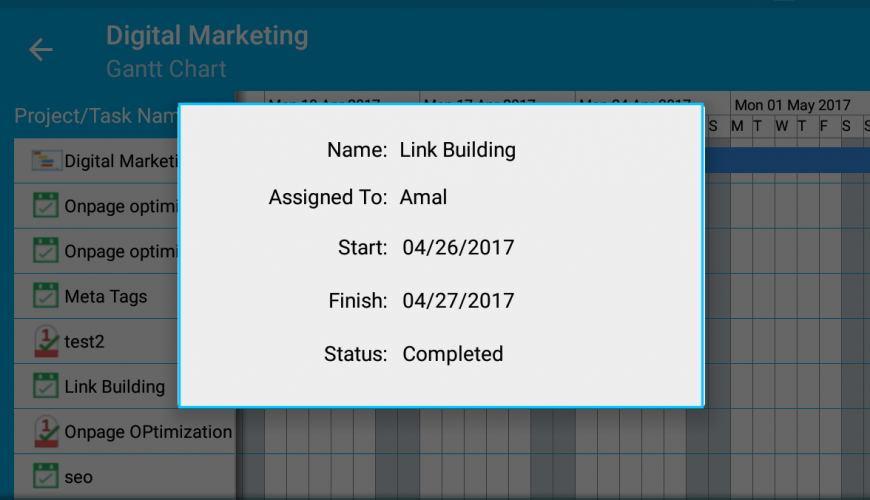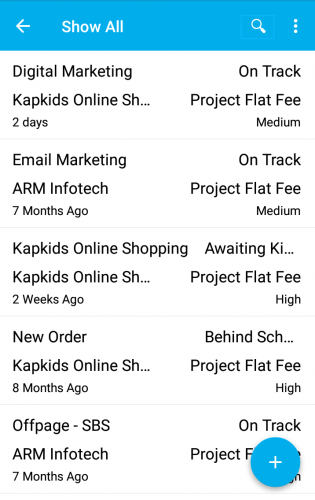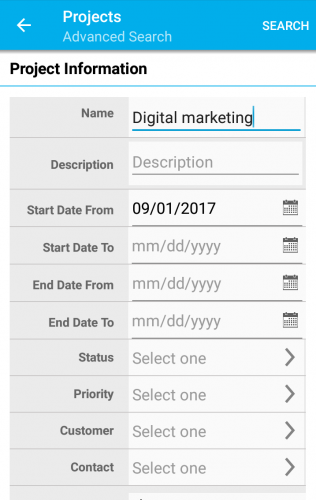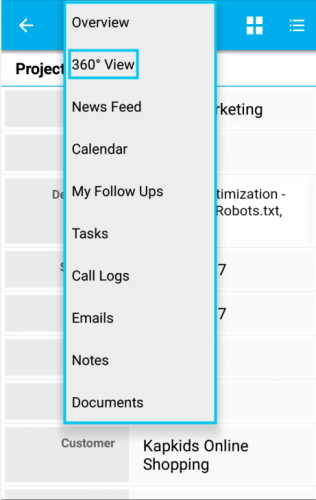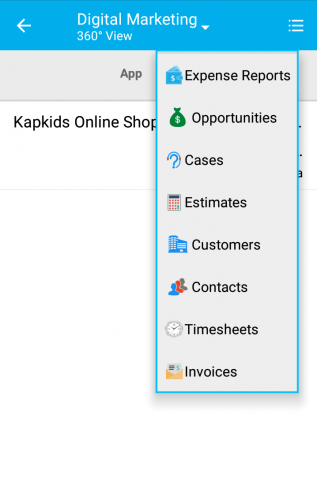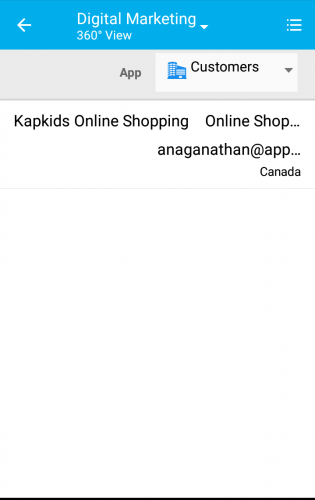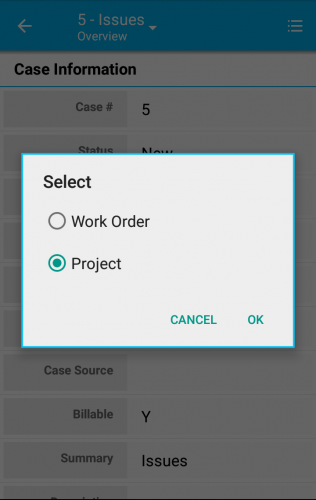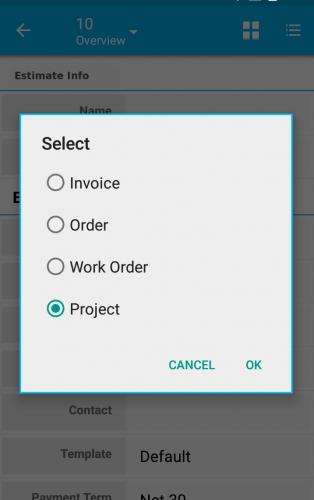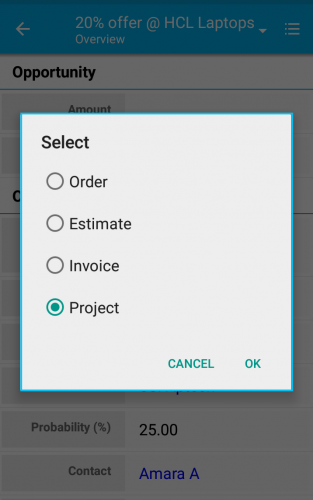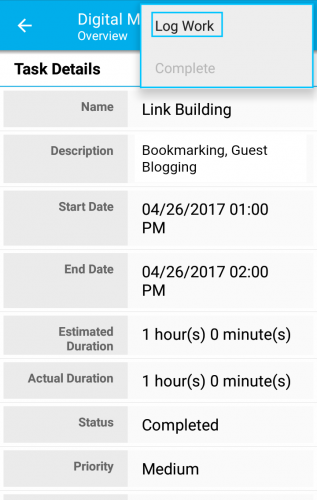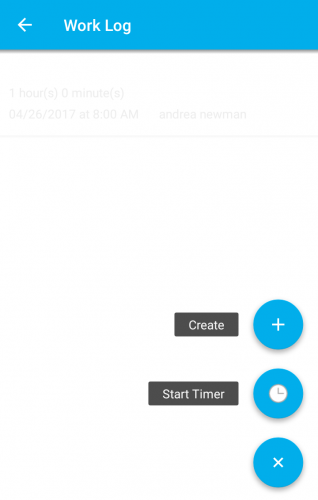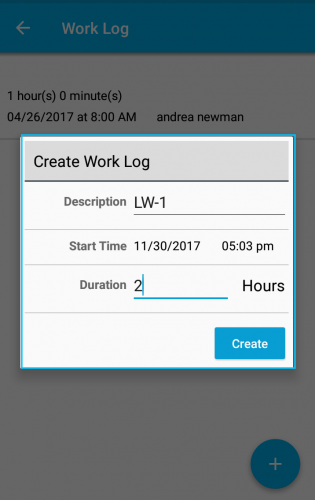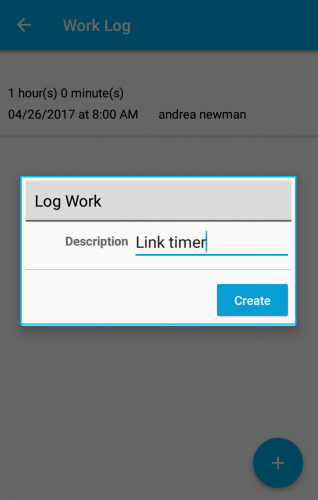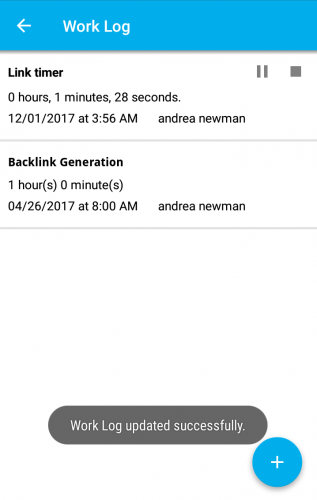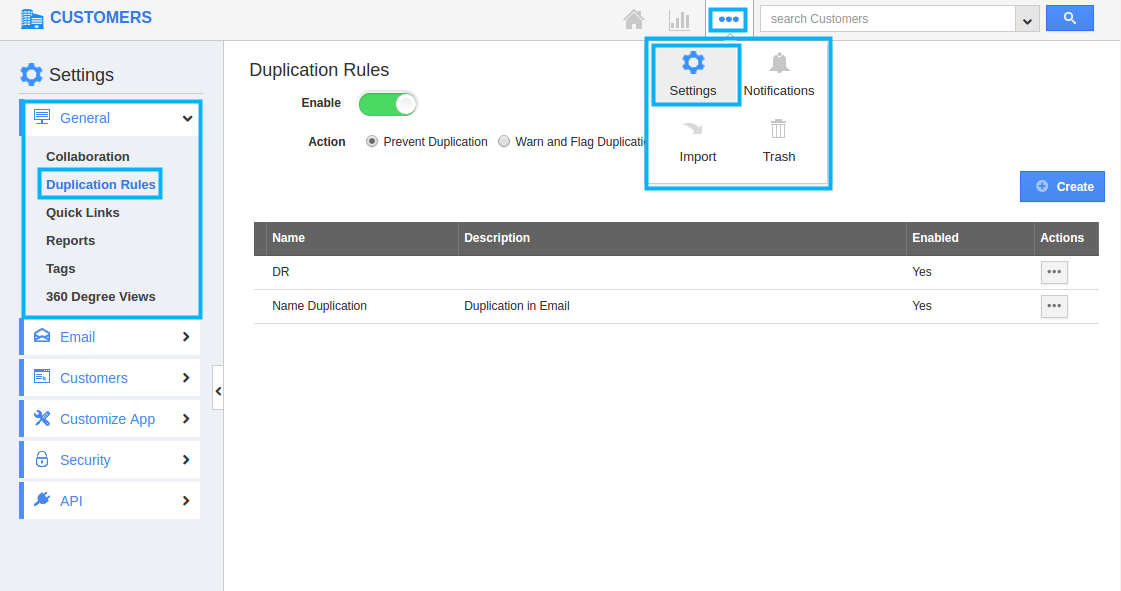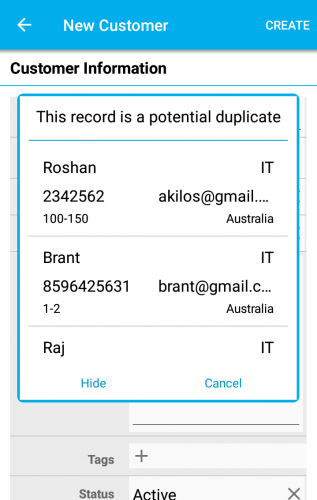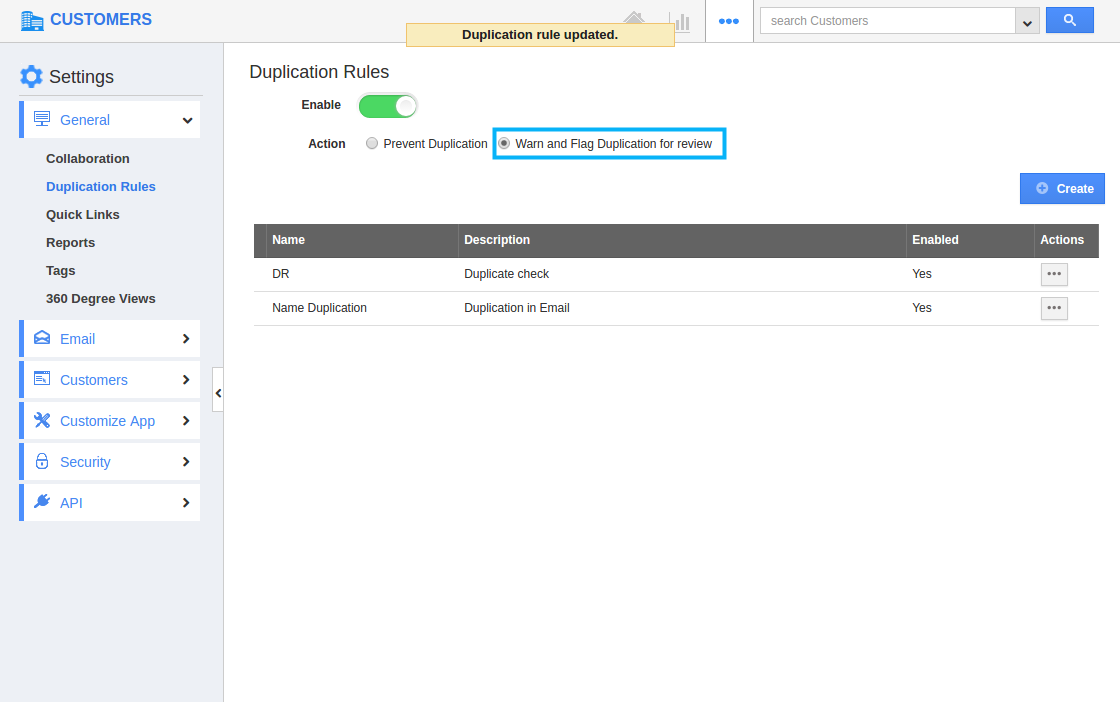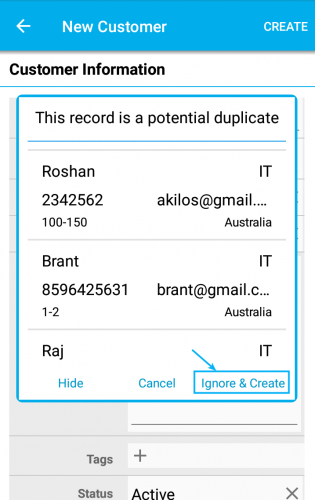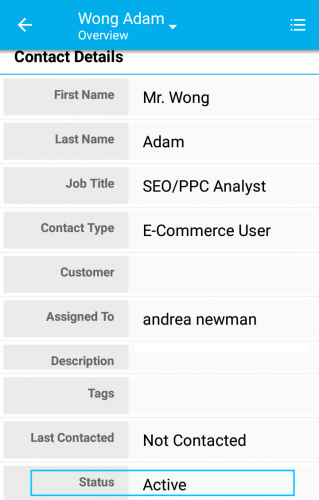We, at Apptivo, are very happy with the update of the Android Unified App (Apptivo Base) where you can view a group of 11 Apps. Here comes a new refresh to the Unified App where we have incorporated the Projects App to the Unified App package and updated CRM Apps. Project management’s essential challenge is to accomplish all of their project goals and destinations. The primary requirements of Projects App are Scope, Budget, Quality, Invoicing and Time Tracking. You can plan, work together with teams, cost-effective, a fixed rate can disclose your documents and exchange views with the team.
Now, let us go through a brief note about each feature included in this Unified App.
ANDROID UPDATES
Project Management
- Project Management Category
- Create Project
- View Project
- Edit Project
- Sub Project
- Milestone
- Scope
- Budget
- Teams
- Gantt Chart
- Search
- 360-degree view
- Conversion
- Work log
CRM
- Duplication Rules
- Contact Status
Project Management
- Project Management Category – Now in Apptivo Base – Android App, we’ve added this category, which was one of our high priority requests for Mobile. You can have the Project Management category in the Apptivo. Here you will find the “Projects App” down the Project Management.
- Project Creation – Projects App helps you with the creation of new Projects according to your business requirements with all the necessary details included and then by clicking on “Create” button.
The created Projects and all the existing projects will be displayed in the “Show All” option. You can click on “+” icon and select either to create a new project or from existing project.
In Overview page, by clicking on the drop-down near the Project name you can view the collaboration tab with the following activities. Tapping on particular activites helps you to see the newsfeed activities & calendar, view and create call logs, check for 360-degree view, create My follow-ups, tasks, Emails and add Notes and Documents to the projects.
- View Projects – You can also view the Projects based on various menus which include -> “Show All”, “To Follow Up”, “By Status”, “Overdue”, “By Priority”, “By Billing method”, “By Tag”,”My Views”, “Shared Views”. Customization made in the Master layout of the web version gets reflected in Mobile.
- Edit Project – The existing projects can be updated if there is any change. If you want to modify the Project’s field, for instance: Name of the Project, it can be done easily by clicking on the edit option available from More icon. The changes will be saved by clicking on the “Update” button.
- Sub Project – You can create a subproject from a parent project. The Sub project can be created by clicking on the grid icon drop-down near the Project name and select “Sub Projects”.
You can view the sub-projects created under the main project and on clicking “+” helps you to create a new Sub Project, From the Existing Project or to add Existing Project.
- Milestone – Milestone is a significant value added to the Projects App. You can create a milestone from the project’s overview page by clicking on the grid icon and selecting ”Milestone”. You can create new milestone by clicking on “+” icon.
You can view, edit and delete the existing milestones. It is also possible to create or add tasks and view the task details of the particular milestone.
- Project Scope – Project scope in Android can be handled in two ways, through requirements, and cases. On clicking on the Scope tab from the Overview page grid dropdown, you can view the related requirements and cases of that respective Projects.
- Project Budget – Project budget tab from the Grid icon allows you to view the total budget of that particular project. You can edit the budget and update it by clicking on the “Update” icon.
- Teams – Teams tab present under the grid icon of the Overview page helps you to View, Edit and Delete the Employee team and the Customer team. You can select or add the Employee or customer by clicking on “+” icon on the Teams page.
- Gantt Chart – Gantt chart helps you to view all the created Sub projects, Milestones, Tasks, Sub Tasks in the weekly calendar manner. You can view Gantt chart by clicking on “Gantt Chart” icon present in the grid icon in Projects Overview page.
You can click on any particular object to view quick information.
- Search – Search and Advanced search option is available in Projects App. You can search for particular project by a single field using simple search icon available in “Show All” page.
Searching through various fields is by using Advanced Search option which is shown by clicking on More icon. In advanced search field, you can search projects using any attributes and then click on “Search” button which displays the list of searched projects.
- 360-degree view – We have started supporting “360 Degree View” in Apptivo. You can view and edit other object records from an app, using this feature. It will be present in the Collaboration (Historical Menu) drop down.
If you would like to view the associated objects in 360-degree view, by just tapping on the App dropdown, it will display the rest of all the apps(Mobile unified apps) in the Apptivo.
- Conversion – We have worked on making our mobile functionality more effective and easier, that is by developing the conversion feature. The conversion that is currently reinforced to Projects App are:
- Case to Project – The cases created in the Cases App can be converted easily to Projects App using conversion feature available in the Cases overview page.
- Estimate to Project – The estimates made can be converted to Projects and the Projects can be completed successfully.
- Opportunities to Project – Many opportunities who wanted to continue their workflow can be converted into Projects based on their criteria.
- Work log – Worklog is used to track the time taken by the Employees to complete the certain task. You can create your own work log by clicking on the “More -> Log Work” from the existing tasks or created tasks.
You can view the existing Work log and also create worklog by clicking on the “+” icon. Two icons open where you can click on create “+” icon.
A pop up opens where you can create work log by providing description, start time and duration.
The Timer can be started by clicking on “Start Timer”. A pop up displays. Enter the description and click on “Create” button.
Your timer gets started and you can either pause or Stop the timer provided with the “Stop” and “Pause” icon and so your worklog gets updated successfully.
- Duplication Rules – We have added the Duplication Rules to our CRM apps like Contacts, Customers and Leads. For instance: Customers App. You can enable the Duplication Rules and create your own rules with certain criteria in web which gets reflected in the Mobile. There are two actions.
- Prevent Duplication
- Warn and Flag duplication for review
“Prevent Duplication” radio button is enabled in Web which gets reflected in Mobile.
When, “Prevent Duplication” is enabled, it (in mobile) helps you to check for the Duplicate when creating new objects and displays you the duplicated object as a pop up in your creation page. You can hide and change the information of the object
- Contact Status – In this release, we have updated the Contacts App, i.e we have included the “Contact Status” field under Contact Details section. This field empowers you to isolate the contacts based on their status. It is available in Creation page, Overview page and Duplication page.Users can search for projects using “Status” field in Advanced Search option. The users can create their own status in the web which gets reflected in the Mobile.
For instance : By Status -> On Track
For instance: Customers App (lists the Customers associated with the particular project).
CRM
“Warn and Flag Duplication for Review” toggle button is enabled in web.
When “Warn and Flag Duplication for Review” is enabled, it (in mobile) helps you to check for duplicates when creating new object and displays you the duplicated object as a pop up in your creation page.You can either change the information or ignore the Duplication and create a new object by clicking on “Ignore and Create”.
We would love to hear your suggestions on the new features rolled out. Give us a try, check every feature which is released, and please don’t hesitate to reach out if you have any words or suggestions or feature requests on your behalf. We really appreciate your feedback!
Latest Blogs

Apptivo's Integration with Amazon SES for Outgoing Email Server
Amazon Simple Email Service (SES) is an email platform that provides an easy, cost-effective way to send and receive email using your email addresses and domains. Apptivo has migrated its email service to Amazon SES (Simple Email Service) to enhance the performance and reliability of our email services
Read more →
EXPLORING MULTI CHANNEL CUSTOMER SUPPORT SOFTWARE
1.What is customer service software? 2
Read more →
Maximize your business performance with seamless CRM Integration
1.What is CRM Integration? 2
Read more →