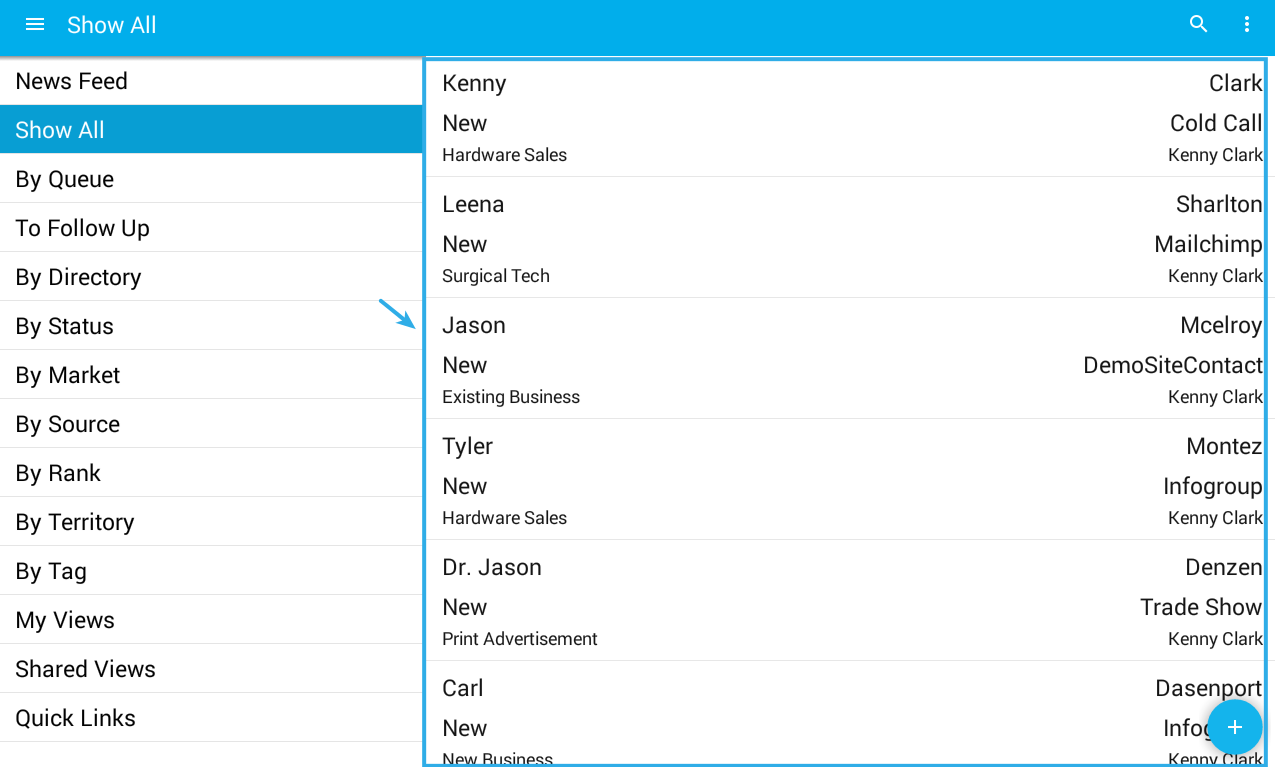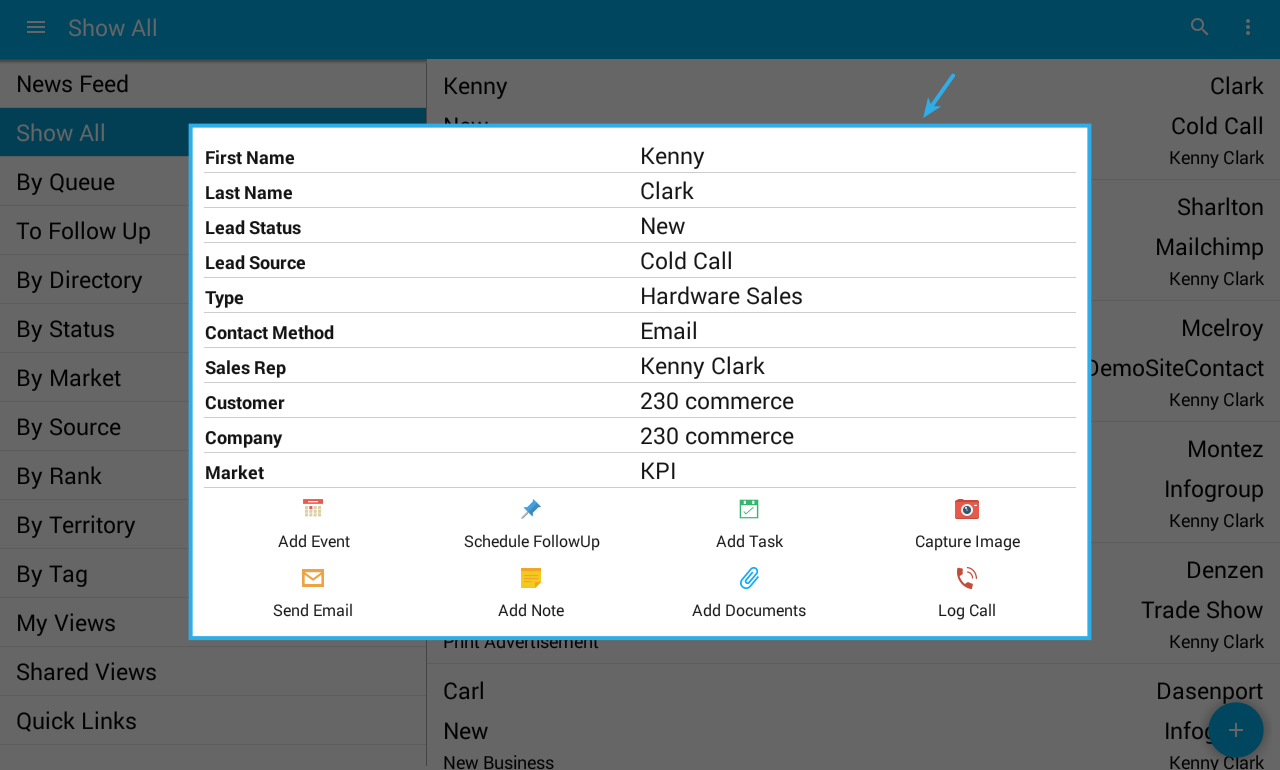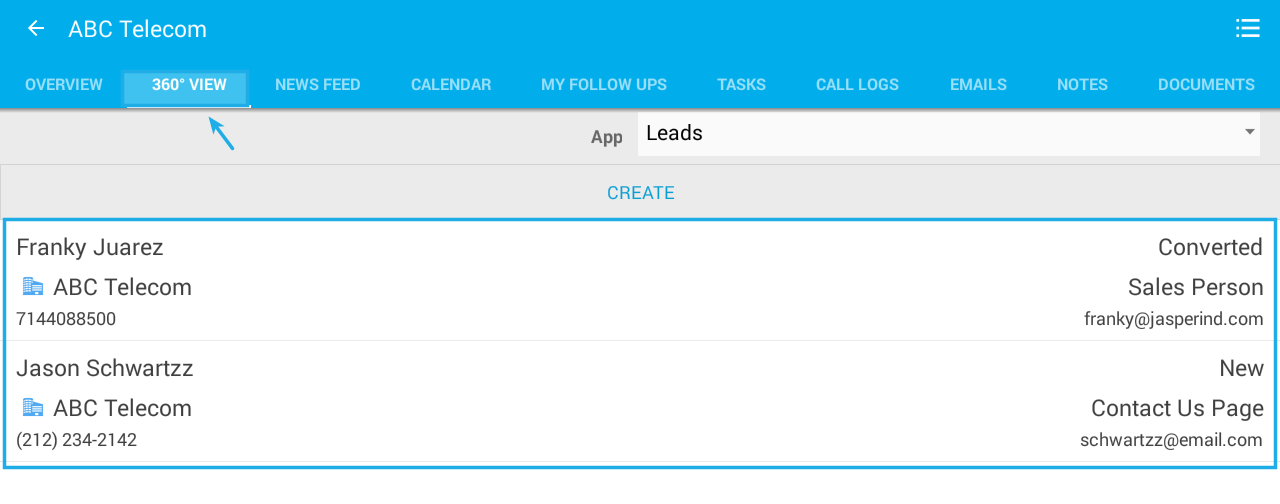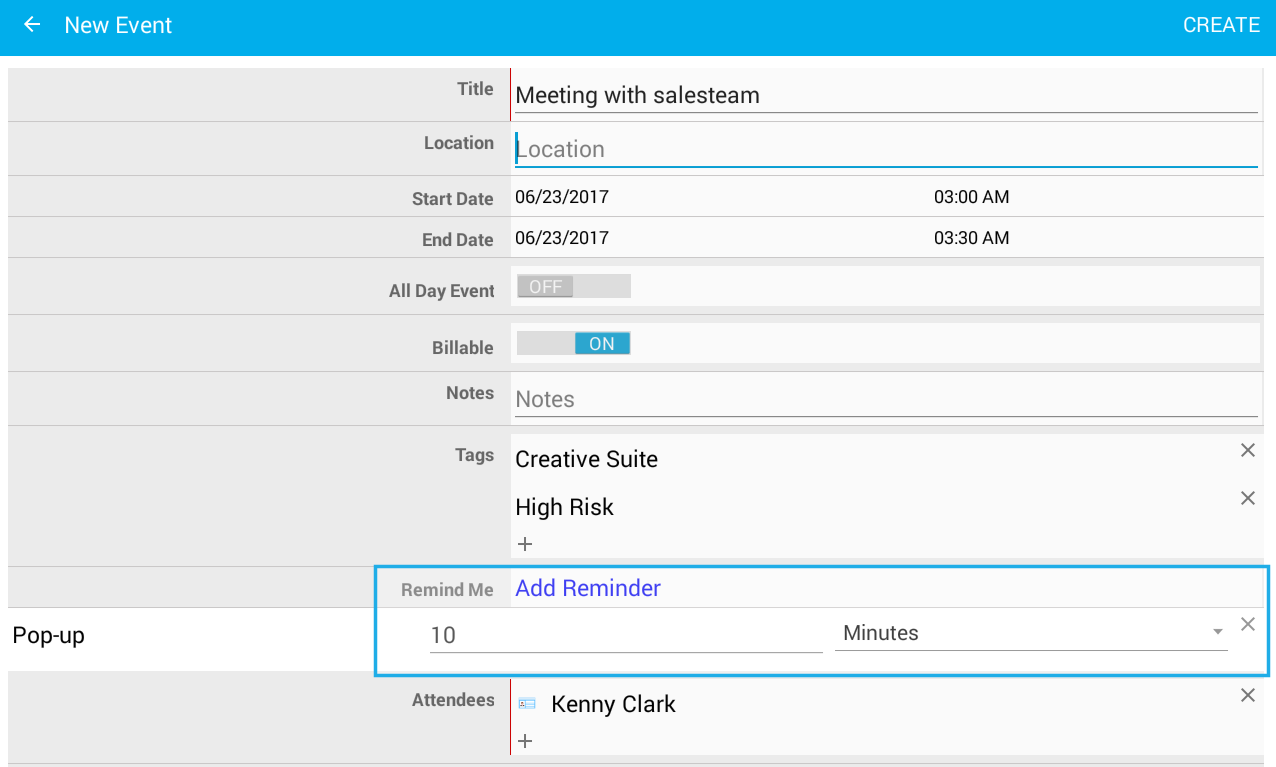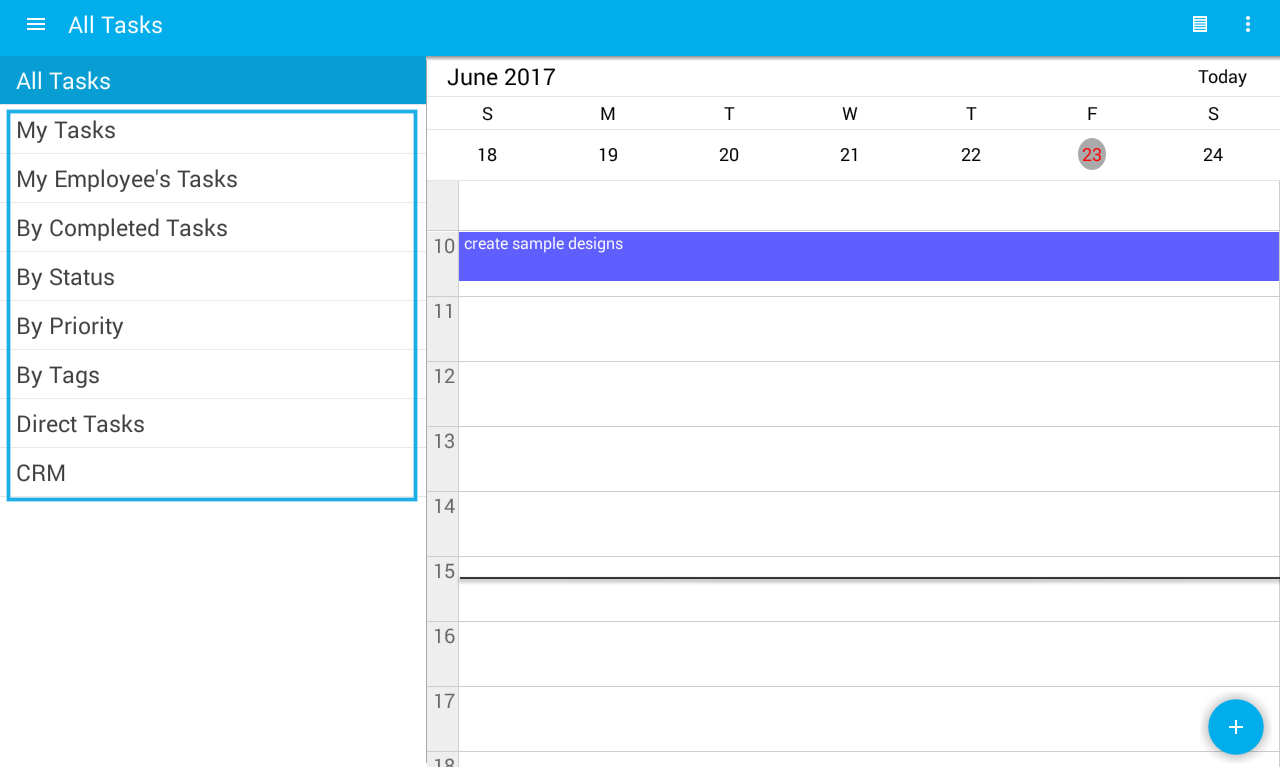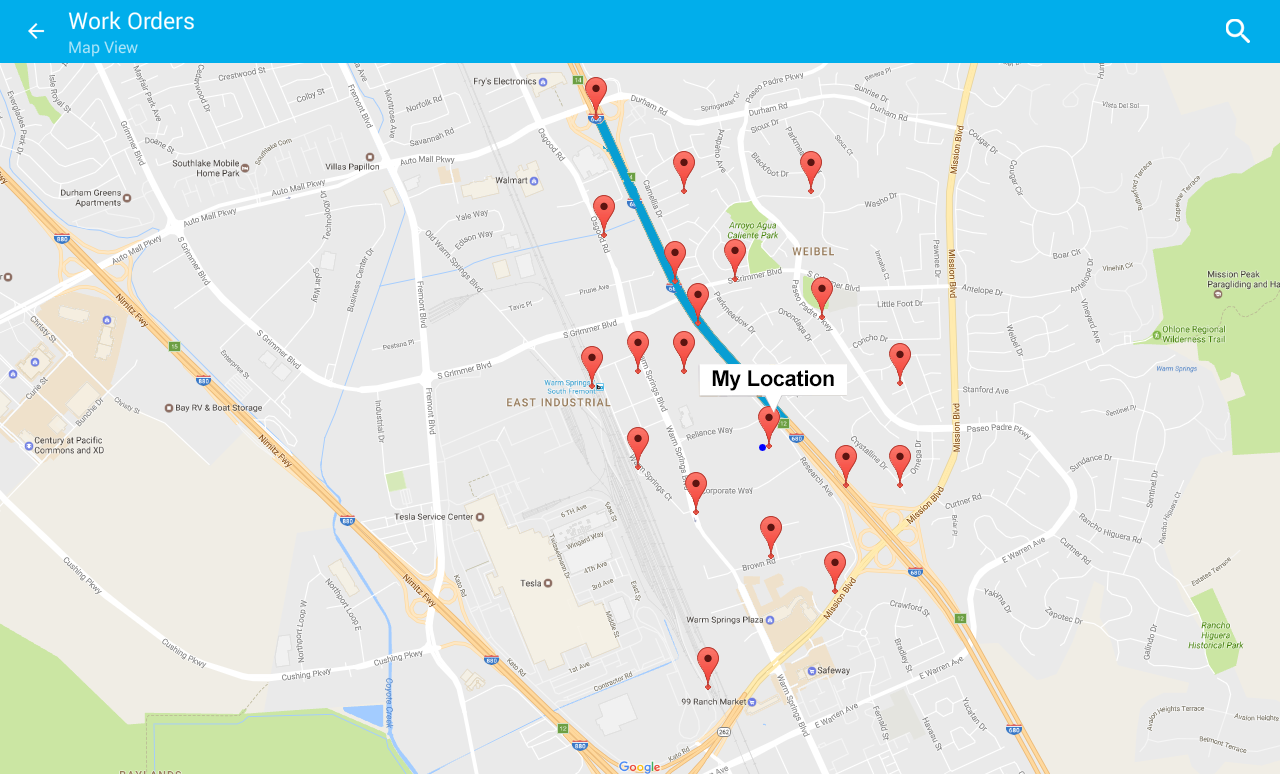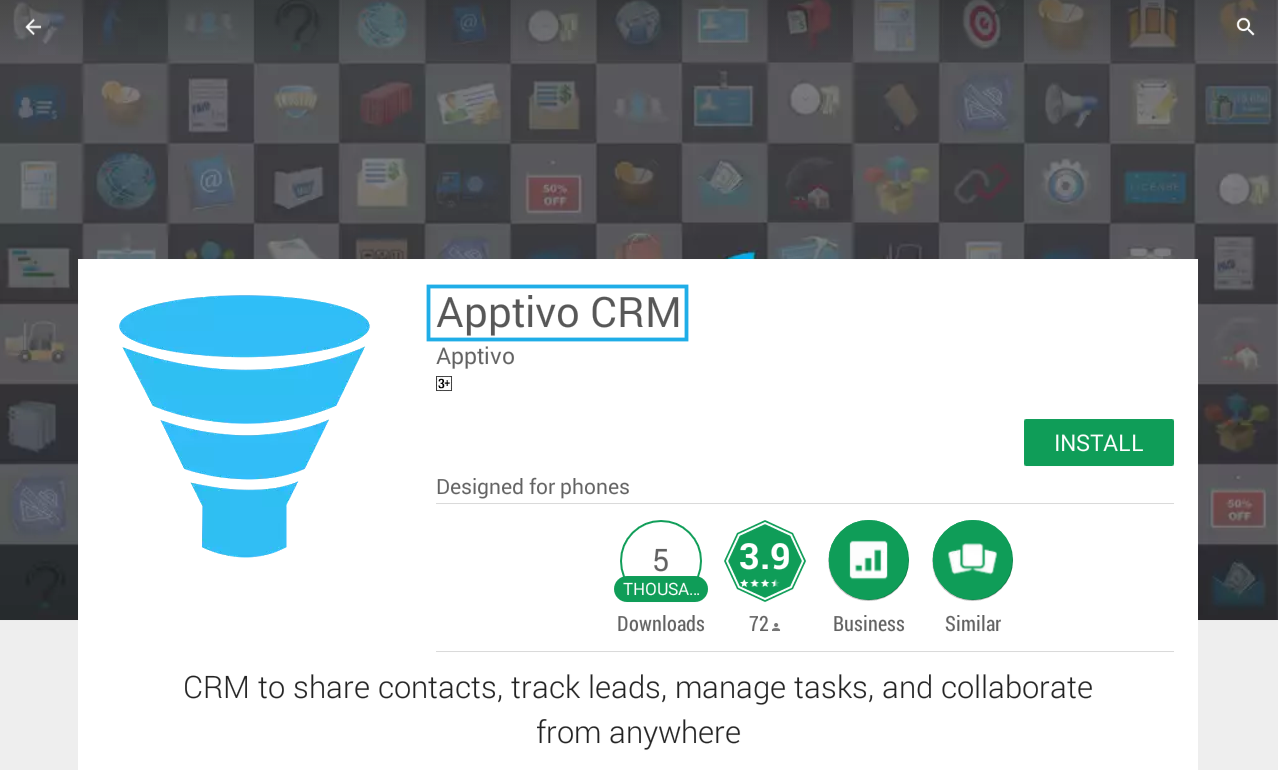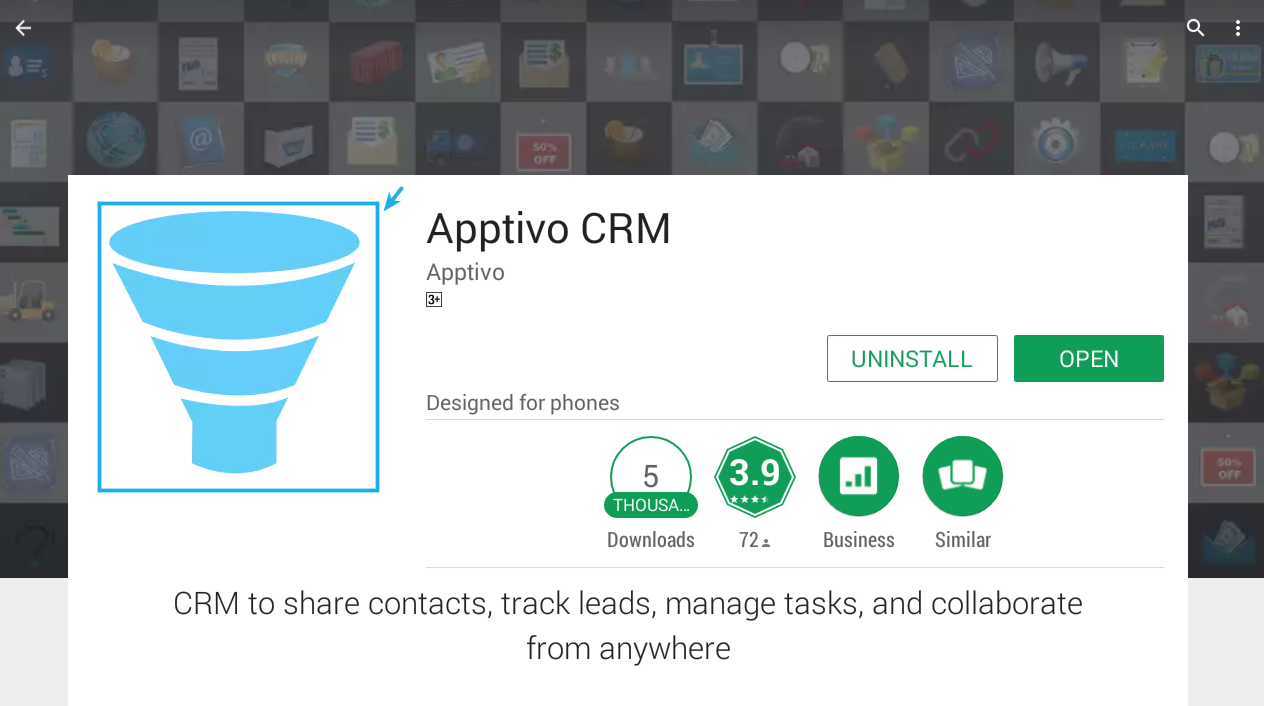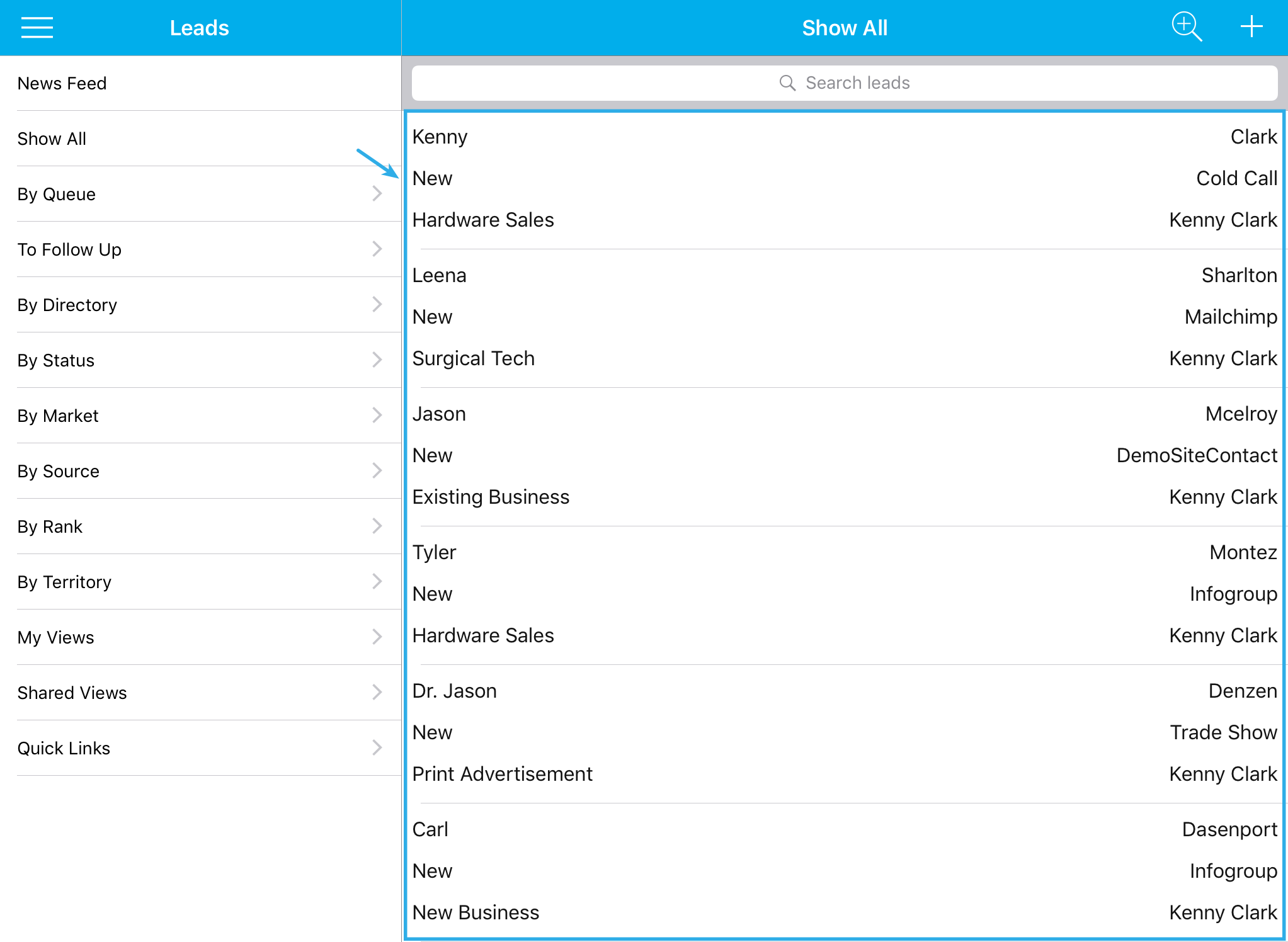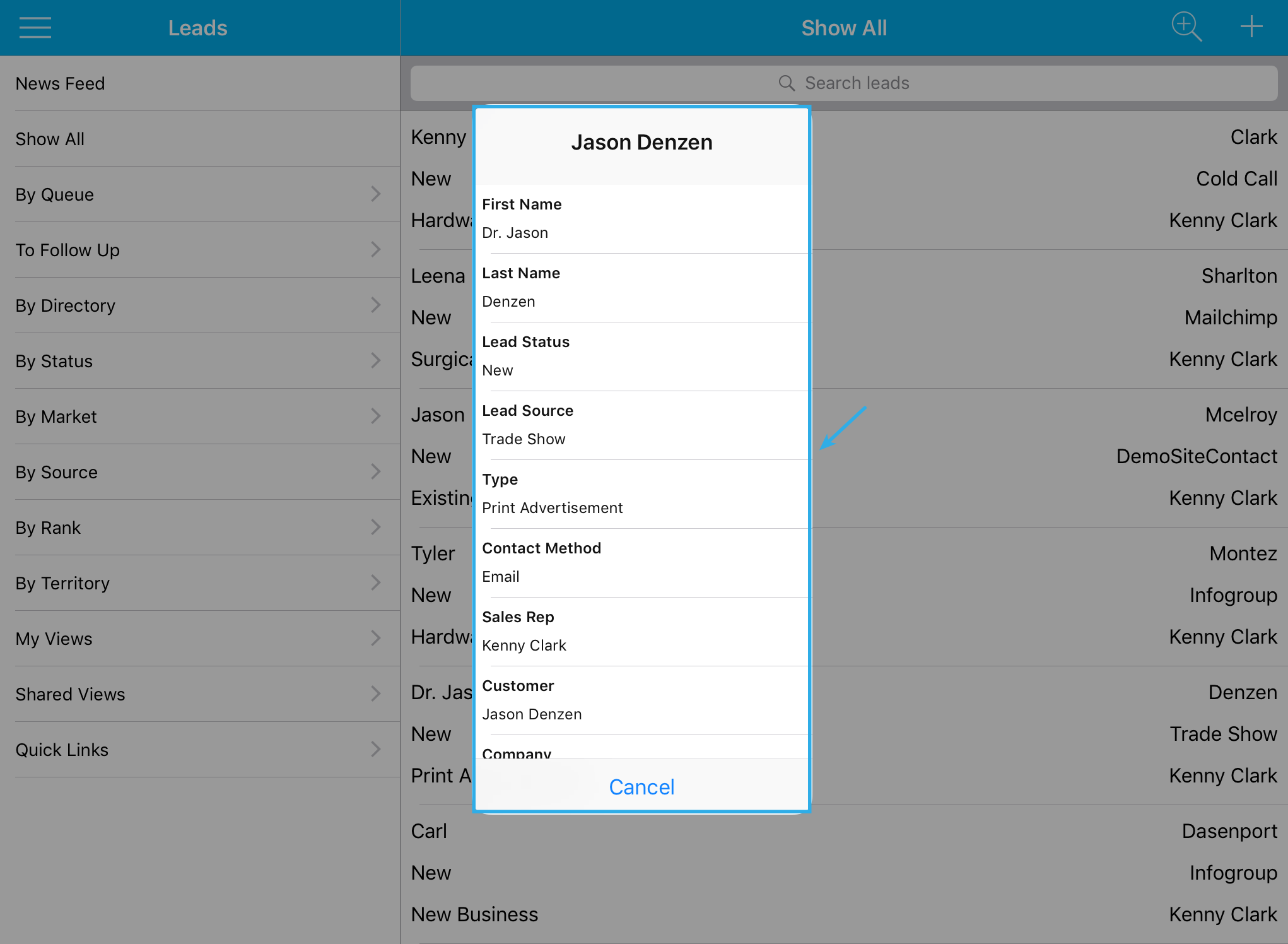In the June 21, 2017 release, Apptivo delivered an effective update to all customers. The following list summarizes the new features included in this release:
Android
- Mobile List Layout in Leads App
- Quick Detail View
- 360 Degree View in CRM Apps
- Sales Cycle
- Lock Opportunity
- Remind Me for Tasks and Events
- Tasks Left Menu View
- Map View
- App Renamed to Apptivo CRM
- New App Icon
iOS
- Mobile List Layout in Leads App
- Quick Detail View
Android Updates
Leads
- Mobile List Layout – In the Leads App, we have made an innovative “List Layout” for your mobile. It contains individual layout options for making your own choice of mobile layout. Also you can go with the “Default Layout” or “Blank Layout”. For that, you need to configure the layout from the web version of the Leads App. Once you have configured, then it will automatically get reflected in the mobile app.
Note: Basically, we have allowed “Default Field” to be up to 6 attributes and for “Long Press Detail Fields” being put up with a maximum of 10 attributes.
- Quick Detail View – We have applied “Long Press Action” in the Leads App. When you long press any of your created lead, it will now show a quick detail view of that particular lead. Also bottom level of that view is provided with few more collaboration tabs, which allows you to create new activities.
Note: You need to configure the “Long Press Detail Fields” in the web version of the Leads App.
CRM
- 360 Degree View – We have added “360 Degree View” for CRM Apps. Through that, you can add or create an app using this feature. It is available in the Collaboration (Historical Menu) drop down. If you would like to changeover the app, then by just clicking on the App dropdown, it will display the rest of all the apps in the CRM.
Note: It supports only for implemented apps in CRM such as Leads, Customers, Contacts and Opportunity.
Opportunities
- Sales Cycle – In the Opportunities App, we have implemented the “Sales Cycle” feature. Through this, the “Entry Criteria” and “Exit Criteria” can be set. But first of all you need to configure the Sales Cycle in the web version, where the criterias get reflected in your opportunities Mobile Version.
- Lock opportunity – We have added the “Lock Opportunity” functionality in Opportunities App. If you are enabling the Lock Opportunity option in any one of your sales stage, then you can’t perform any edit, delete, add item of interest or upload documents inside that particular opportunity. But you can view the existing information available in that object.
Note: To enable or disable the “Lock Opportunity” in the sales stages, you need to configure the settings in the web version.
Collaboration
- Remind Me for Tasks and Events – We have enclosed the “Remind Me” feature for “Tasks” and “Events”. While you are creating a new task or event there is an option called Remind Me, within which you can set a reminder based on Minutes or Hours or Days or Weeks, which will let you create an alert pop up as per your scheduled reminder.
- Tasks Left Menu View – For Tasks tab, we have made afresh design left menu view page. This will let you improve the accessibility and ease of getting into all your tasks.
Note: It supports only for the implemented apps in CRM such as Leads, Customers, Contacts and Opportunity.
Work Orders
- Map View – We have improved the functionality of “Map View” in Work Orders App. It will let you search any location of your Work Orders, using the search field and as a result of clicking any location it will display the results like “Shows Details”(Work Order details) and “Get Directions” (navigate you to the shortest route of your Work Orders)
Design
- App Renamed to Apptivo CRM – We have renamed our CRM App “Apptivo” into ”Apptivo CRM”.
- New App Icon – We have made a pretty fresh look logo for Apptivo CRM.
iOS Updates
- Mobile List Layout – We have added “List Layout” in the Leads App. It contains the individual layout options, to make your own choice of mobile layout. Also you can go with “Default Layout” or “Blank Layout”. For that you need to configure the layout from web version of the Leads App. Once you have configured, then it will automatically get reflected in the mobile app.
Note: we have allowed “Default Field” to be up to 6 attributes and for “Long Press Detail Fields” being put up with a maximum of 10 attributes.
- Quick Detail View – We have applied the “Long Press Action” in the Leads App. When you long press any of your created leads, iit will now show the quick detail view of that particular lead. Also bottom level of that view is provided with a few more collaboration tabs, which allows you to create new activities.
Note: You need to configure the “Long Press Detail Fields” in the web version of the Leads App.
Mobile Release Notes for June 21, 2017 – CRM & Work Orders App was last modified: January 24th, 2019 by
Latest Blogs

Apptivo's Integration with Amazon SES for Outgoing Email Server
Amazon Simple Email Service (SES) is an email platform that provides an easy, cost-effective way to send and receive email using your email addresses and domains. Apptivo has migrated its email service to Amazon SES (Simple Email Service) to enhance the performance and reliability of our email services
Read more →
EXPLORING MULTI CHANNEL CUSTOMER SUPPORT SOFTWARE
1.What is customer service software? 2
Read more →
Maximize your business performance with seamless CRM Integration
1.What is CRM Integration? 2
Read more →