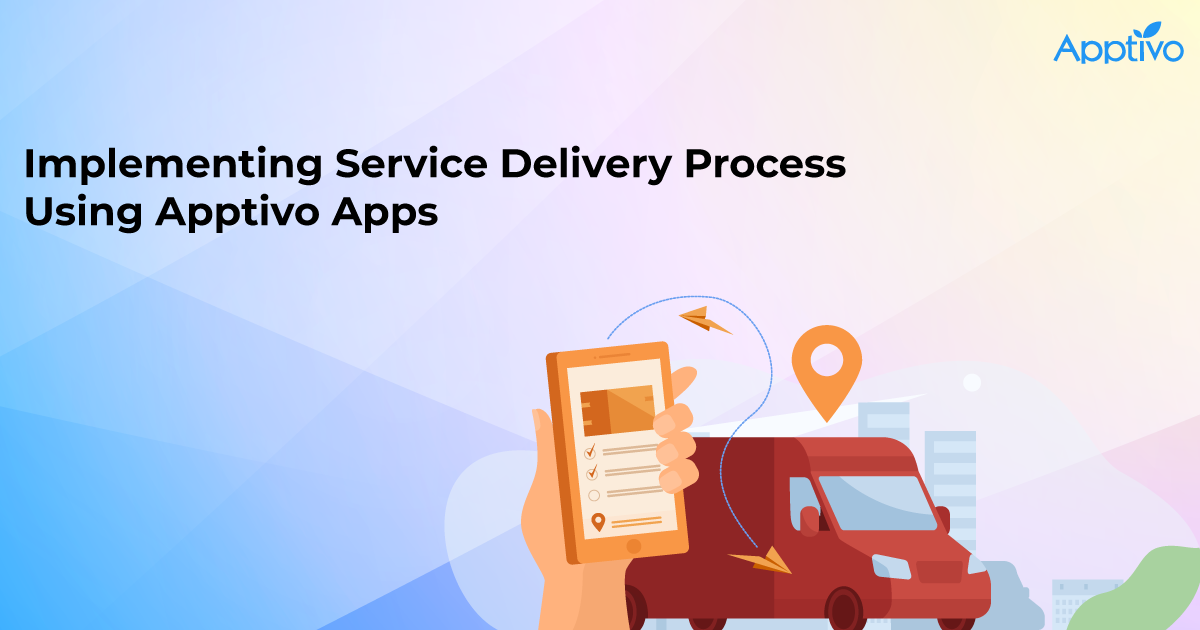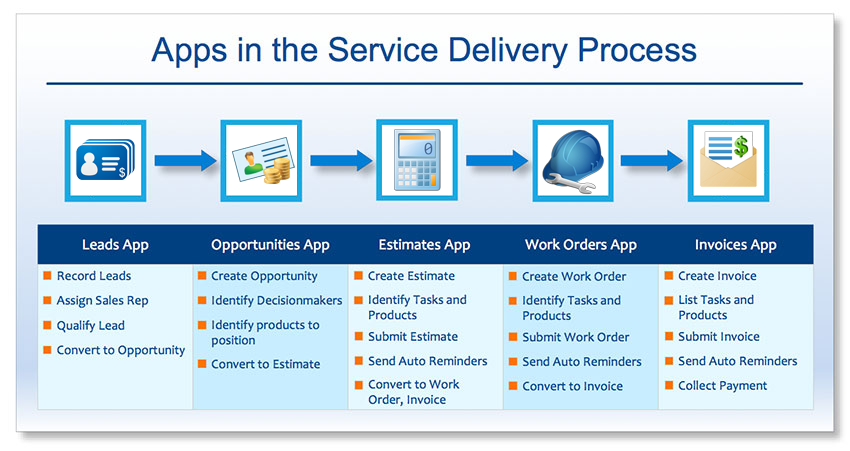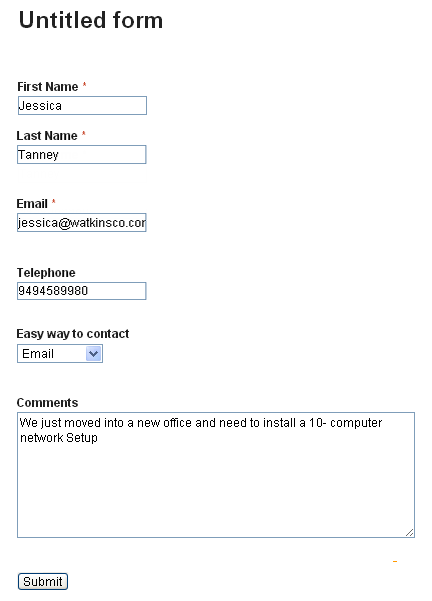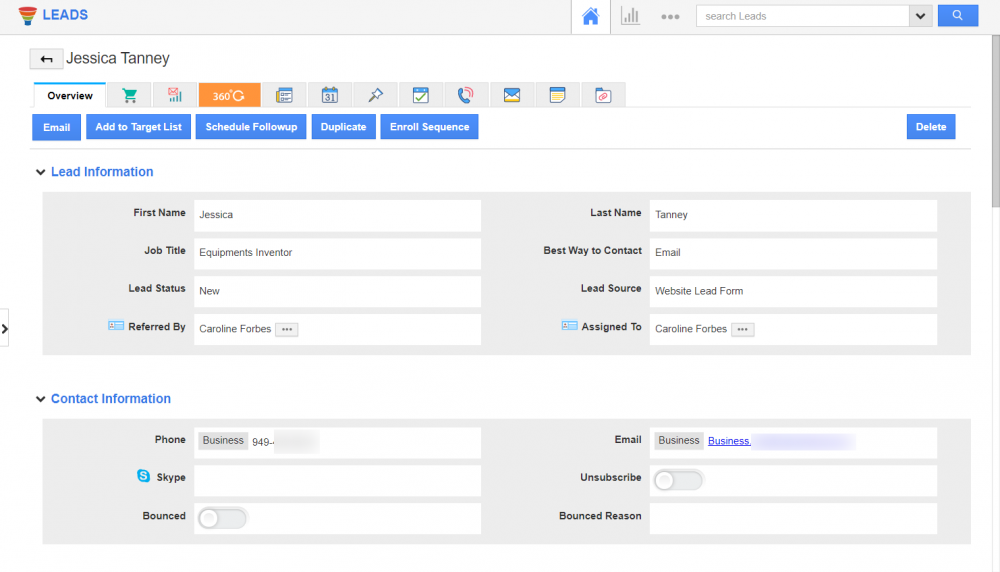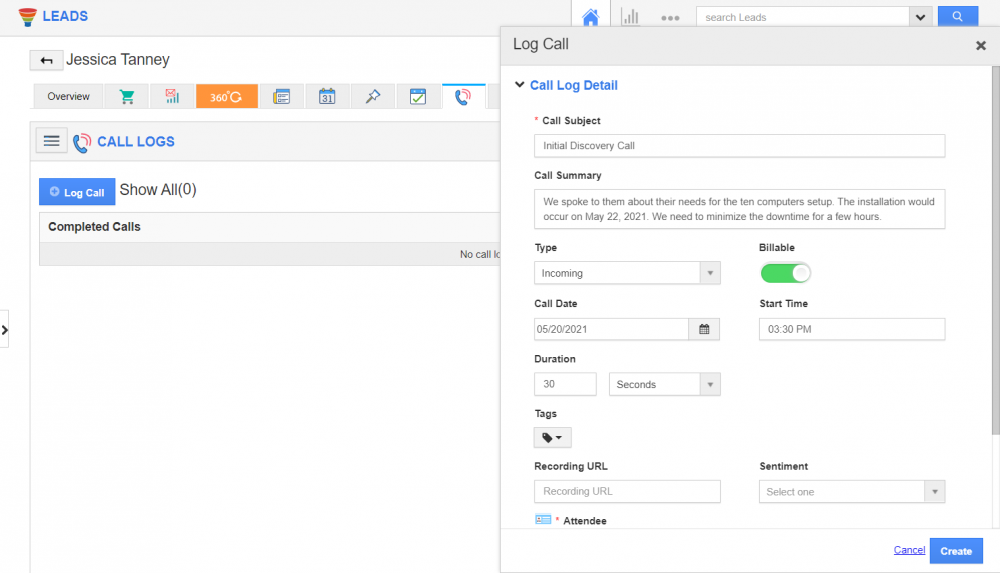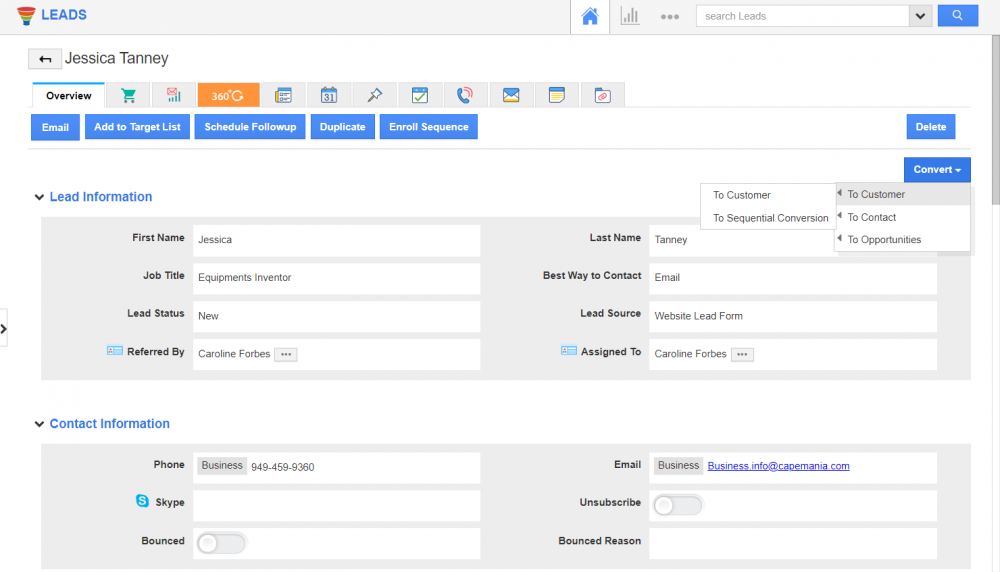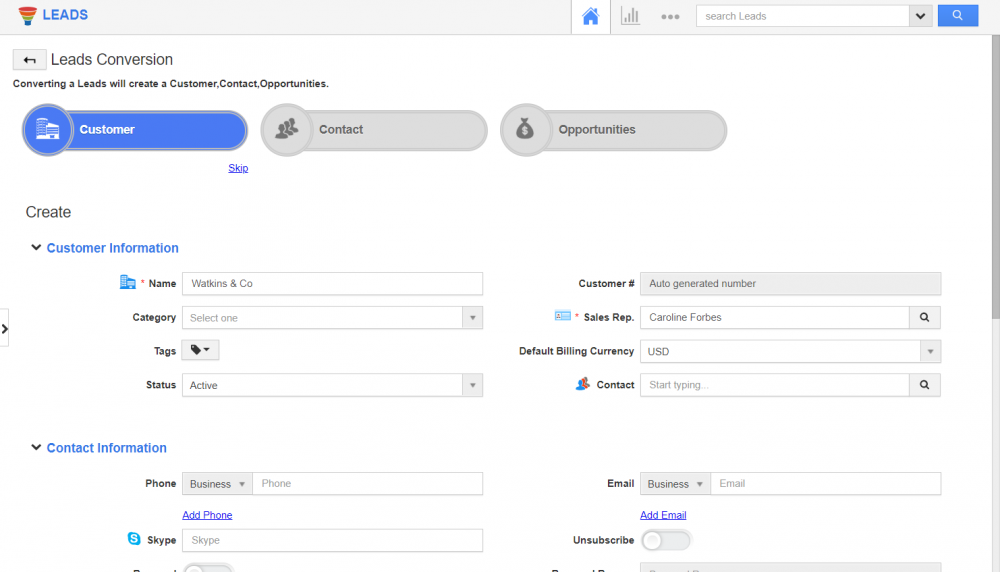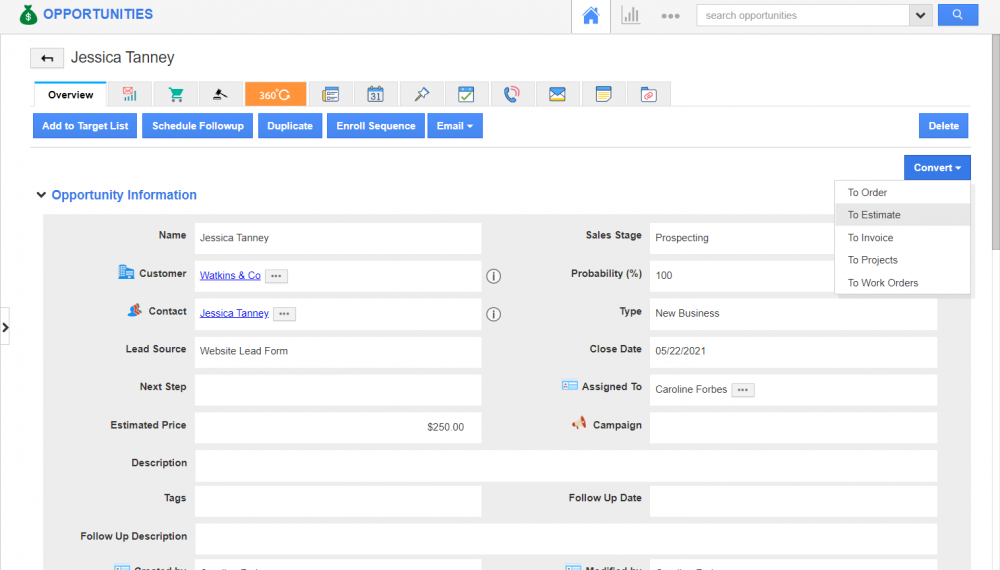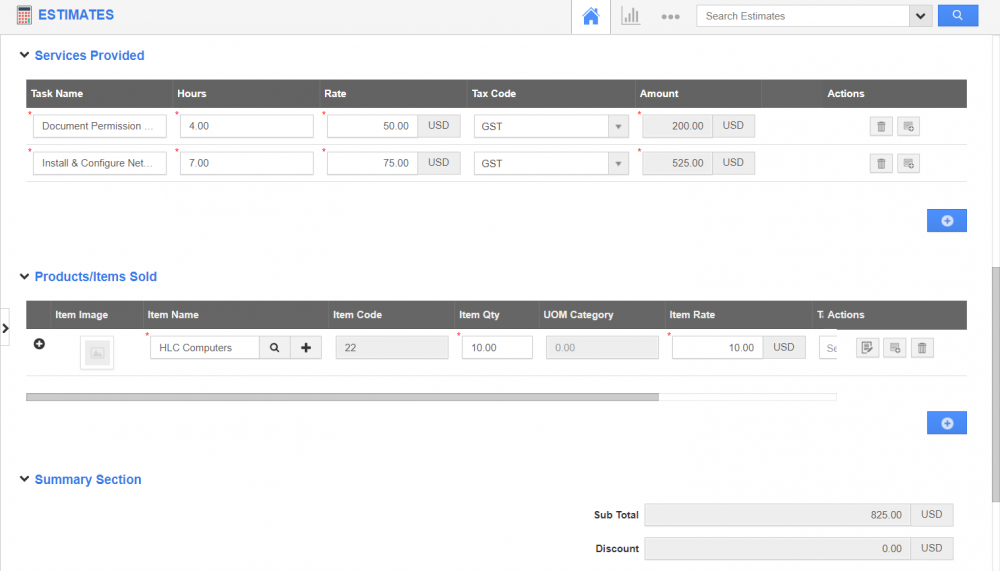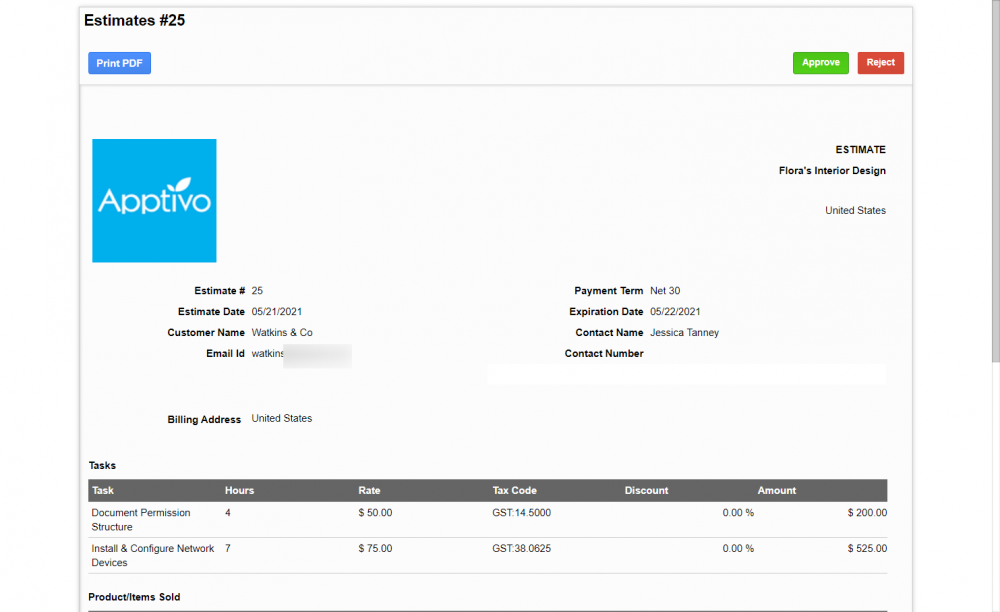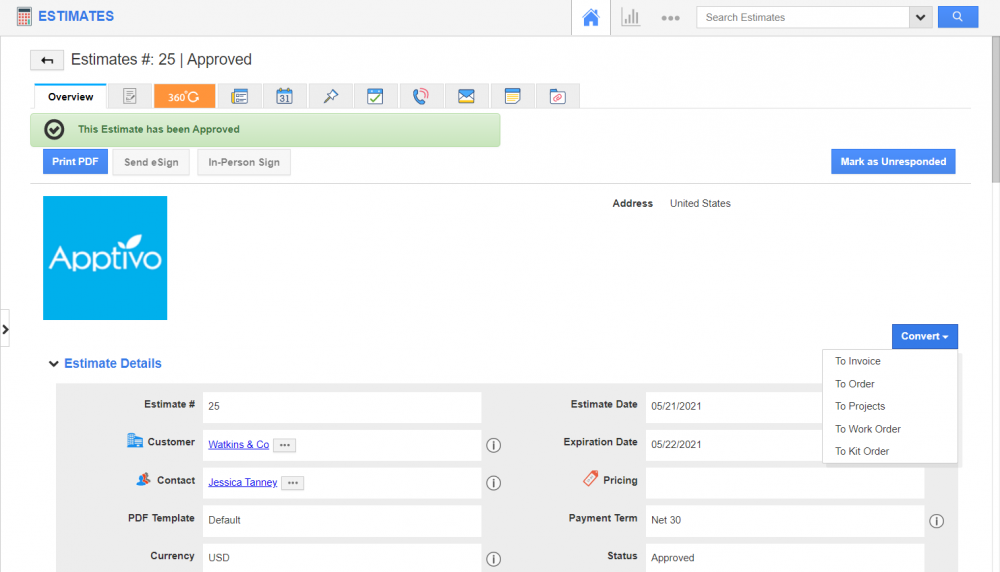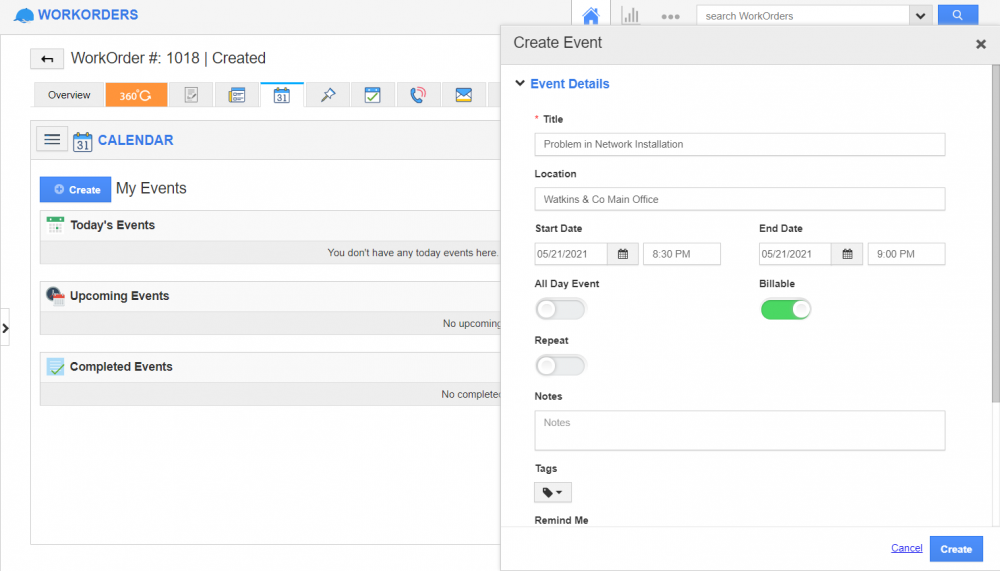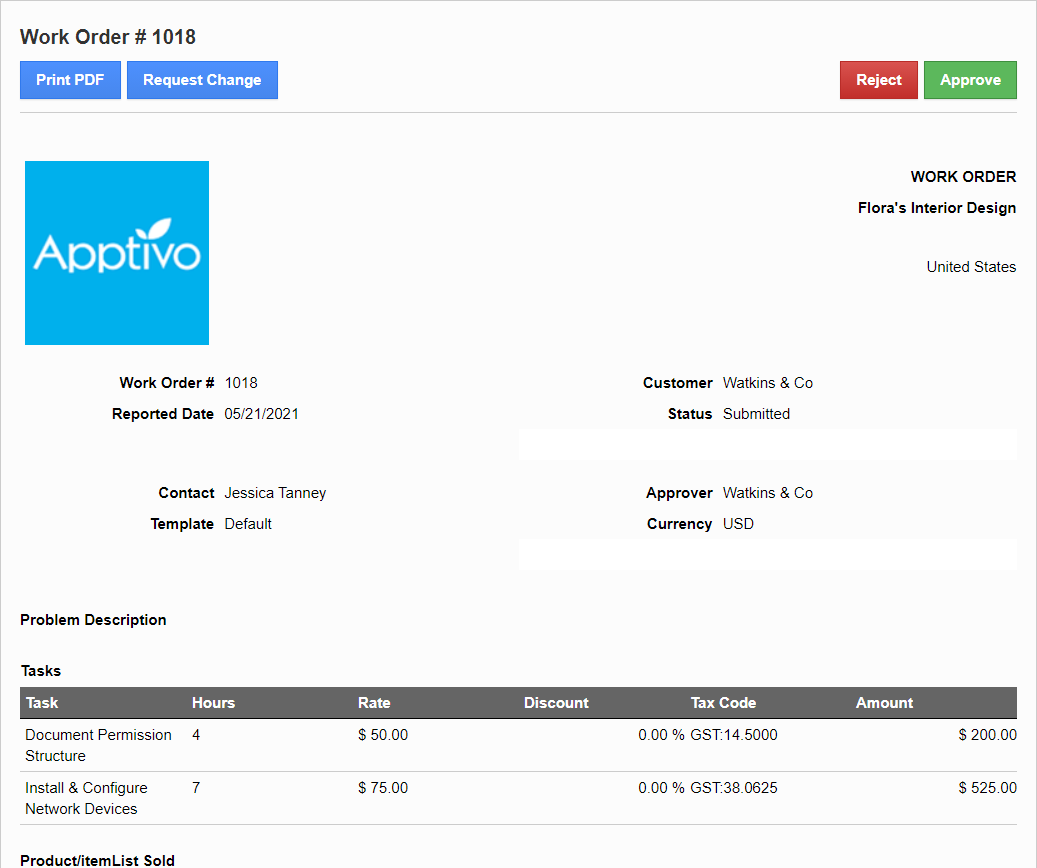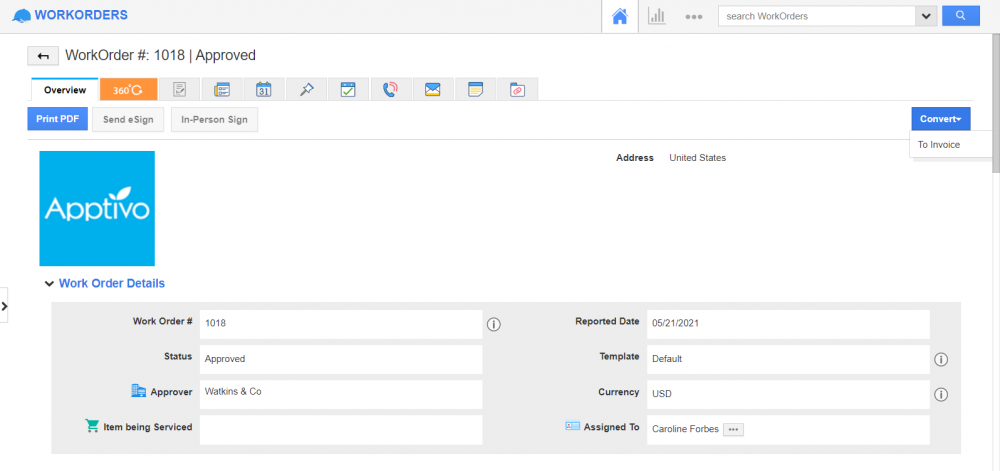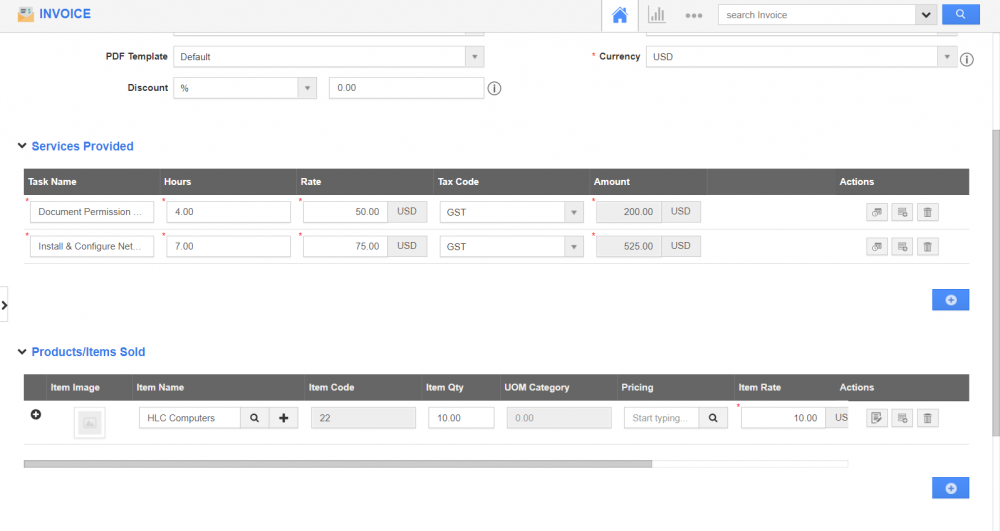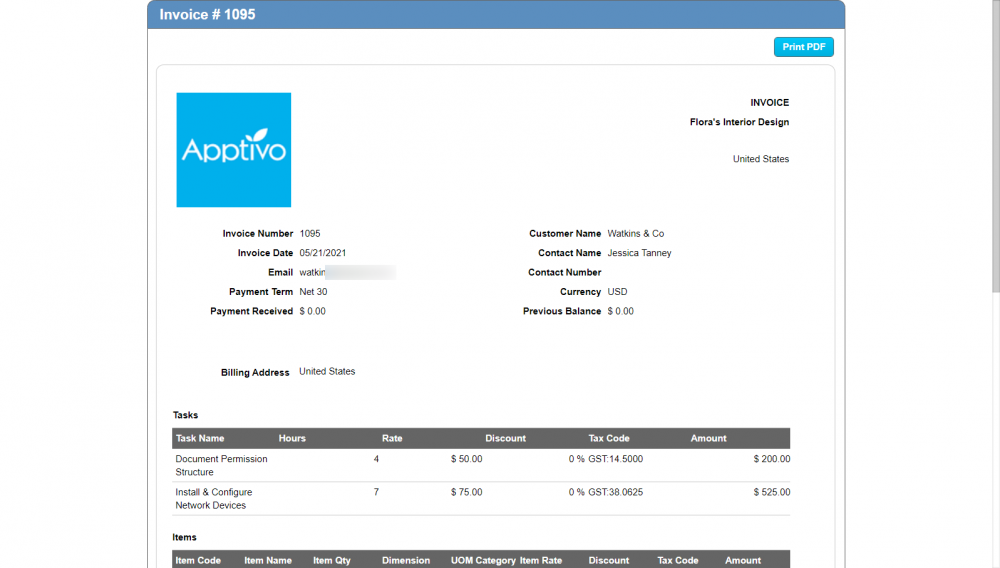Glocial Tech would like to implement the Service Delivery Process starting from a lead, all the way up to collecting the payment from the customer. This is for their network installation service.
Apptivo cloud solution certainly has business management apps to support this process. The ability and ease with which you can create this integrated flow are what makes Apptivo an extremely powerful tool for businesses, while still being extremely affordable and easy to use.
The following picture provides a quick overview of the cloud suite of apps that are involved in the Service Delivery Process:
Example Flow
The following flow is a pretty comprehensive flow. Depending on your business needs, you could leave out some of the apps in your solution, or you may have to use some other apps extensively.
- Glocial Tech receives a lead from its website (which by the way is a WordPress site powered by Apptivo) that Watkins & Co needs to implement a 10 station network in his office.
- Sales Rep Linda is assigned with this lead. She calls the customer, qualifies the lead, and converts the lead into an opportunity.
- She finds out more information about the client’s needs, assesses their bandwidth requirements, identifies hardware and technician needs, and converts the opportunity into an estimate.
- The client approves the estimate, and Linda converts the estimate into a work order and assigns it to the delivery team.
- The delivery team carries the parts specified in the work order and performs the installation of the network.
Once the installation is complete, the delivery team notifies the finance team. The finance team creates an invoice from the work order and submits the invoice for payment.
- The client sends the payment through check. Once the payment is received, Glocial Finance Manager records the payment.
Now, we will try to see how to implement this flow using the appropriate Apptivo business management apps. Just as an aside, although we covered the core flow using the 5 apps identified earlier, there are other apps like Pricing and Items that are used in this process. You can read more about them in their appropriate areas.
Glocial Tech Receives a Lead
- The customer requests service via a web form on Glocial Tech’s website.
- The web form generates a new sales lead in the Leads app, and its lead source indicates which web form it came from.
Caroline qualifies the lead and converts to an opportunity
- Caroline calls the customer to follow up, and adds a call log on the Activities tab, containing the details of their discussion.
- She updates the lead with any information she acquired from the customer. Then clicks “Convert” to move the lead to the next step in the sales process.
- She now continues through the conversion flow, and creates three new objects:
- Contact – Jessica Tanney, the person who Caroline is speaking with.
- Customer – Watkins & Co, the business entity Jessica works for.
- Opportunity – 10-Computer Network Setup, the potential deal with Watkins & Co.
Caroline understands the opportunity and provides an estimate
- Caroline will review the opportunity, and maybe set up an appointment or log a call with the customer. Once she has enough information about the deal, she can click “Convert” to produce an estimate.
- Caroline can now provide a list of services & products proposed for this deal, and she emails the estimate to the customer.
Customer approves the estimate and Caroline converts it to a work order
- The customer receives an email with a link to a web page where they can review the estimate, and approve it.
- After approval, Caroline can view the estimate, then click “Convert” and select Work Order.
- Once the work order is created, she can add any notes, and then set up an appointment for the technician to deliver the service.
Tech team delivers the service, gets approval from the customer, and notifies finance
- Phillip the technician goes on-site and performs the installation. In the end, he updates the work order with any new services/products and adds in the resolution details.
- Phillip now emails the estimate to the customer for review, and the customer approves the work order.
- Phillip now needs to have the work order invoiced, he uses the Activities tab to assign a task to finance.
Finance sends the invoice to a customer and receives payment
- Kenny the accountant receives the task, reviews the work order, and clicks “Convert” to convert an invoice.
- Kenny fills in the proper payment terms, maybe even provides a discount, then emails the invoice to the customer.
- The customer receives an email with a link to a web page. Here they can review the invoice, and pay it.
Wrap Up
All Done! We have now managed the entire process from sale to fulfillment and billing. This article was designed as an overall guide to using this solution. Each of the apps mentioned in this guide can be configured on its own to customize and streamline the process for your specific business.
To read more about each of the apps, see our getting started page.

Apptivo's Integration with Amazon SES for Outgoing Email Server
Amazon Simple Email Service (SES) is an email platform that provides an easy, cost-effective way to send and receive email using your email addresses and domains.
Apptivo has migrated its email service to Amazon SES (Simple Email Service) to enhance the performance and reliability of our email services
Read more →

EXPLORING MULTI CHANNEL CUSTOMER SUPPORT SOFTWARE
1.What is customer service software?
2
Read more →

Maximize your business performance with seamless CRM Integration
1.What is CRM Integration?
2
Read more →