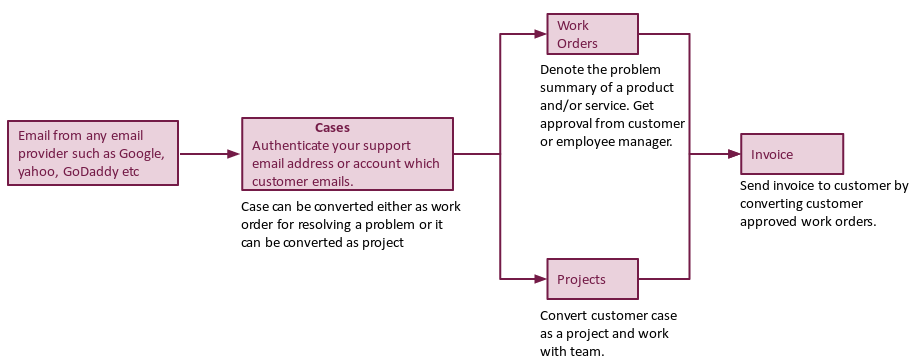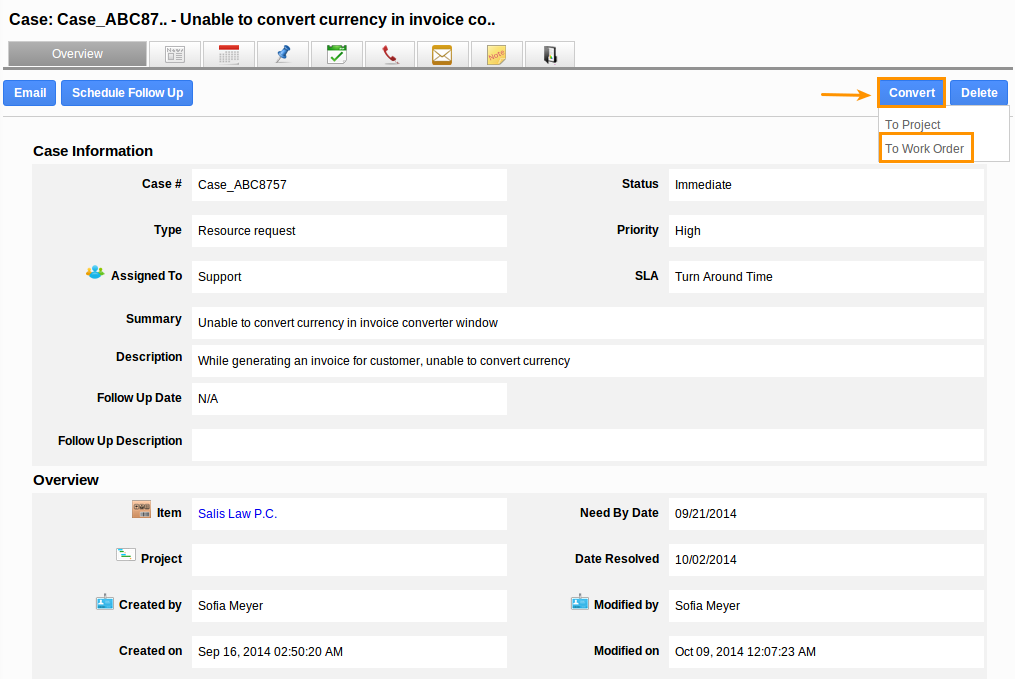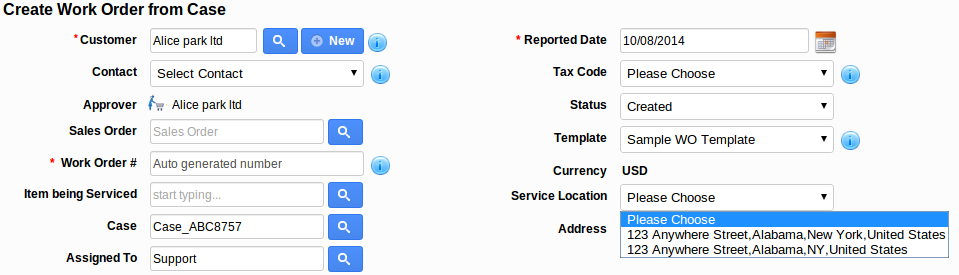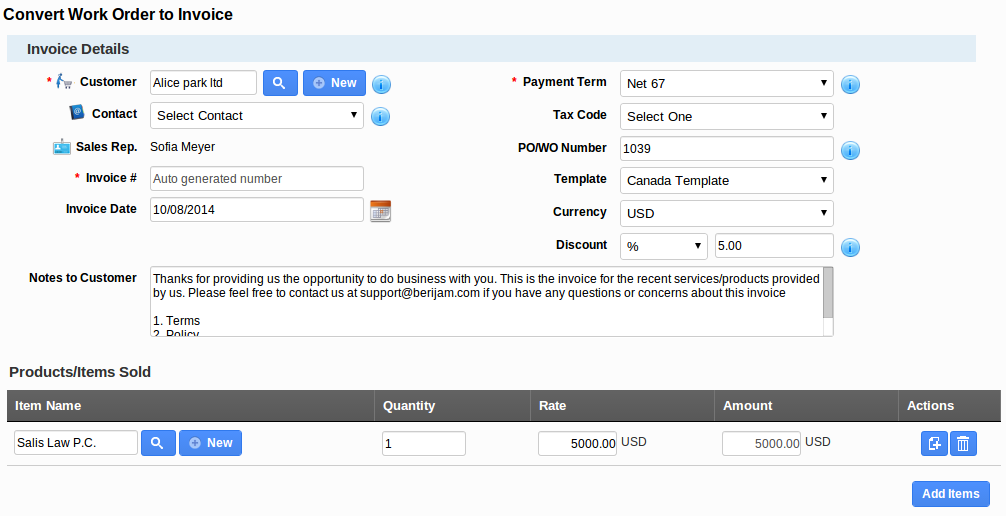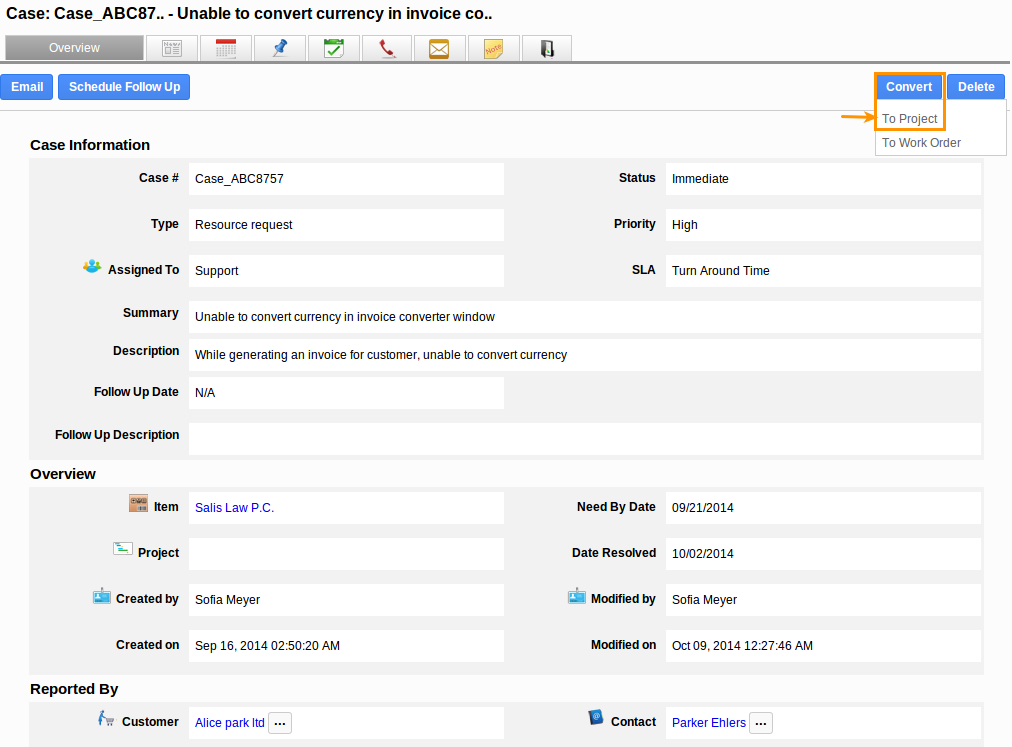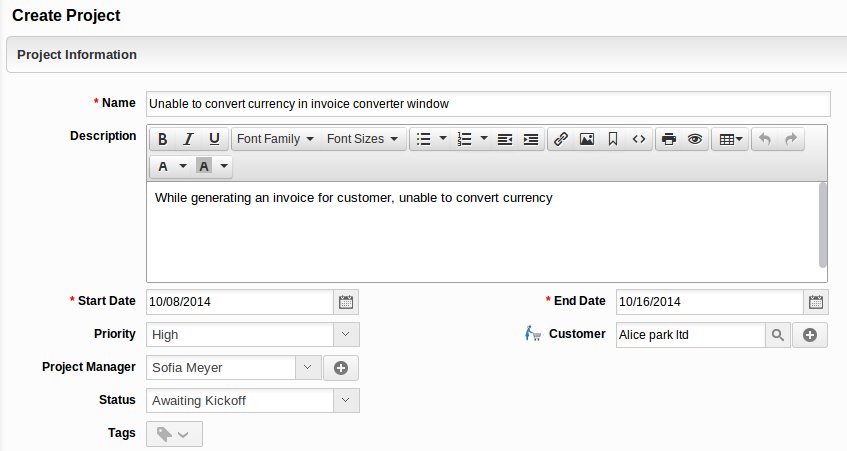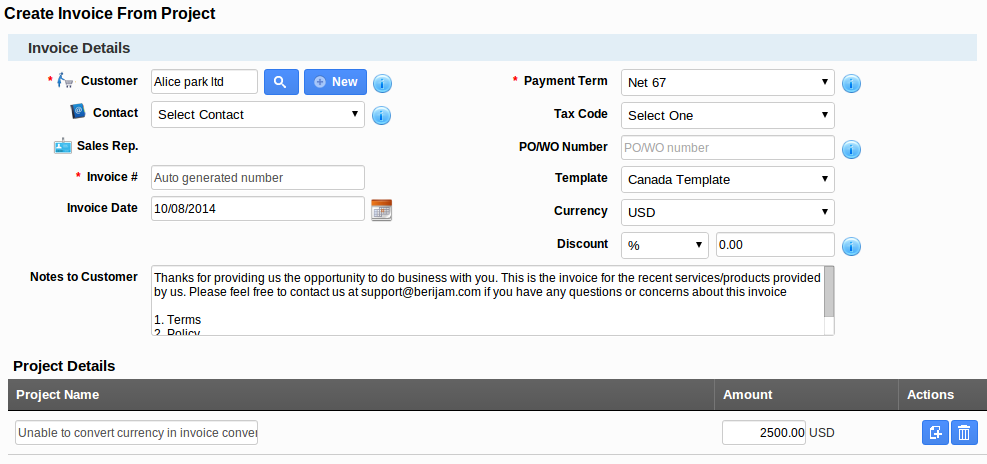Overview
- Cases can be collected through emails.
- The incoming emails are converted as cases.
- You can apply events in the name of SLA to cases.
- Convert the customer cases to work order or project.
- Once the service gets completed and work order gets approved generate an invoice.
Case process
- Customer emails will be collected as cases. (Note: In order to receive emails as cases, you should authenticate Email address).
- Either set default SLA or manually assign employee or team to a case.
- Follow up with the associate customer by sending emails regarding case process.
- Intercommunicate with team using “Notes” tab.
- Either you can convert cases into work order for resolving the problem and to get the approval from customer contact.
- Or you can convert cases into project (If this case needs long term process for implementing), if needed. You can organize team and work on it.
- The project status and progress can be shared with customer, the customer can able to view each and every step of the project.
Convert cases into Work orders
- Click on “Convert” button and select “Work Orders”.
- In the work order creation page (Work Orders App), the attributes shown in the table are pre populated:
Work Order Field
Description
Pre populated from Case?
Customer
Name of the customer.
Yes
Case#
This is an auto generated or manually entered number to identify cases.
Yes
Assigned To
Name of an assignee.
Yes
- Fill in the “Problem Summary” and “Service Delivery Window” information.
- Add items or services needed to be serviced.
- Click on “Create” button to complete.
- Generate an invoice for approved work orders.
Convert cases into Projects
- Click on “Convert” button and select “Projects”.
- In the project creation page (Projects App), the attributes shown in the table are pre populated:
Project Fields
Description
Pre populated from Case?
Name
Summary of the case will be created as Project name.
Yes
Description
Description of the case.
Yes
Customer
Name of the customer.
Yes
- Fill in the “Problem Summary” and “Service Delivery Window” information.
- Add items or services needed to be serviced.
- Click on “Create” button to complete.
- Generate an invoice for a project.
Latest Blogs

Apptivo's Integration with Amazon SES for Outgoing Email Server
Amazon Simple Email Service (SES) is an email platform that provides an easy, cost-effective way to send and receive email using your email addresses and domains. Apptivo has migrated its email service to Amazon SES (Simple Email Service) to enhance the performance and reliability of our email services
Read more →
EXPLORING MULTI CHANNEL CUSTOMER SUPPORT SOFTWARE
1.What is customer service software? 2
Read more →
Maximize your business performance with seamless CRM Integration
1.What is CRM Integration? 2
Read more →