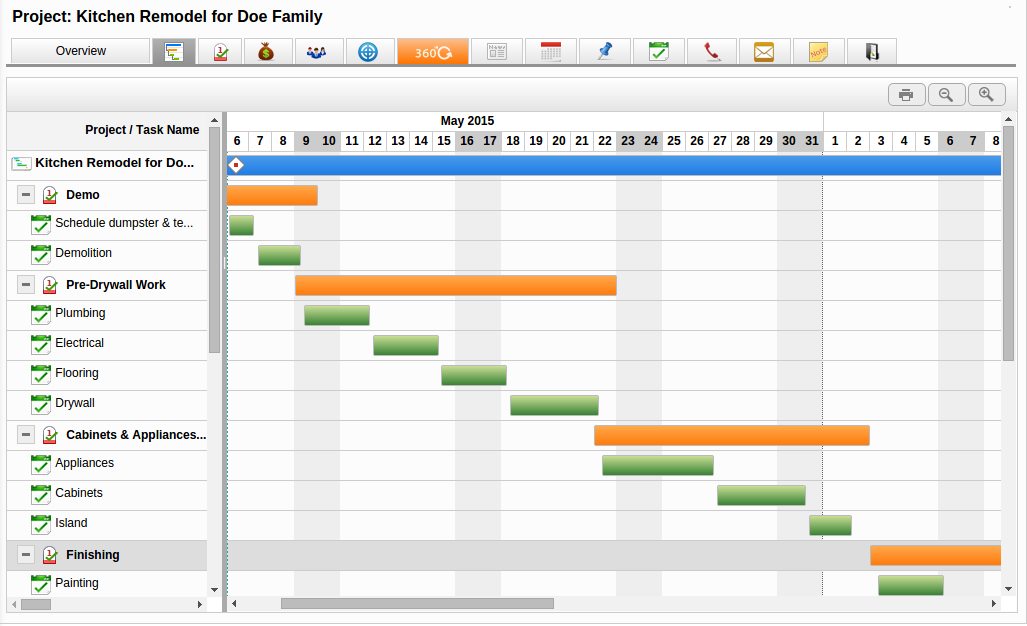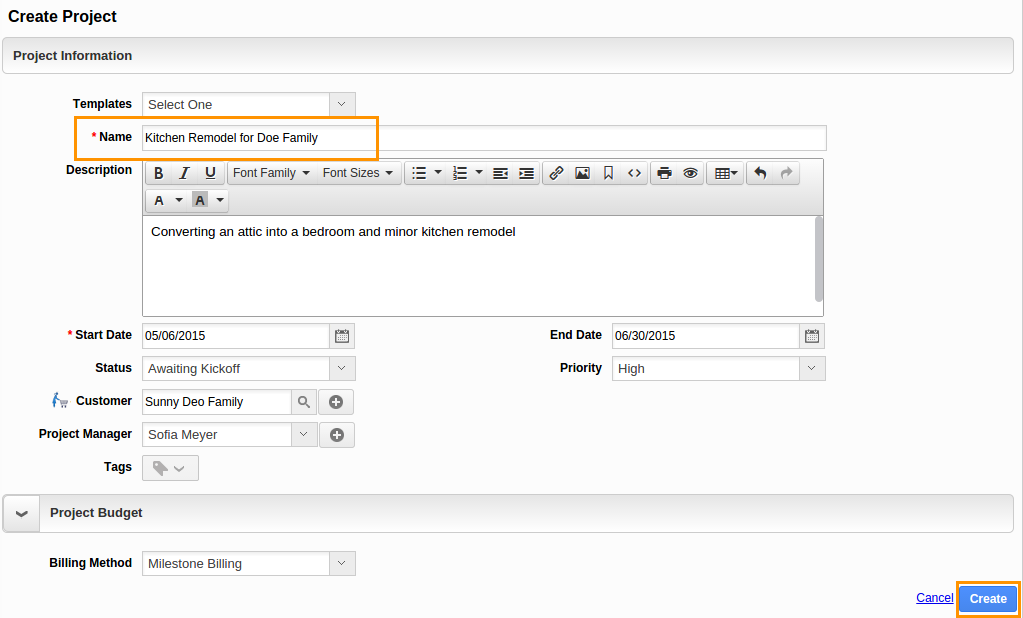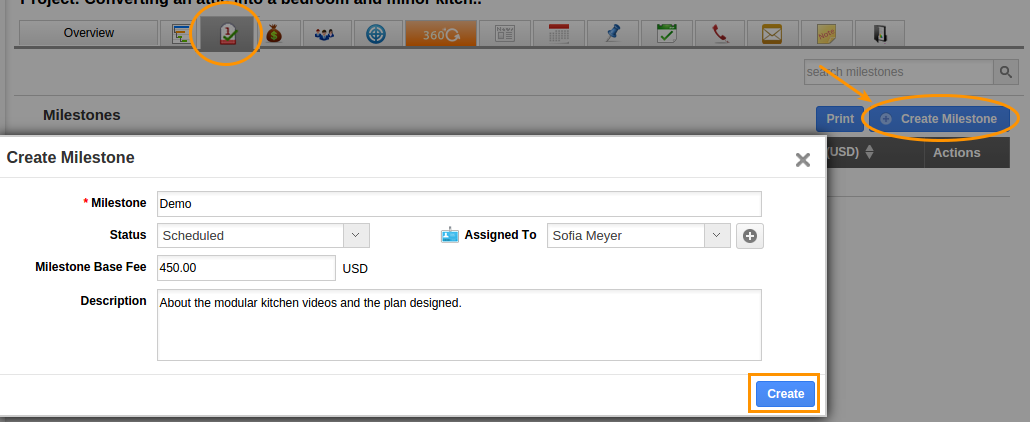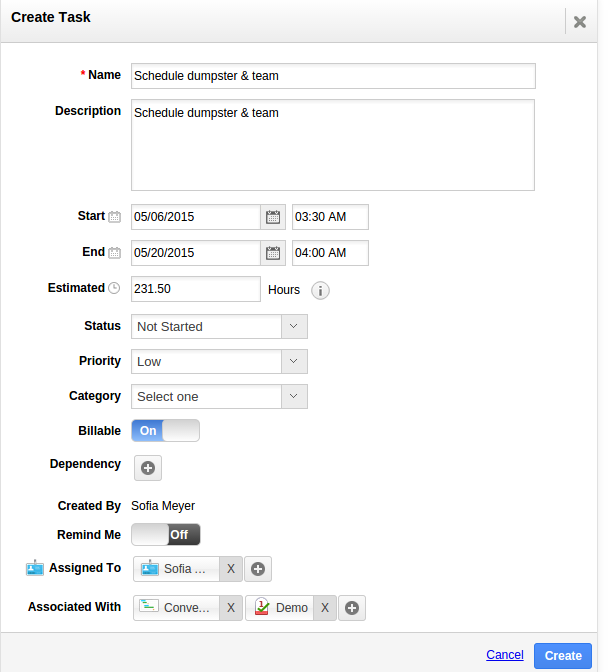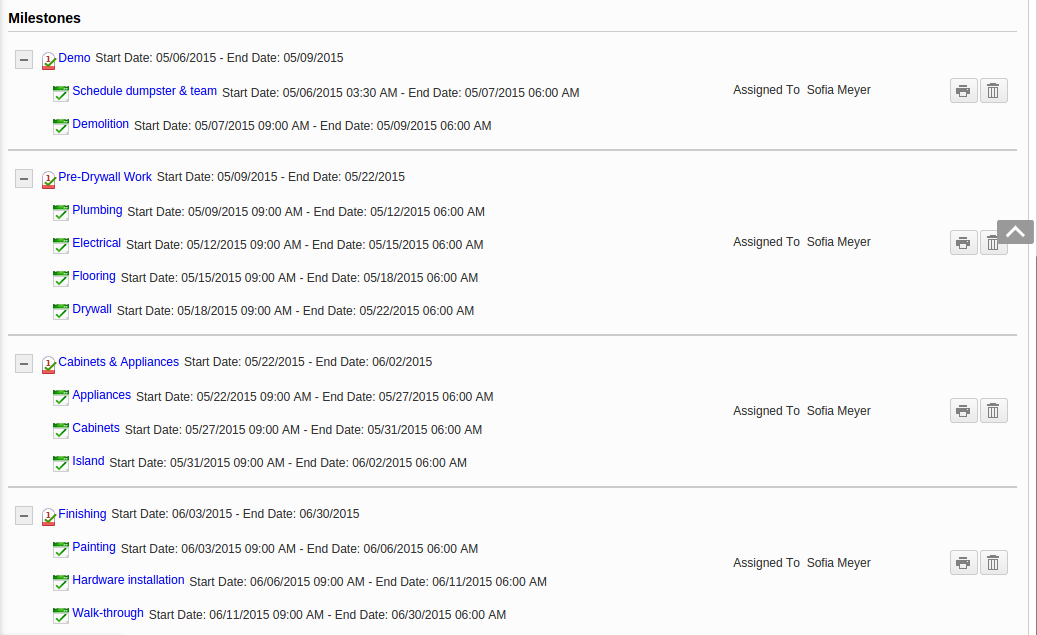You can create one project for each construction job, then for each stage that requires approval, you can create a milestone. While you can keep a basic list of high-level steps, you also have the option of creating a number of tasks inside of each milestone. Here is a quick example of what you might have for a project/milestone/tasks:
Project: Kitchen Remodel for Doe Family
- Milestone 1: Demo
- Task 1: Schedule dumpster & team
- Task 2: Demolition
- Milestone 2: Pre-Drywall Work
- Task 1: Plumbing
- Task 2: Electrical
- Task 3: Flooring
- Task 4: Drywall
- Milestone 3: Cabinets & Appliances
- Task 1: Cabinets
- Task 2: Island
- Task 3: Appliances
- Milestone 4: Finishing
- Task 1: Painting
- Task 2: Hardware installation
- Task 3: Walk-through
Project Gantt Chart
The below Gantt chart displays milestones and their respective tasks with the timeframe. There are captions of project/milestone/task at the left side and their appropriate duration is found at the right pane with colored bars.
Steps to create project with the above mentioned milestones and tasks
- Log in and access Projects App from your universal navigation menu bar.
- Click on “Create a Project” button from left navigation panel.
- Fill in the following information:
- Name – Name of the project “Kitchen Remodel for Doe Family”.
- Description – Description about the project.
- Start Date, End date, Status and Priority
- Customer – Name of the customer. Start typing in the field, the existing customers will be auto populated or Create a new customer & fill out the requested fields.
- Billing Method – Milestone billing (This billing method would be best suit for this project).
- Create milestone: After creating the project, click on “Milestones”
 tab from project overview dashboard.
tab from project overview dashboard. - Click on “Create Milestone” button to create new milestone “Demo”.
- Create task: For the created milestone, create tasks “Schedule dumpster & team” and “Demolition”
- Repeat above steps #4 and #6 to create all milestones and tasks associated. After creating, you will need to view the hierarchy formed at the bottom of project overview dashboard.
Basically this list of milestones/tasks acts as your checklist, at any time you can see the active activities, then marking a task/milestone as complete.
Create project using project template
To save time you can even predefine this Project’s milestone and tasks. Note that the template dates are not fixed but relative. You can change the dates at time of creating project.
Latest Blogs

Apptivo's Integration with Amazon SES for Outgoing Email Server
Amazon Simple Email Service (SES) is an email platform that provides an easy, cost-effective way to send and receive email using your email addresses and domains. Apptivo has migrated its email service to Amazon SES (Simple Email Service) to enhance the performance and reliability of our email services
Read more →
EXPLORING MULTI CHANNEL CUSTOMER SUPPORT SOFTWARE
1.What is customer service software? 2
Read more →
Maximize your business performance with seamless CRM Integration
1.What is CRM Integration? 2
Read more →