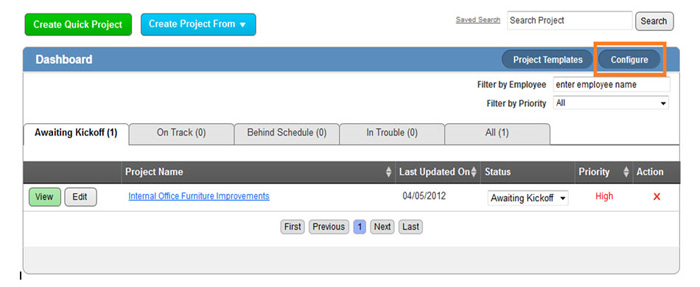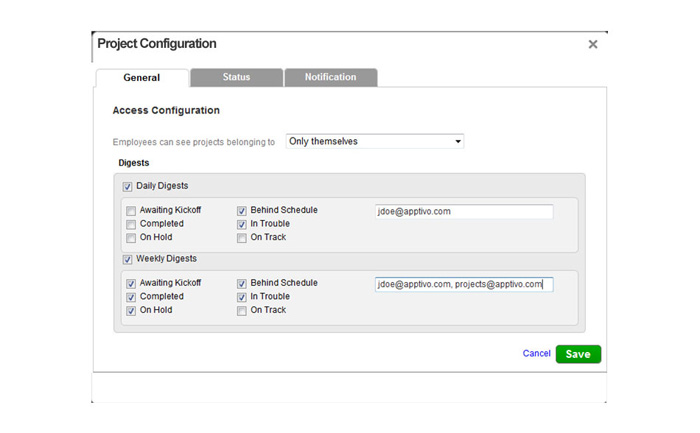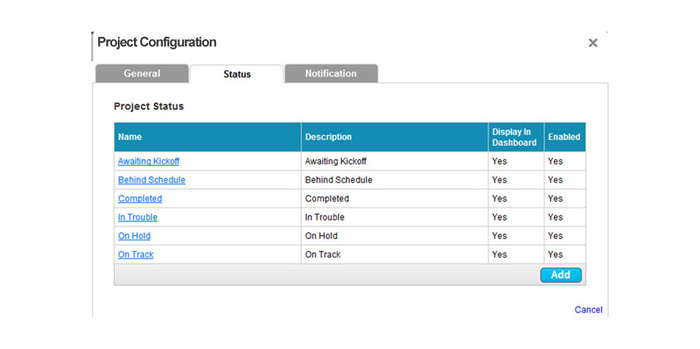The Question:
I am a project manager at a medium sized firm, and I’m interested in using the projects app for managing our projects. What options do I have to customize this app, what should I change before we start entering projects?
The Answer:
The projects app has several groups of configuration settings that allow you to adjust the way the app functions, based on how your business typically executes a project. Every business is different, so it’s always recommended you go through the entire configuration process before starting any projects.To configure your projects app, start off by logging in and clicking on the Projects App in your app dashboard. In the upper right corner of the projects dashboard, click on the “Configure” button.
A popup will appear with three tabs, now we’ll go through each tab and adjust the settings:
- General
- Set the access control for your projects using the dropdown. If you select “only themselves”, then users will only see projects in which they are a team member. If you are an administrator, then you can still see every project. If you select “everybody”, then all projects will be visible to any employee with access to the projects app.
- You can elect to receive high-level reports, or “digests” about projects on both a daily and weekly basis. These digests will give a brief overview of projects, and you can select which project statuses should be included within the digest. Lastly, provide the email address of all users who should receive these digests.
- Status
- Every project has a status assigned to it. This area allows you to control which statuses are available for projects. To modify an existing status, click on the status name.
- A status can be renamed, set to complete the project, and you can also control which statuses are shown on the dashboard of the app. Additionally, you have the option to remove a status from the list by unchecking the “enable” box.
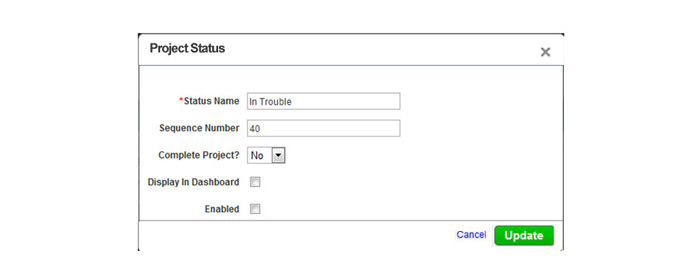
- You can also add a new status by clicking the “Add” button.
- Notification
Back to Getting Started page
Latest Blogs

Apptivo's Integration with Amazon SES for Outgoing Email Server
Amazon Simple Email Service (SES) is an email platform that provides an easy, cost-effective way to send and receive email using your email addresses and domains. Apptivo has migrated its email service to Amazon SES (Simple Email Service) to enhance the performance and reliability of our email services
Read more →
EXPLORING MULTI CHANNEL CUSTOMER SUPPORT SOFTWARE
1.What is customer service software? 2
Read more →
Maximize your business performance with seamless CRM Integration
1.What is CRM Integration? 2
Read more →