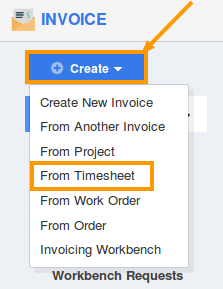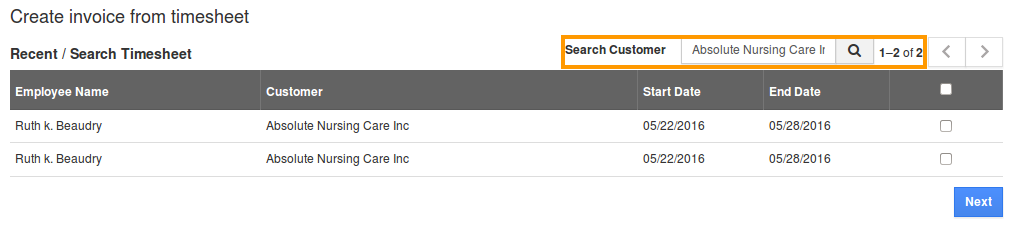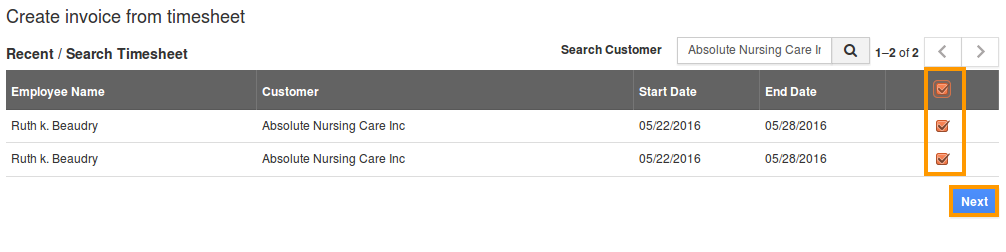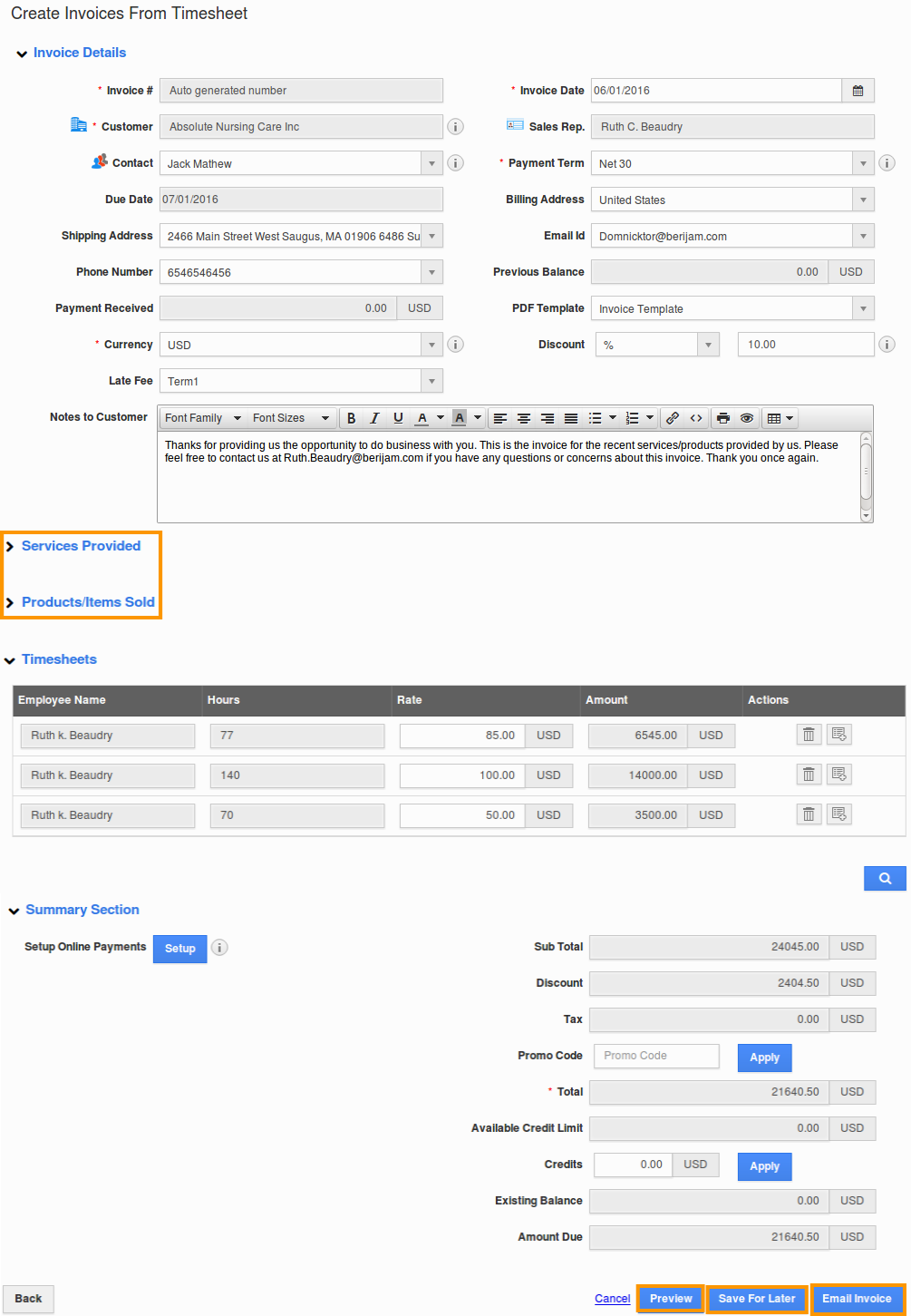The Question:
I would like to use use the timesheets system in order to get the work approved by the customer, and then send them an invoice for that timesheet. How can I do this?
The Answer:
With Apptivo Project Management Time Tracking Software, rather than sending out invoices manually for each moment you spent on your project tasks, you can receipt customers right away and track reimbursable costs. Toward the day’s end, observe all that diligent work of your’s, pay off. Invoice in a split second for your undertaking hours using Apptivo invoice billing software. Your logged hours are consequently brought at the season of invoicing.
Apptivo’s Timesheet App ensures perfect employee time tracking and offers you the ability to convert it to an invoice and send out the timesheet invoice instantly in seconds. Apptivo’s time tracking software offers free timesheet templates with which you can generate timesheets accordingly.
Note: The primary thing to be noted is that only approved timesheets can be converted to an invoice.
Assuming you have already created a timesheet and received approval to invoice, the last step is to bill your customer. Follow the stpes below to generate timesheet invoices:
Steps to Create an Invoice from Timesheet
- Log in and access Invoices App from your universal navigation menu bar.
- Click on “Create”. A pulldown menu will then appear, and then we can select “From Timesheet” from the left navigation panel.
- Enter customer name in “Search Customer” field it will auto suggest the existing customer name, or search using “Search” icon.
- Now a list of all timesheets for that customer will be shown. You can then check the box next to each timesheet you want to include in this invoice.
- You can even choose multiple timesheets. Click on “Next” button.
- When you click the Next button, you’ll be sent to the invoice creation screen. Here we can enter basic details such as the invoice date and payment term.
- All tasks from the timesheet will be automatically added to the invoice, and you are ready to save and distribute.
- Click on “Preview” button to preview your invoice before sending to customer.
- Click on “Email Invoice” button to send invoice immediately to customer or click on “Save for Later” button to save invoice.
Back to Getting Started page
Latest Blogs

Apptivo's Integration with Amazon SES for Outgoing Email Server
Amazon Simple Email Service (SES) is an email platform that provides an easy, cost-effective way to send and receive email using your email addresses and domains. Apptivo has migrated its email service to Amazon SES (Simple Email Service) to enhance the performance and reliability of our email services
Read more →
EXPLORING MULTI CHANNEL CUSTOMER SUPPORT SOFTWARE
1.What is customer service software? 2
Read more →
Maximize your business performance with seamless CRM Integration
1.What is CRM Integration? 2
Read more →