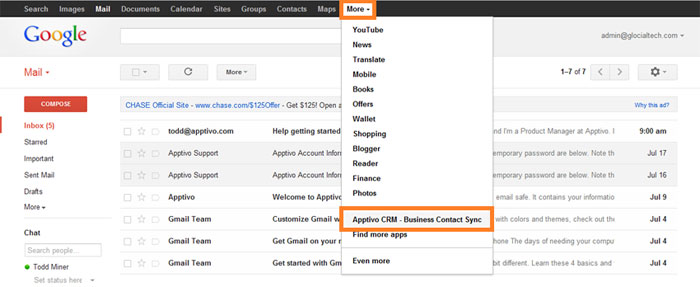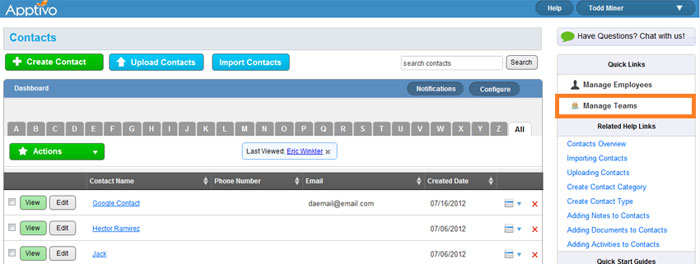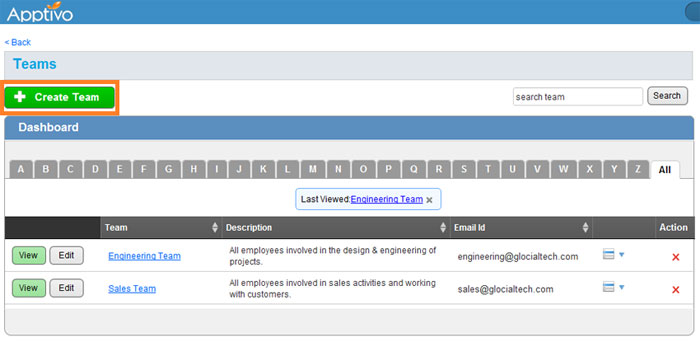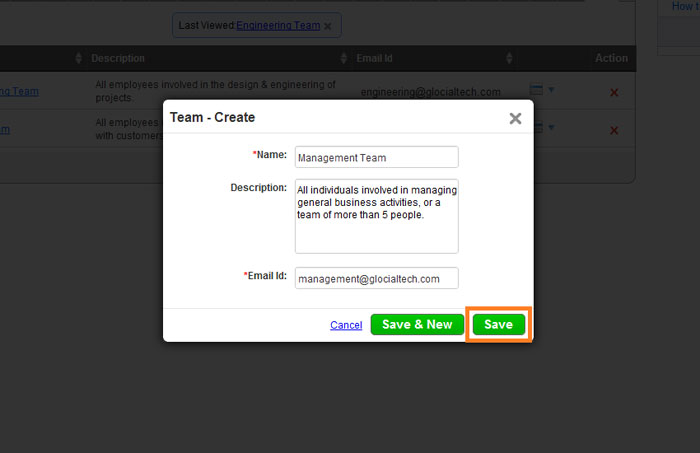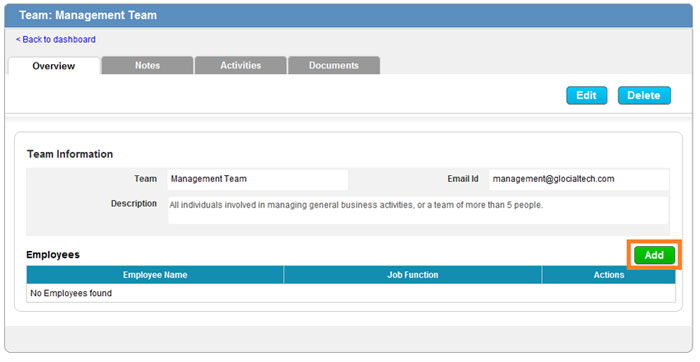Creating a team in Apptivo allows you to both restrict access to contact for groups of employees, and also allow you to create additional shared contact groups in Google.
A new team will be created, and you can select any number of employees as members of the team. Once the team is created, a Google Contact group is created for this team, and all contacts assigned to the team will be included there. If you like, you can also enable secure contact sharing, and restrict access to these groups so only team members can view contacts in them.
Creating a New Team
- Navigate to Apptivo or the Contacts App.
- Click the “Manage Teams” link in the right column.
- Click the “Create Team” button in upper left corner.
- Name the team and provide a description, and provide an email id for notifications.
- Now we can click the “Add” button to add employees to this team.
Next Steps
Build as many teams as you want until completed. If you’d like to keep contacts private to team members, you may want to enable secure contact sharing.
Head back to the main contact sharing guide for details on other setup steps.
Latest Blogs

Apptivo's Integration with Amazon SES for Outgoing Email Server
Amazon Simple Email Service (SES) is an email platform that provides an easy, cost-effective way to send and receive email using your email addresses and domains. Apptivo has migrated its email service to Amazon SES (Simple Email Service) to enhance the performance and reliability of our email services
Read more →
EXPLORING MULTI CHANNEL CUSTOMER SUPPORT SOFTWARE
1.What is customer service software? 2
Read more →
Maximize your business performance with seamless CRM Integration
1.What is CRM Integration? 2
Read more →