Hello Everyone! Our Apptivo iOS All-In-One App has been upgraded to the next level, that includes two major improvements. Scroll below to for a more detailed overview of the new feature updates.
Download our latest version of Apptivo iOS App.
Apptivo iOS All-In-One App: V6.0.8
Get more apps now!
In this release, we have added the following apps to the All-In-One bundle – Suppliers App, Custom App, and Cases Extended App, helping you to streamline your business more effectively. Now, let us see a brief description of each of the three apps included in this bundle:
Suppliers App – Supporting your supplier sales reps effectively is quite a big challenge and with Apptivo Suppliers App, manage all the details right from your iOS devices, which are essential for traders/entrepreneurs who buy and sell goods from the manufacturers.
Custom App and Cases Extended App – Do more than you ever thought! As like the other apps, the custom and cases extended app created in the web version using the App Builder, can now be accessed in your iOS devices.
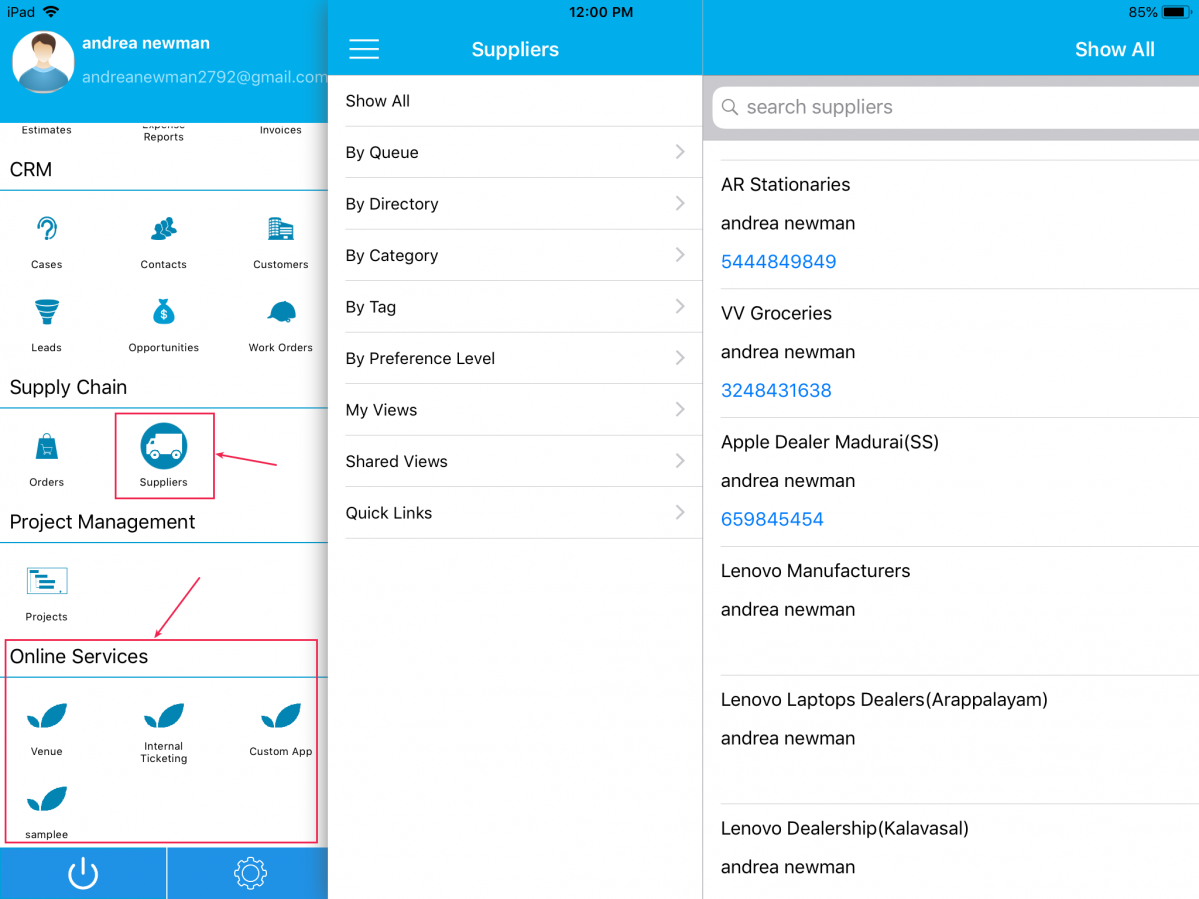
|
Ability to upload Multiple Pictures
You can now upload multiple images at a time. The following are the two places where you can upload/attach files in bulk:
- Attaching Documents – You can select multiple files and images at a time while attaching documents. For instance: Consider the Leads App. Click on the Documents tab and “+” icon found.
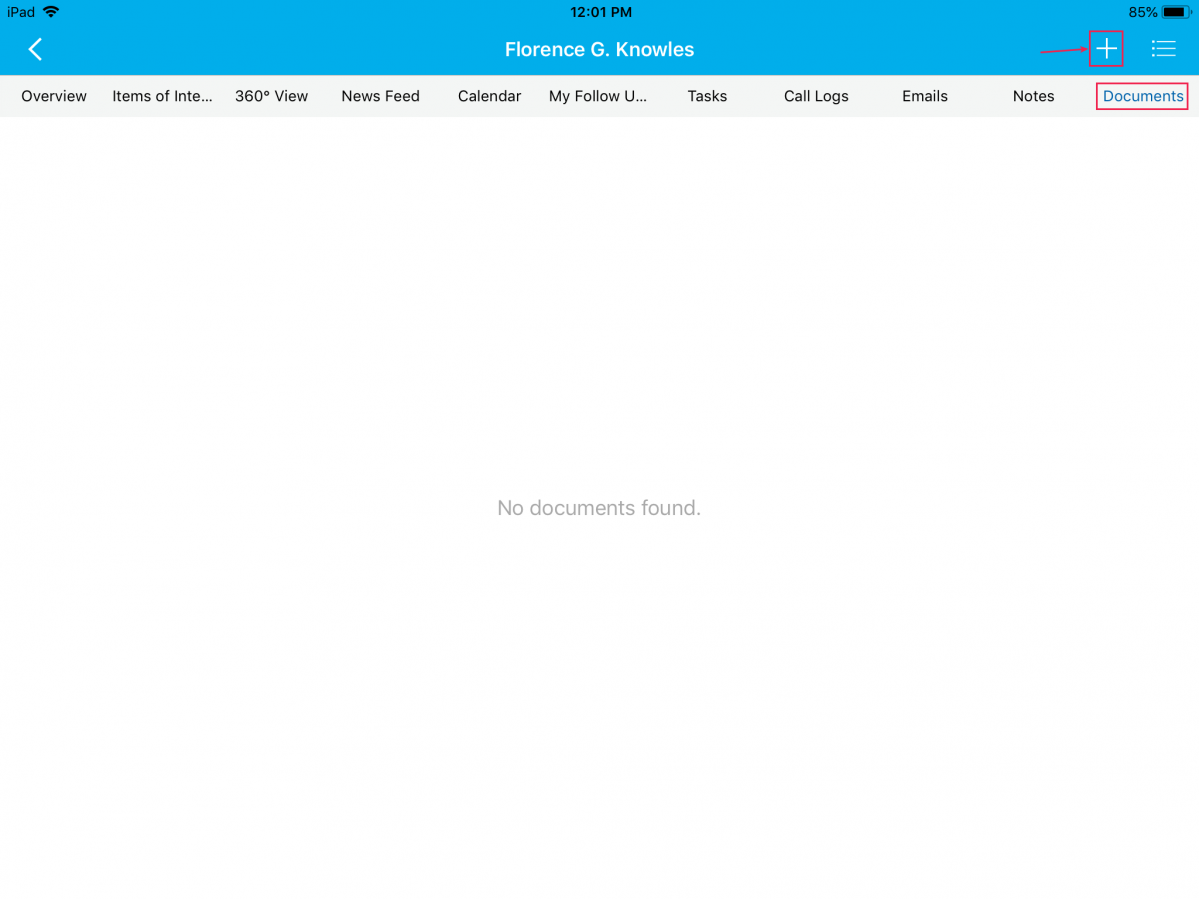
Select the required images and click Done, found at the top right corner.
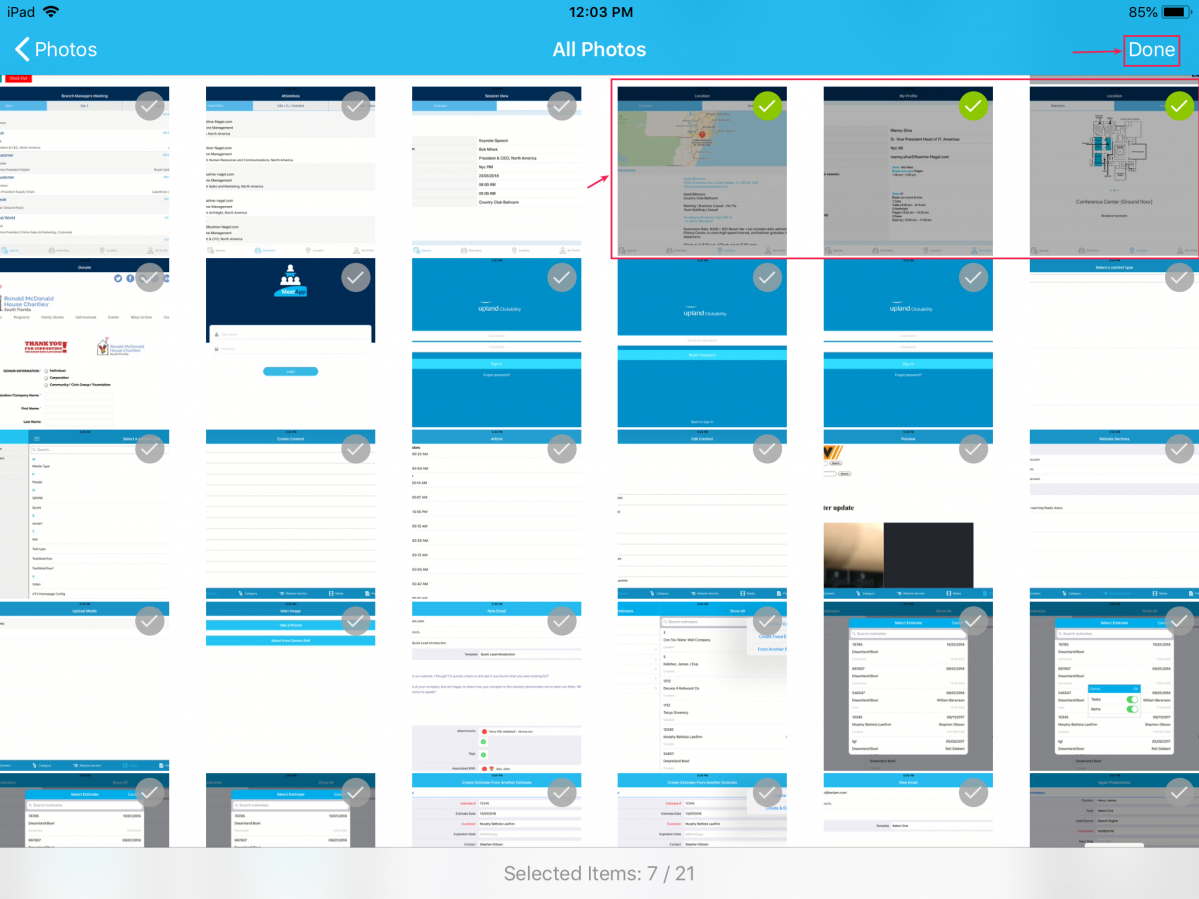
Now you can view the multiple documents attached as shown in the below image:
- Multiple Receipts – You can browse and upload multiple files from your iOS device and keep your records in check, using the custom File attributes. For instance: Consider the Estimates App. Go to Estimates App web version Settings > Customize App > Master Layout > drag and drop the File Attribute. (Note: To upload multiple files, the Multiple Files toggle should be enabled from the File Upload Behaviour section under the Inspector column)
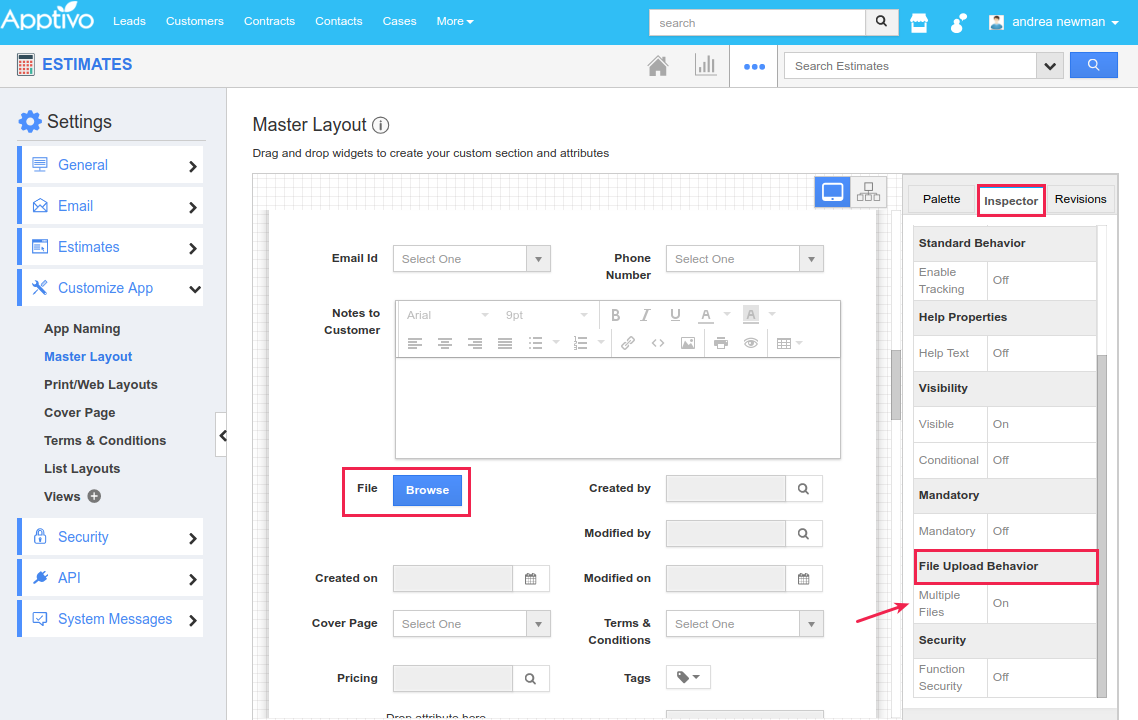
Now in your iOS device, when creating a new estimate you can view the File Upload button. Click Upload.
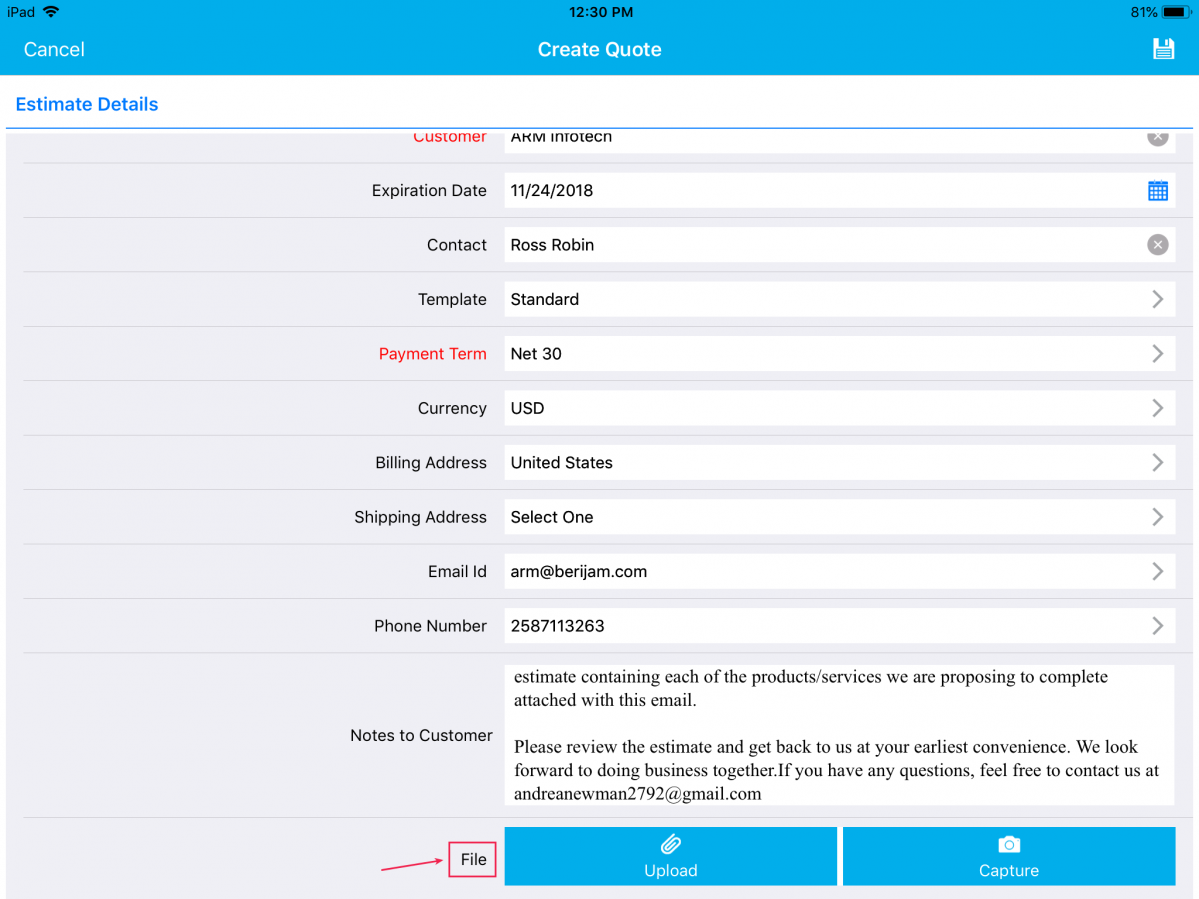
Select the required files in bulk and you can view the multiple files added at once as shown in the below image:
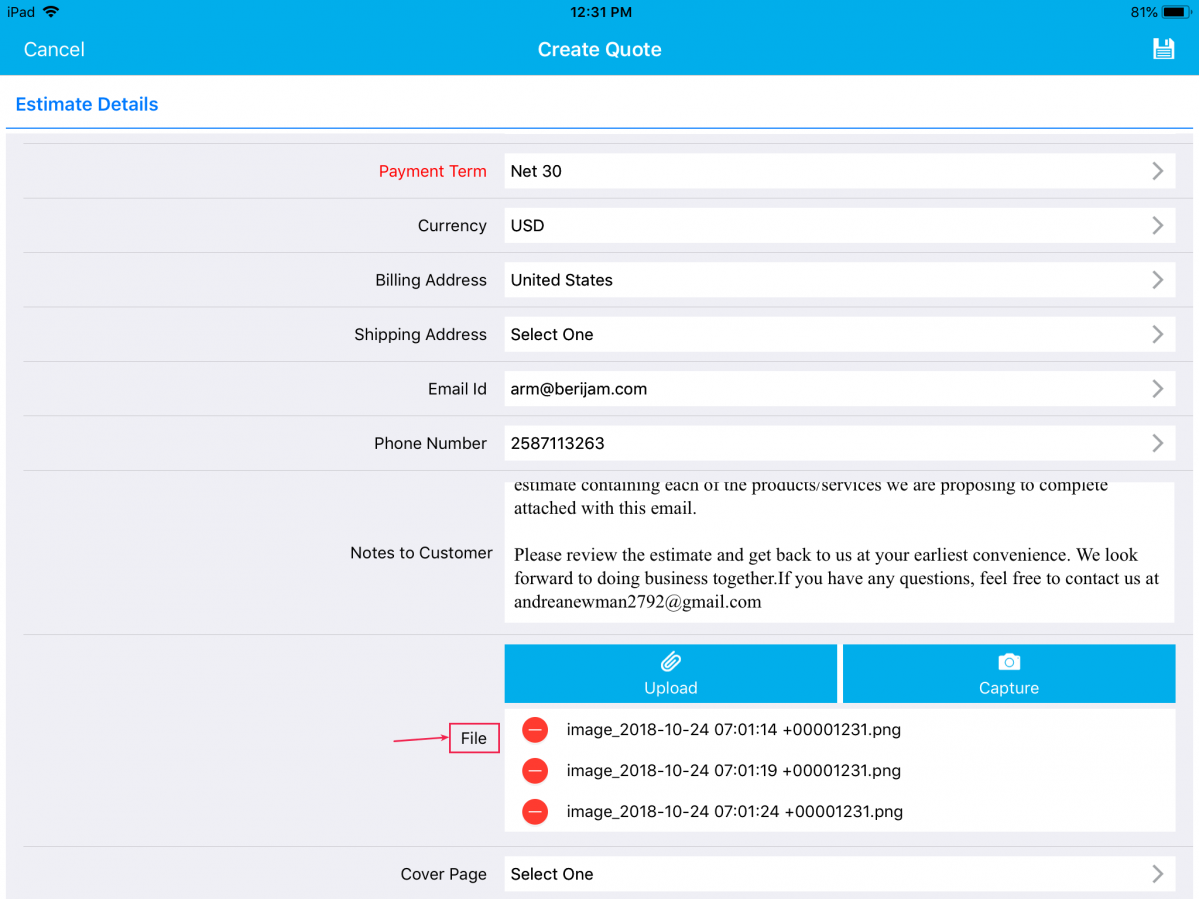
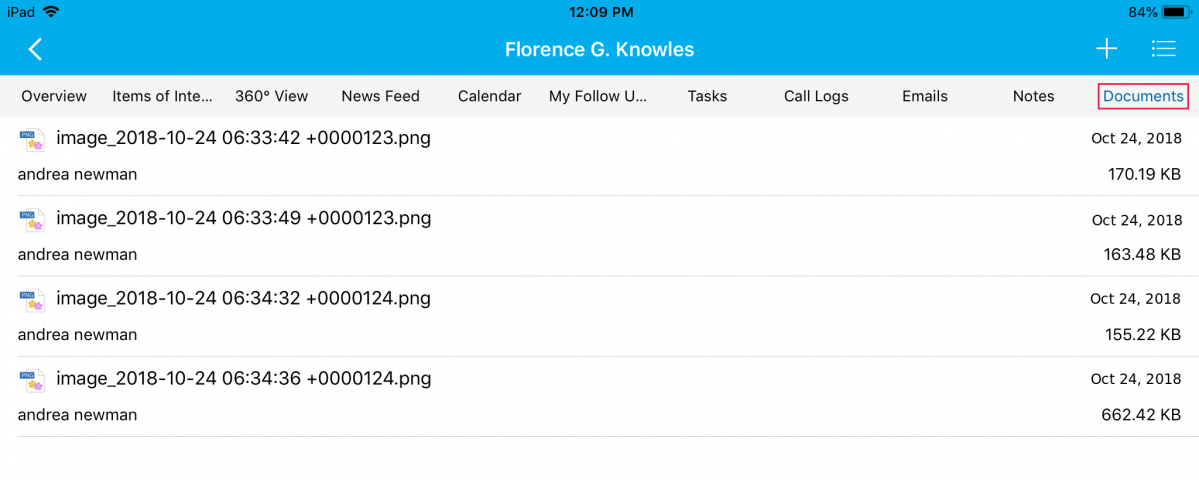
|
Give these features a try and stay tuned for much more updates. Reach out to support@apptivo.com for your queries and feedback. We’d love to hear from you!




