A long wait has come to an end – Our Apptivo All-In-One App for Windows V 6.3.9.0 is rolled out!!
Apptivo All-In-One Windows App goes beyond being another business app, it is a complete bundle of apps for your business suite. You can now enjoy the new jack-ups made to the Windows App. Have a sneak peek of the software by running your eyes through the report.
Download our latest version of the Apptivo Windows App.
Apptivo All-In-One Windows App Updates – V 6.3.9.0
- Custom Conversion
- Multiple Conversion Restrictions
- Conversion
Custom Conversion
In this update, we have enhanced the Custom Conversion feature in the apps that is available in the Windows All-in-one App. This update will now give you the ability to map the attributes of the source app with the destination app, based on your business requirements.
Note: The custom conversion should be configured from the web version.
For Instance: Let us consider the customized conversion of Cases Extended App (Test App) to Projects.
Go to Settings → Test App → Conversion. You will be able to see that Conversion is enabled by default to Projects.
On clicking Mapping, you can now map the fields from Test App to the Projects.
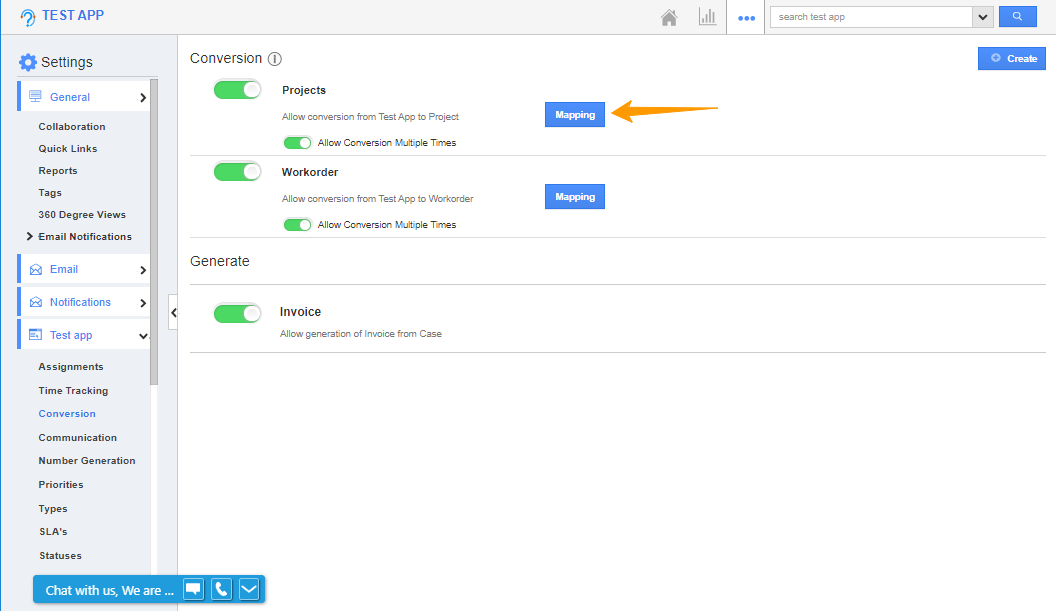 |
You can select the attributes for conversion as per your necessity.
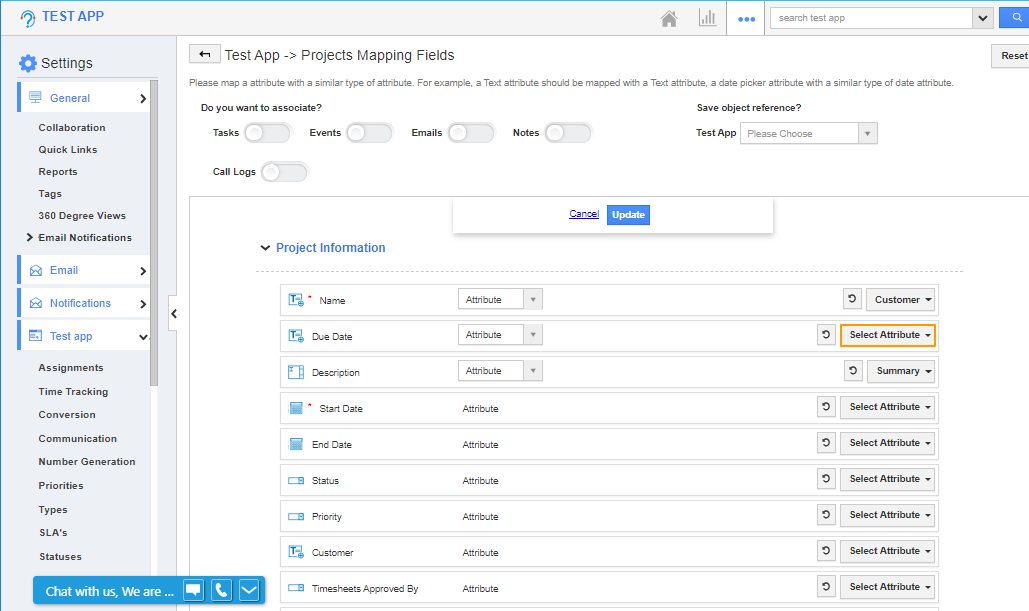 |
After making the changes from the web version, Now log into your Windows App and navigate to Test App.
Click on “Show All” to view the records associated with Test App.
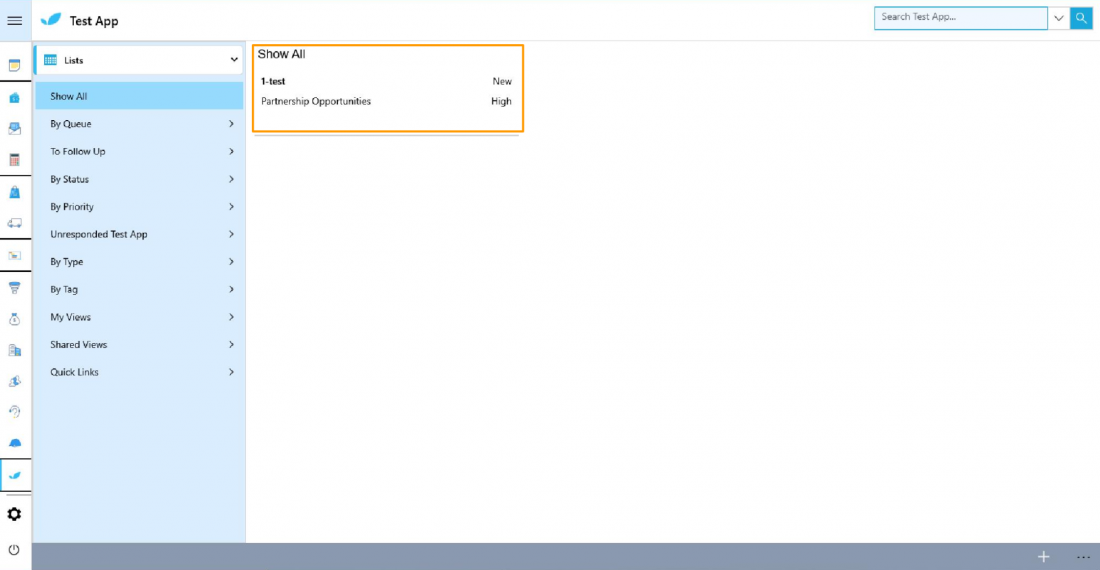 |
Select a particular record. You can see the Overview of the Test App.
Now, choose “Convert” from “More Options”.
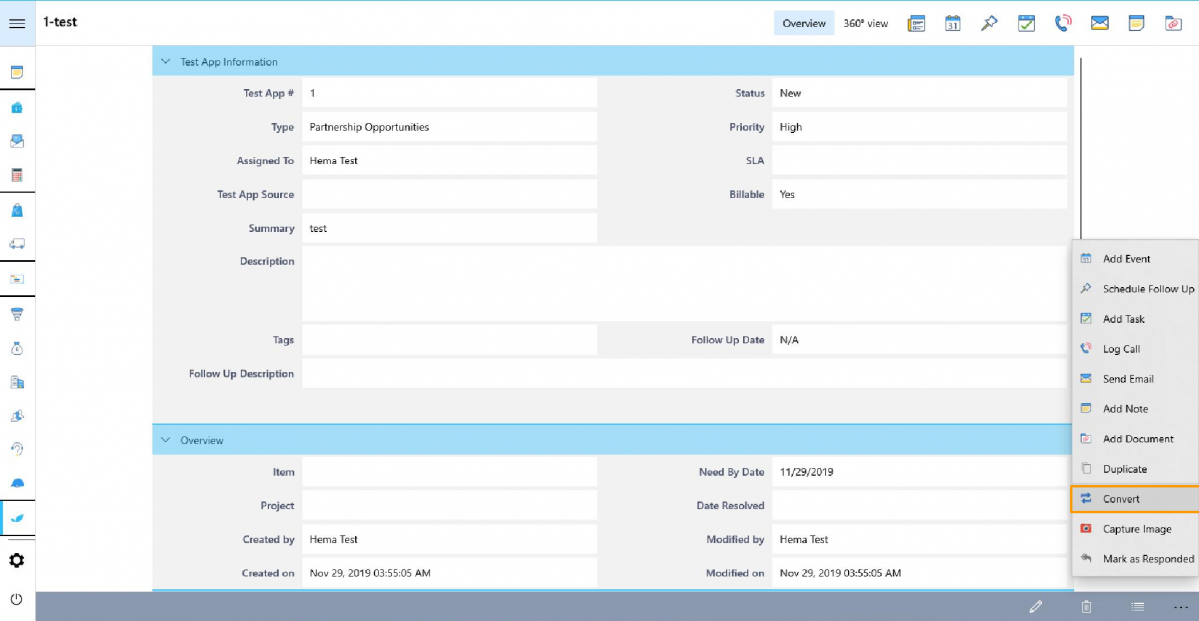 |
A Select popup will open up, which displays the following options – Projects and Work Orders.
You can select “Projects” to kick start the conversion.
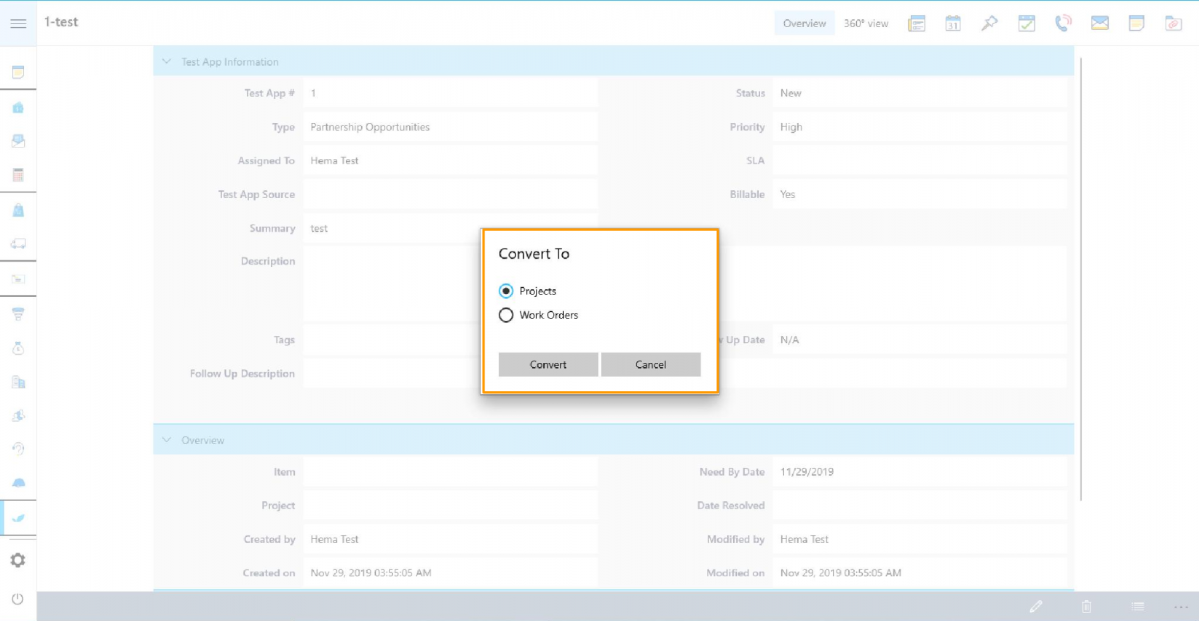 |
You will be prompted with the “Create New Projects” tab. Click the tick icon to confirm the creation.
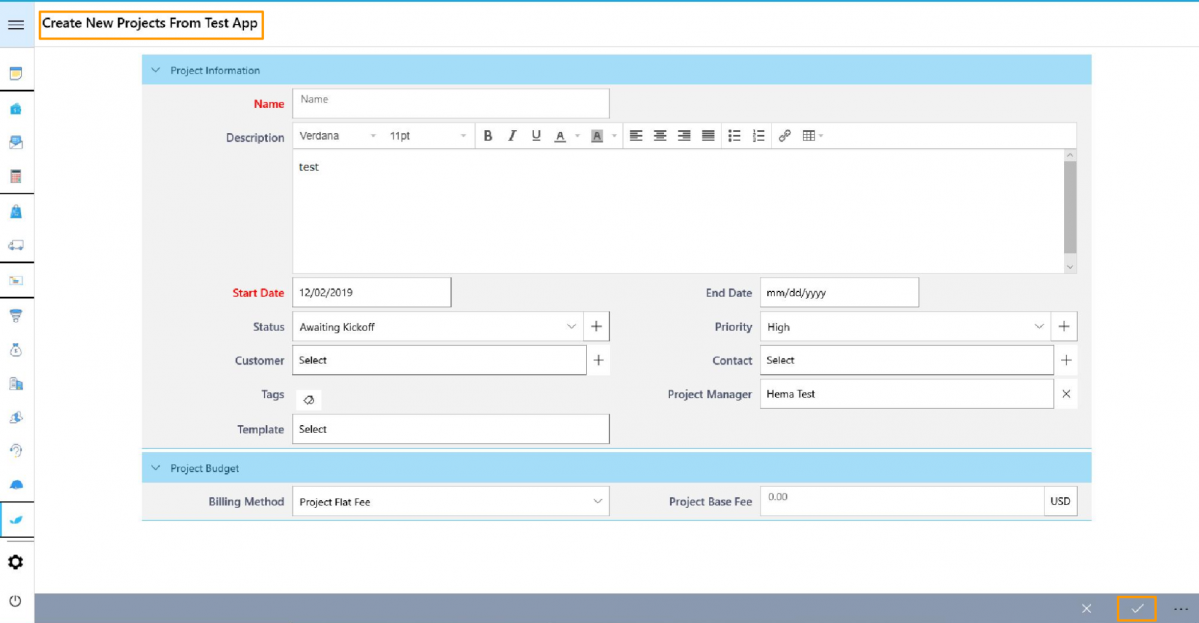 |
Based on the mapping of the fields, when you convert a Case Extended to a Project from your Windows device, the values will get populated accordingly.
Once the conversion is completed, “Projects Created” pop-up will appear at the bottom of the screen.
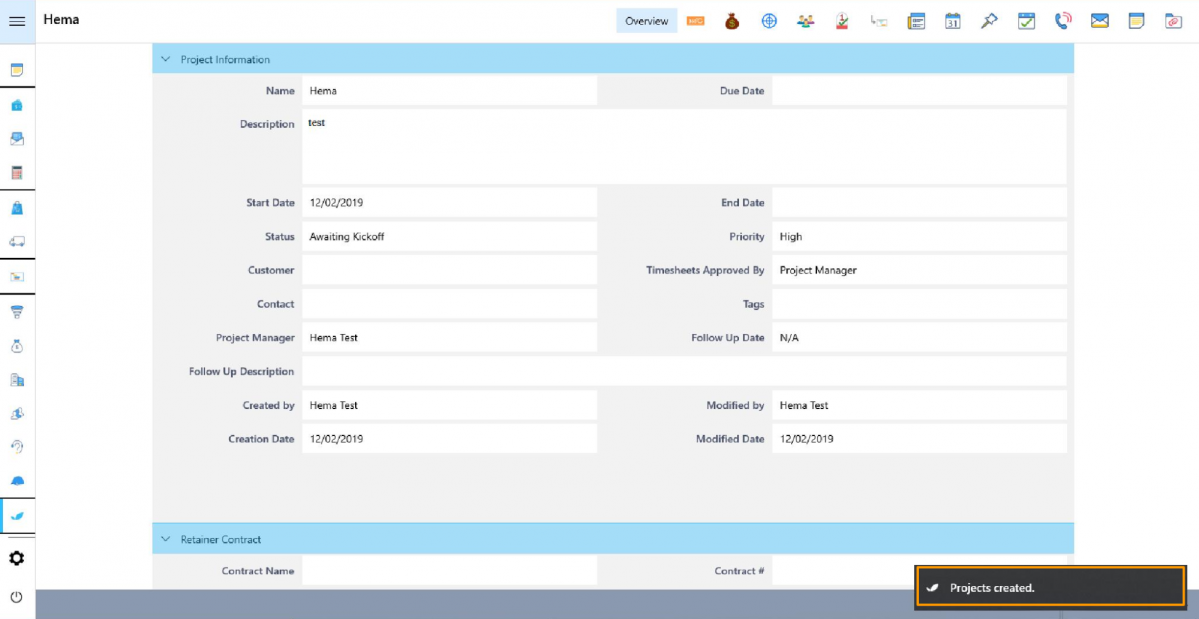 |
Conversion
Apptivo allows you to convert the data of a particular application to any other application. This makes navigation easier.
For Instance: let us consider the conversion of a record from the Estimates App to Projects App.
Note: The custom conversion should be configured from the web version.
Go to Settings → Estimates → Conversion
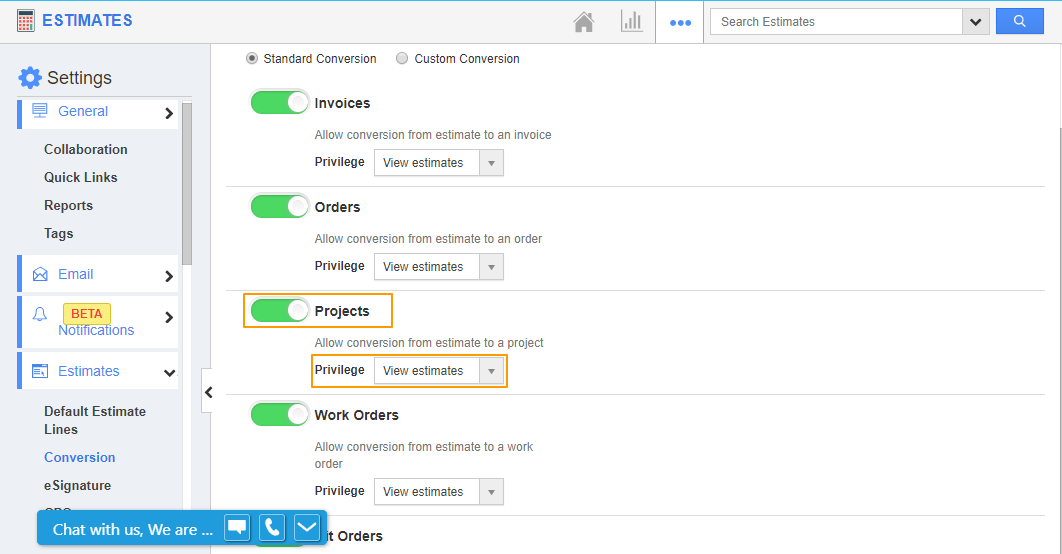 |
You will be able to see that an option has been enabled that converts Estimates to Project by default.
You can choose the Privileges based on your requirements.
Once the configuration is complete, log into your Windows All-In-One application and open the Estimates App.
Now, select “Show All” and select a particular record for conversion.
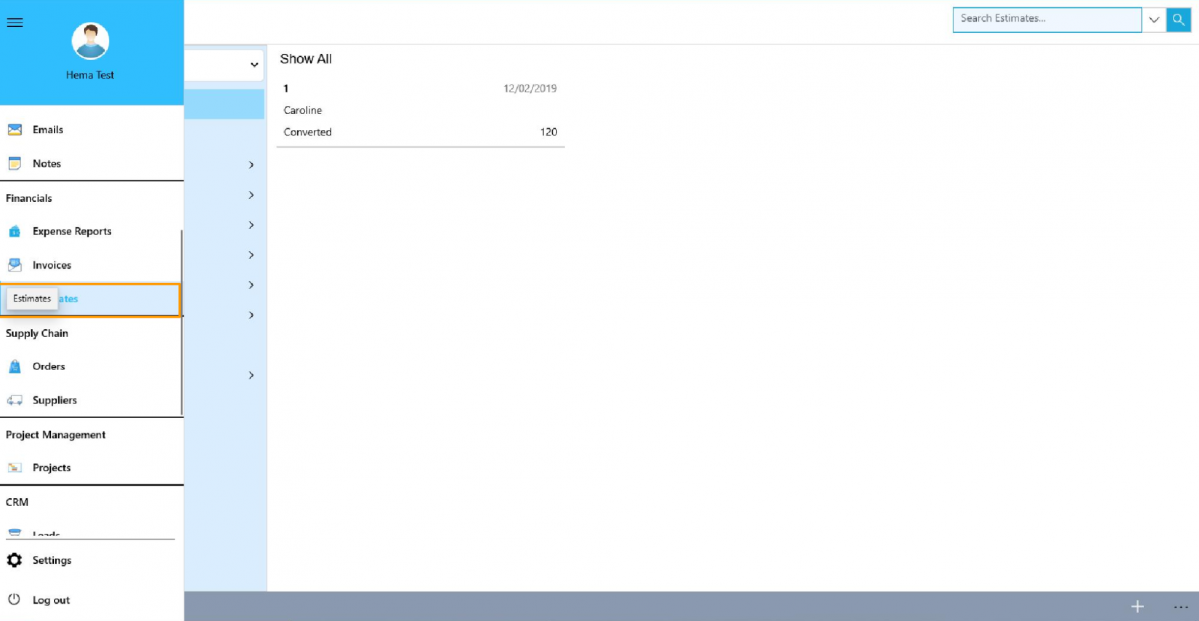 |
You can see the overview of the Estimate.
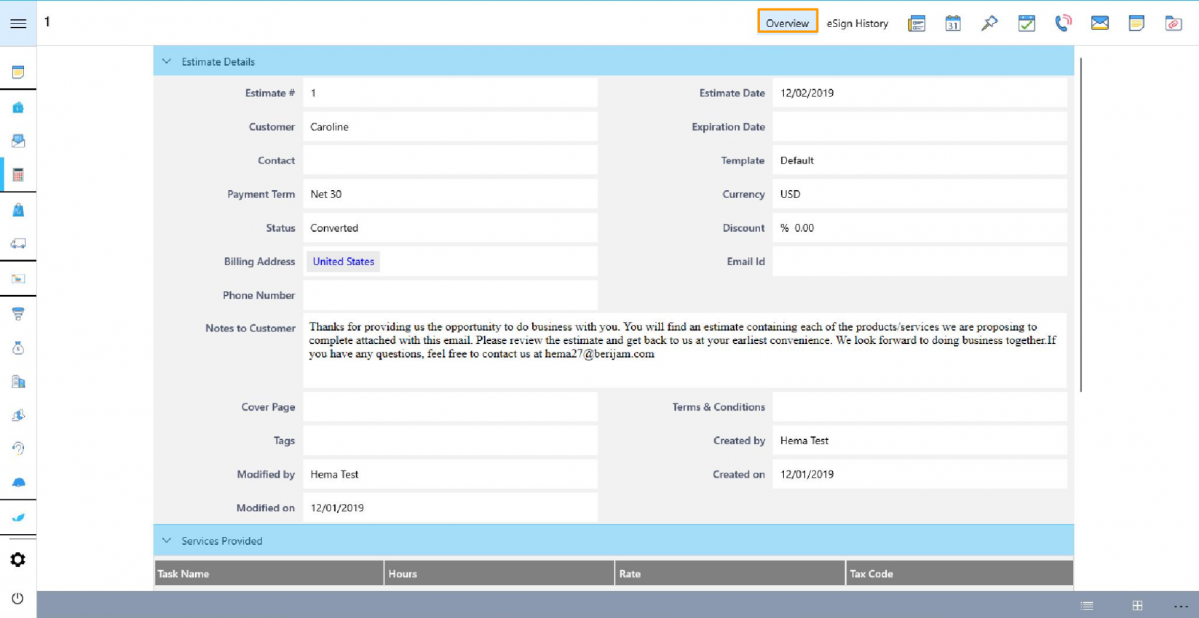 |
You can select “Convert” from the “More options” tab.
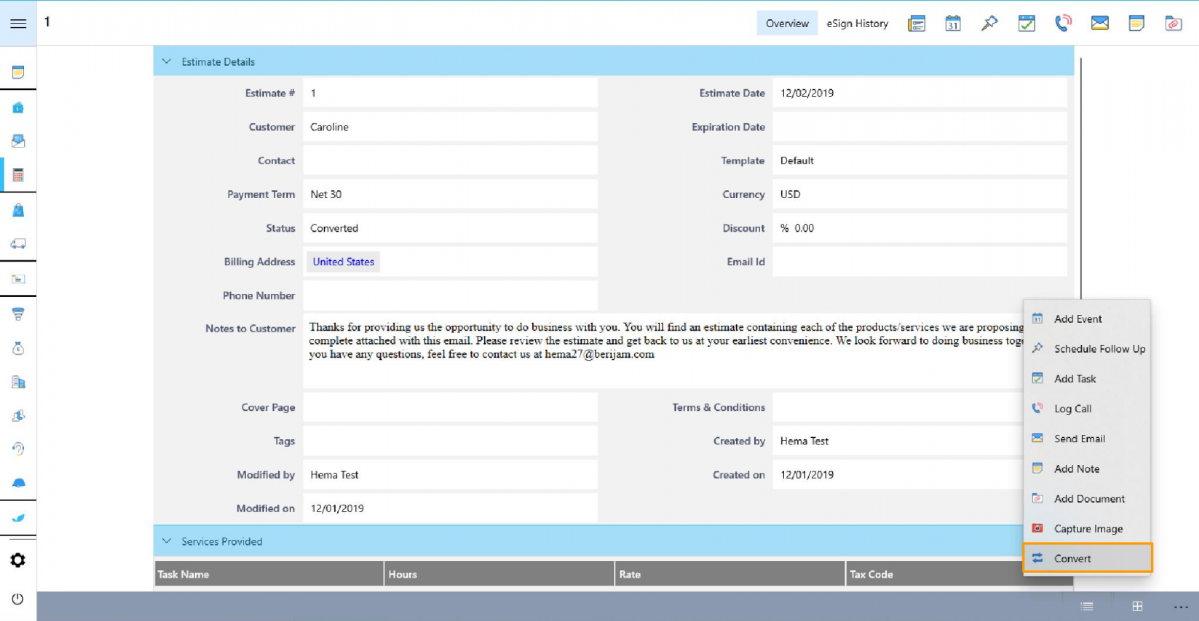 |
Click on the Convert to Projects to have the record in the Projects App.
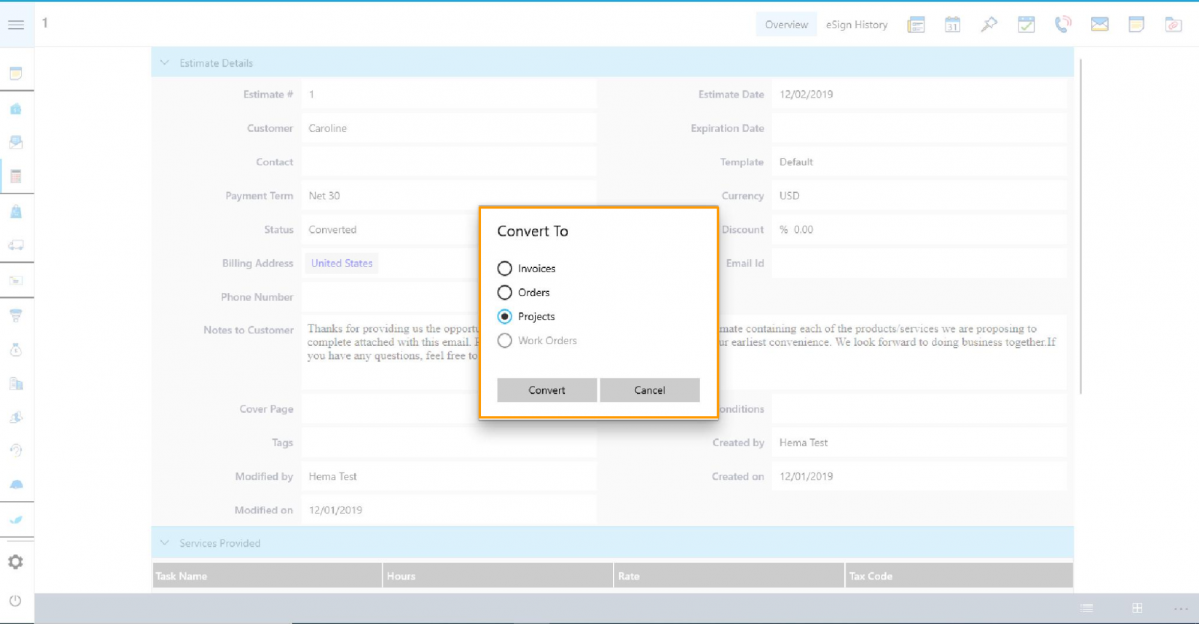 |
Now, the “Create New Projects” tab will appear where you can confirm the conversion by selecting the tick option.
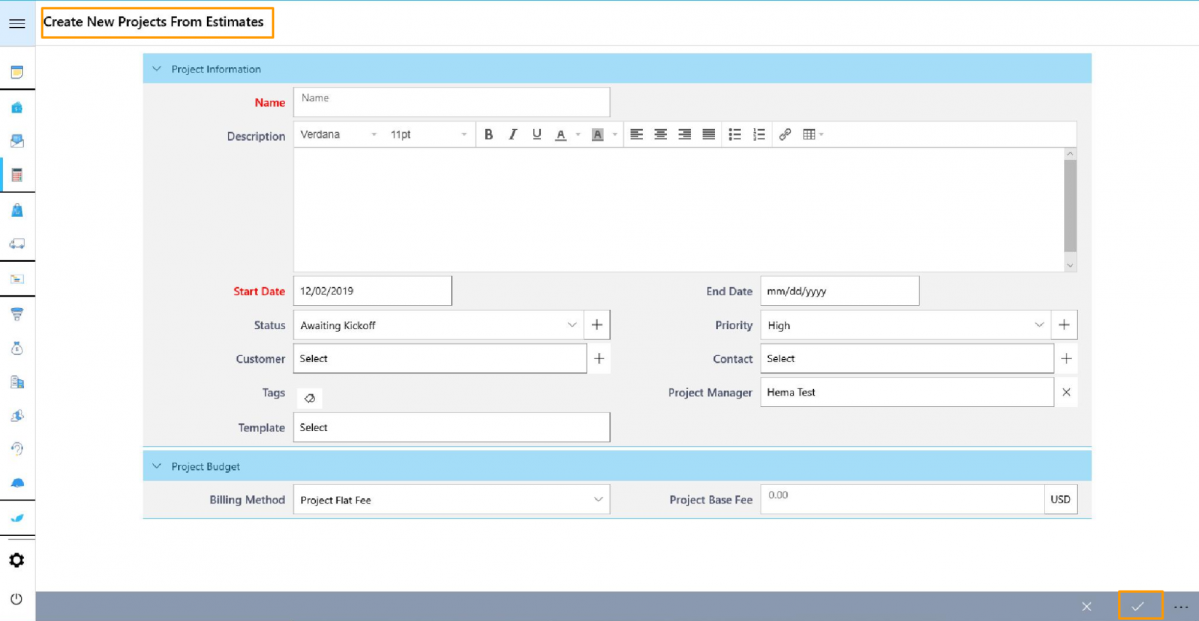 |
The record will be converted to Project. This will be notified by the “Projects Created” notification.
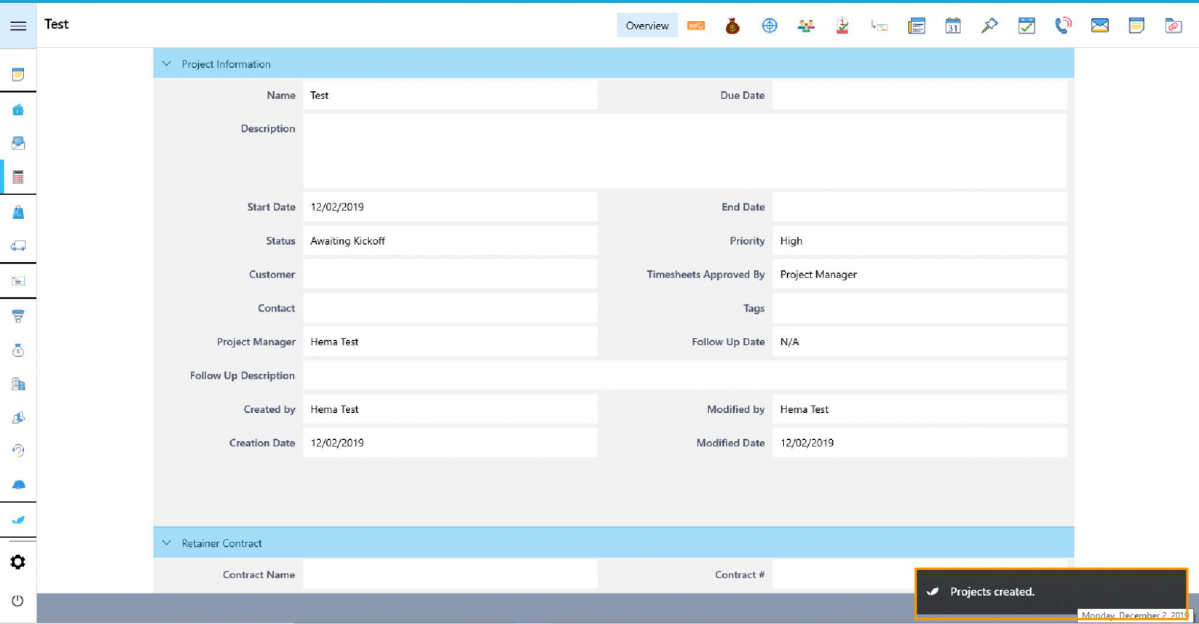 |
Note: You can turn off the Conversion by turning off the toggle bar.
Multiple Conversion Restrictions
Multiple conversion restriction prevents the conversion of a single record into multiple records.
For Instance: Let us consider Multiple conversion restrictions of records from Estimates to Work Order.
Go to Settings → Estimates → Conversion from the left pane of the window.
Select Custom Conversion from the right pane. To enable restrictions, Turn OFF “Allow Conversion Multiple Times”.
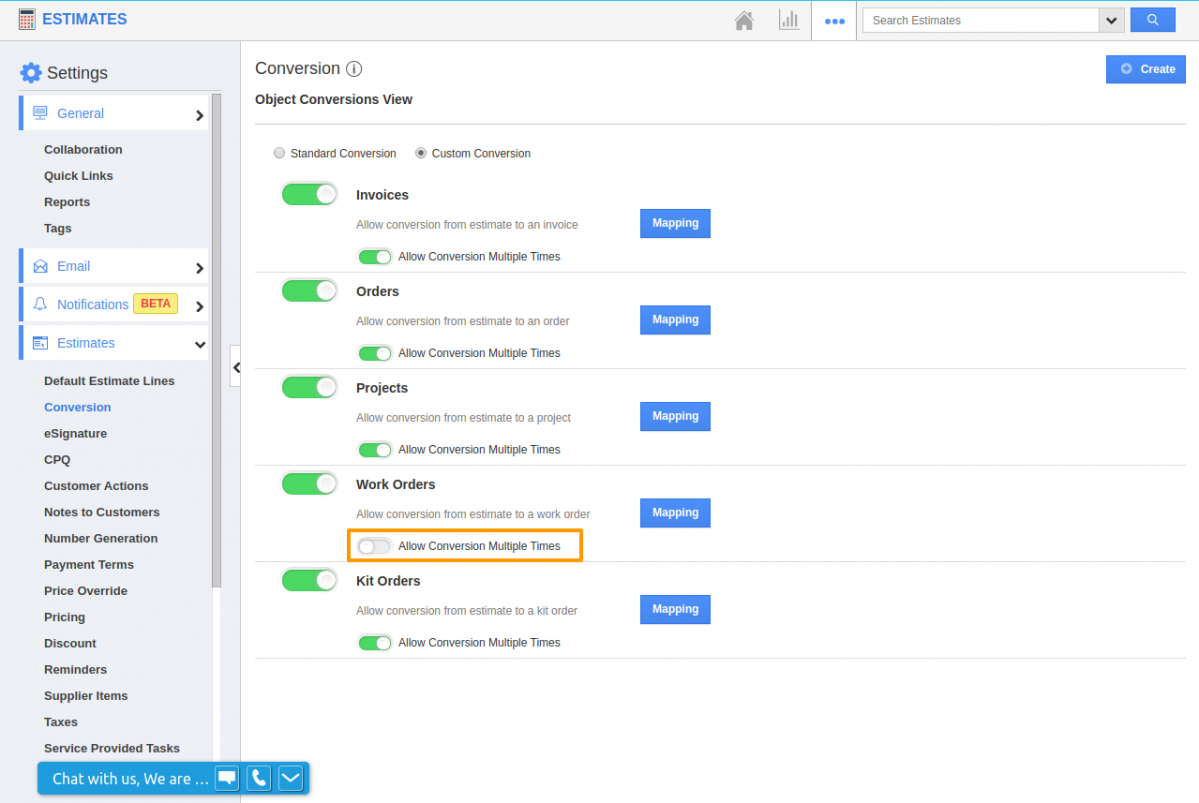 |
You can see the changes by logging into your Windows App and navigating to Estimates App.
Now, select “Show All” from the Estimates app.
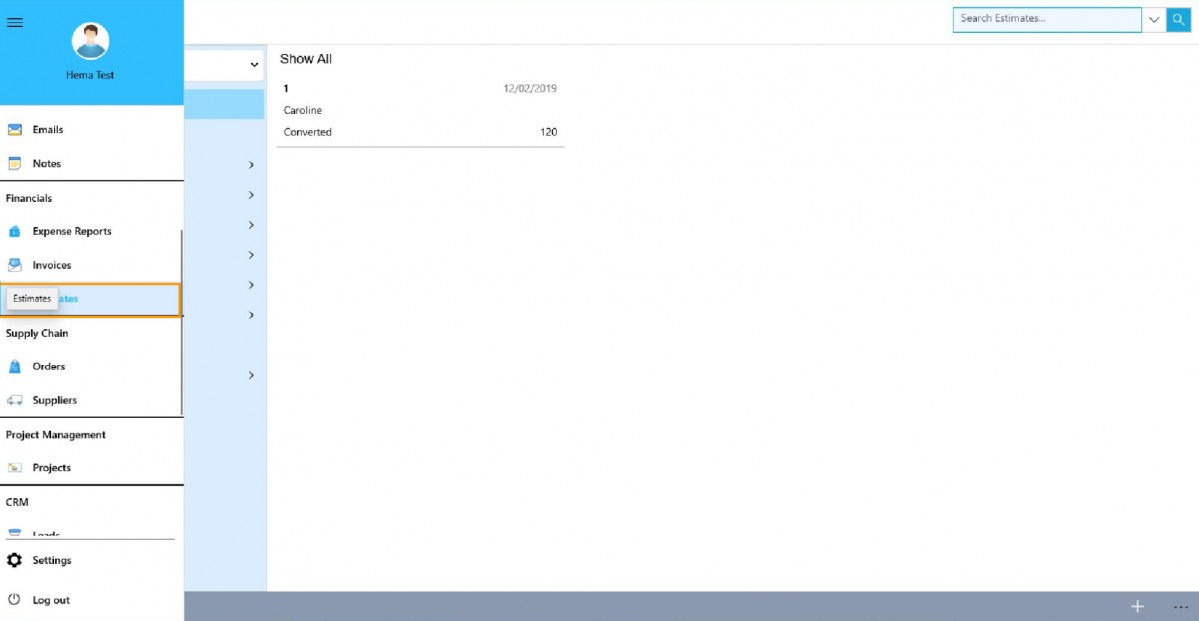 |
Select a particular record and you can see its overview page. You can select “Convert” from “More options”.
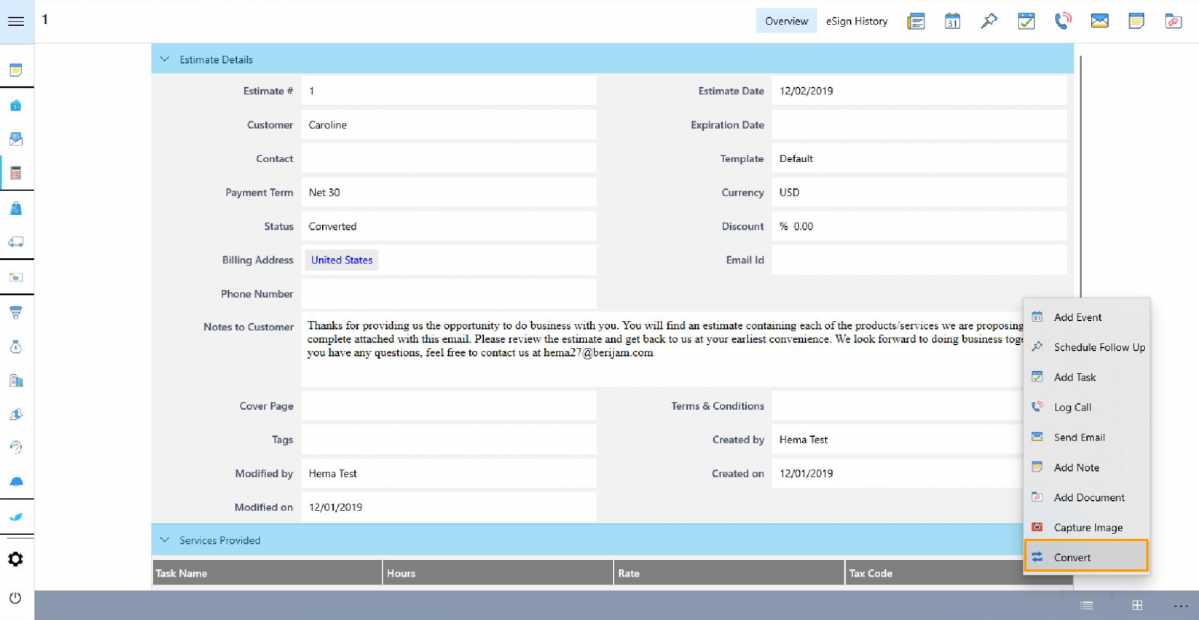 |
The “Convert To” tab will appear. You can see that the option to convert the record to “Work Order” is disabled. This prevents the creation of multiple records for a single record.
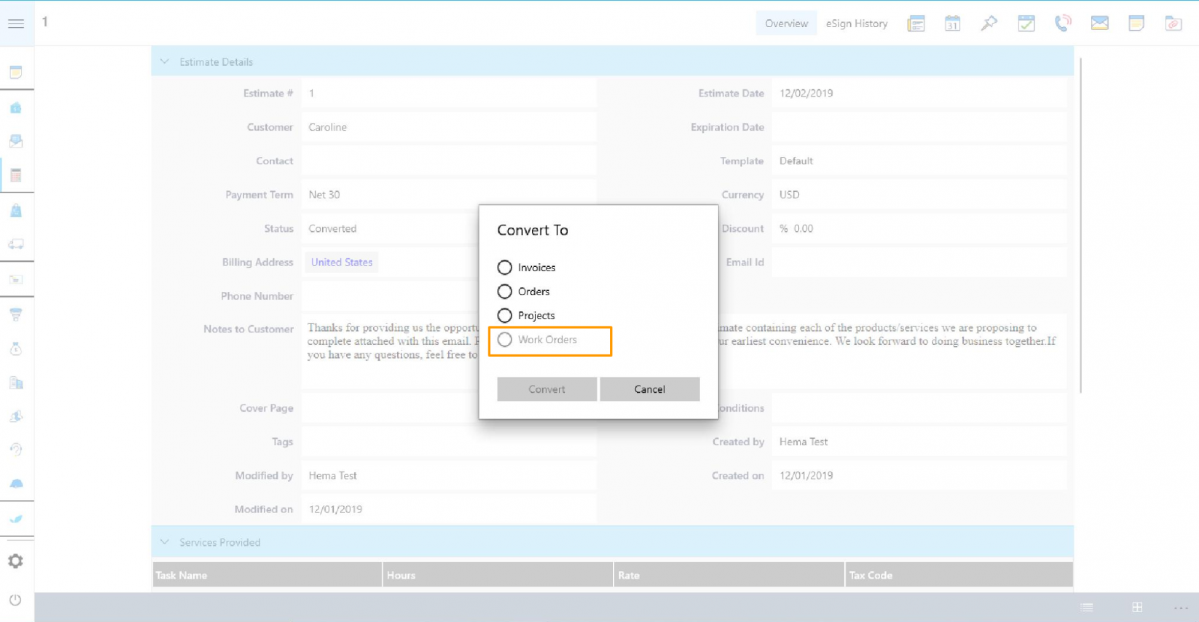 |
To revert the changes, you can turn ON the “Allow Conversion Multiple Times” toggle bar from the web version.
Like these features? Then try experimenting with these features and give your business a wider range. Feel free to contact our support engineers anytime you require at support@apptivo.com.
Stay tuned for more updates in Apptivo from our blogs and answers.
>
Latest Blogs

Apptivo's Integration with Amazon SES for Outgoing Email Server
Amazon Simple Email Service (SES) is an email platform that provides an easy, cost-effective way to send and receive email using your email addresses and domains. Apptivo has migrated its email service to Amazon SES (Simple Email Service) to enhance the performance and reliability of our email services
Read more →
EXPLORING MULTI CHANNEL CUSTOMER SUPPORT SOFTWARE
1.What is customer service software? 2
Read more →
Maximize your business performance with seamless CRM Integration
1.What is CRM Integration? 2
Read more →
