We’re always looking to see what we can do to make improvements here at Apptivo and lately, we’ve been quite busy!
We thought it was about time that we update everyone on some of the recent features, that can really help you to make the most of Apptivo for streamlining and organizing your workflow.
We get a lot of questions from interested people, so, besides a recent update, let’s look at some of the recent features that you can use to maximize your experience with Apptivo.
- Inclusion of Shipping App in Customers 360°
- Inclusion of Shipping App in Contacts 360°
- View Filter Condition in the Opportunities App
- Timesheets – inclusion of tasks based on Timesheet periods
- Minimum Base UOM
- Multiple Shipments
- Sent Sync Newsfeed
- Action Level Security
CRM
Inclusion of Shipping App in Customers 360°
We have included the Shipping App to the Customers 360° drop down. With this feature, you can easily track and view all the shipping transactions and their status associated with that specific customer record.
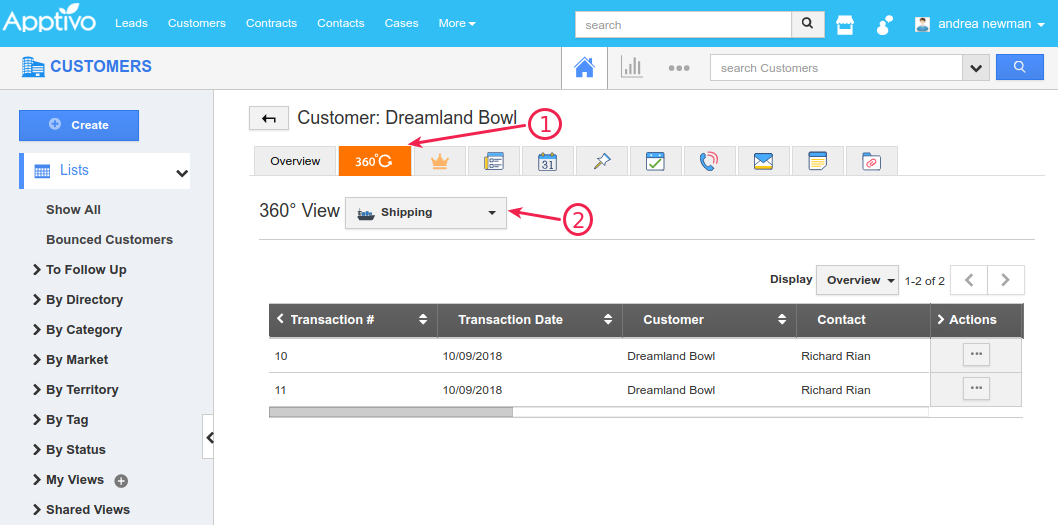
|
Inclusion of Shipping App in Contacts 360°
We have included the Shipping App to the Contacts 360° drop down. With this feature, you can easily track and view all the shipping transactions and their status associated with that specific customer record.
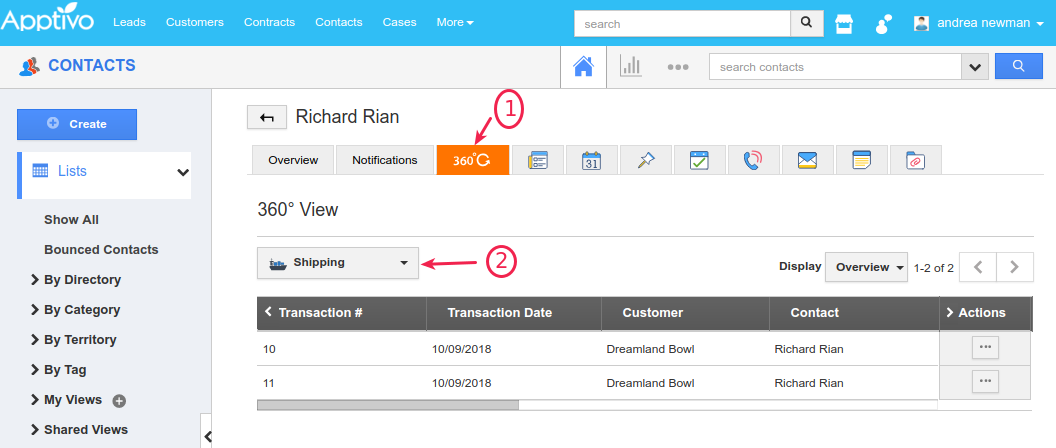
|
View Filter Condition in the Opportunities App
We have enhanced the Associated Object Reports feature to support the ability to view filter conditions in the Opportunities App. That is, you can now view the Property Criteria Filter in the Associated Object Report in Opportunities App.
Consider you are running a real estate business, where you want to generate a report of all the matching opportunities for the entered property details. Go to Opportunities App Settings > Reports > Associated Object Report and create an Associated Object Report. (Ensure to select the Filter attribute)
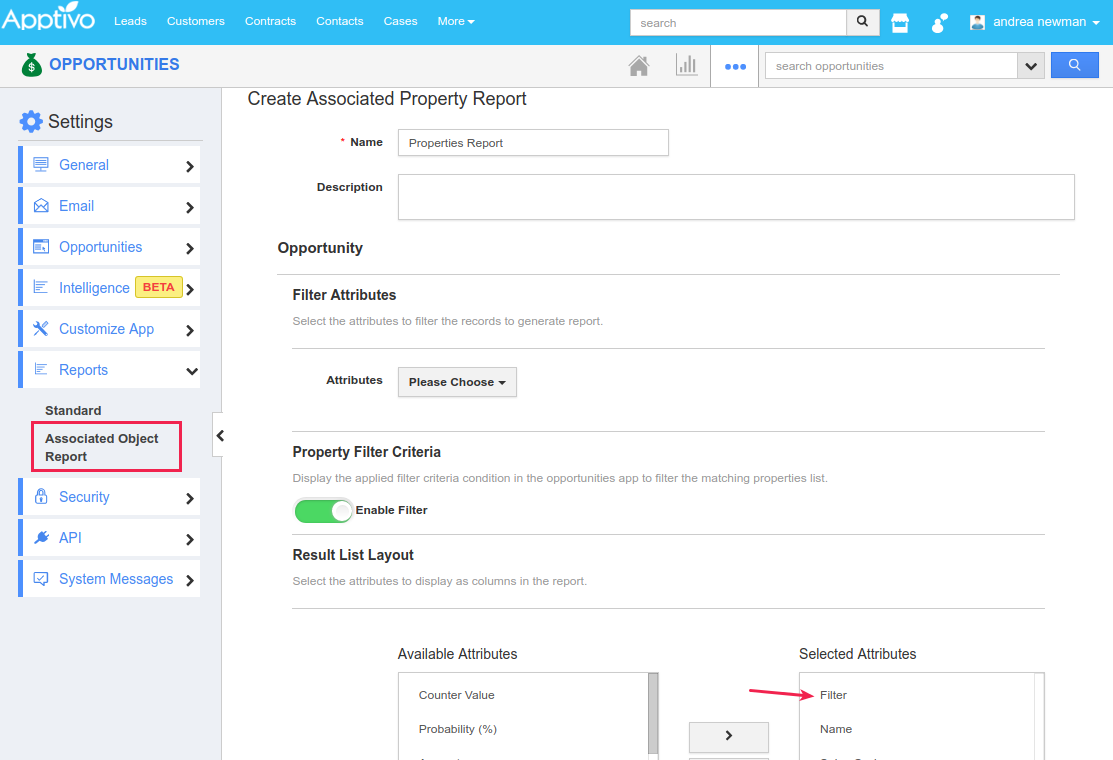
|
Now, navigate to Opportunities App Reports and select the above created Properties Report. Enter the required criteria and view the report. You can view the matching opportunities along with the criteria as shown:
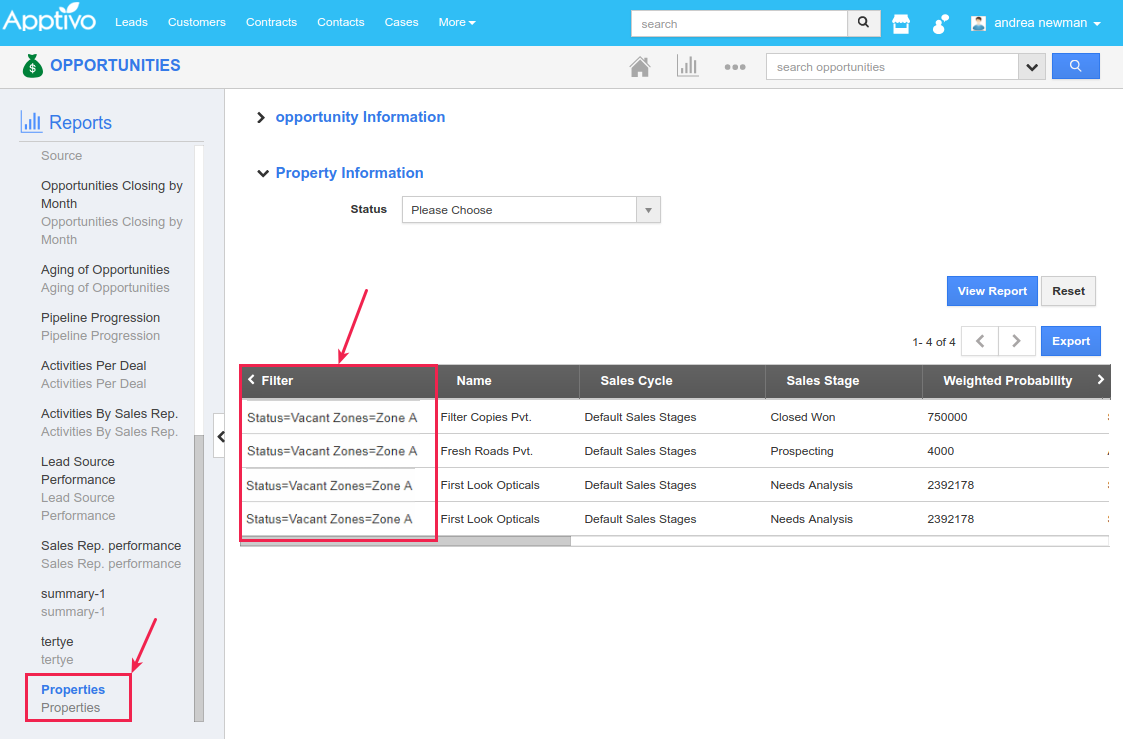
|
Financials
Timesheets – the inclusion of tasks based on Timesheet periods
In this release, we have enhanced the creation of timesheets from projects. That is, when creating timesheets for projects, this will now pull up the tasks of the selected project, based on the timesheet periods.
For instance: Consider a project (Antique Cherrystone), where you have the following set of 6 tasks.
| Task | Start Date | End Date |
|---|---|---|
| Task1 | 10/25/2018 | 10/25/2018 |
| Task2 | 11/02/2018 | 11/05/2018 |
| Task3 | 10/24/2018 | 11/02/2018 |
| Task4 | 10/17/2018 | 10/18/2018 |
| Task5 | 10/18/2018 | 11/02/2018 |
| Task6 | 10/15/2018 | 10/25/2018 |
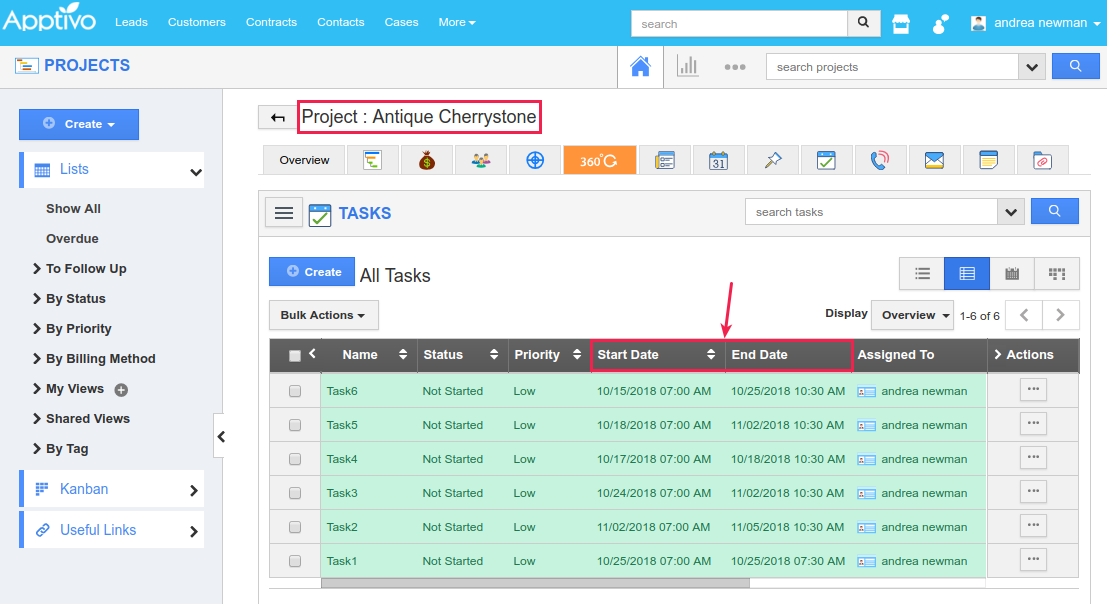
|
Now go to Timesheets App and create a timesheet from project and select the respective project in the Project field and having set the Timesheet Period from Start Date (10/21/2018) and End Date (10/27/2018). On doing so, the possible tasks to be listed in the Tasks Search and Select in the timesheet will be – Task1, Task3, Task5, and Task6.
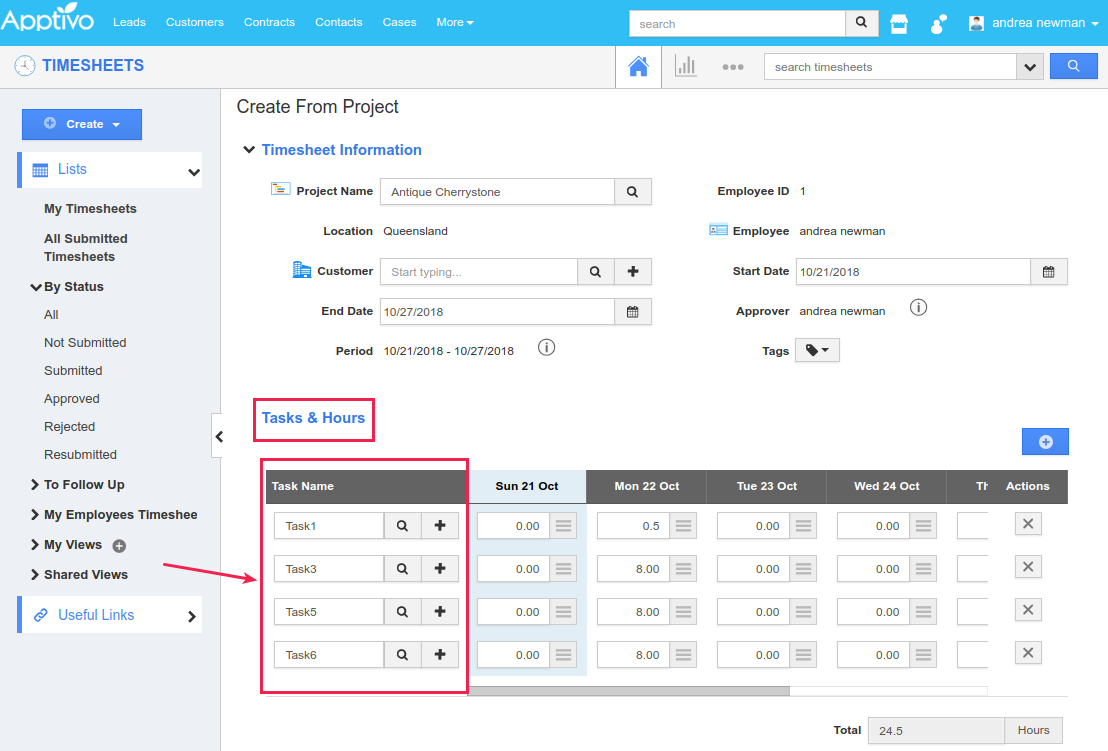
|
Minimum Base UOM
We have enhanced the UOM in the Items App. This enhancement gives you the ability to define the minimum limit for UOM. Consider, you have set Area as the UOM category for (Cardboard) items. For instance: In the Items App, the Base UOM for Area is calculated as (100 * 100 = 10000) WIDTH * HEIGHT= AREA.
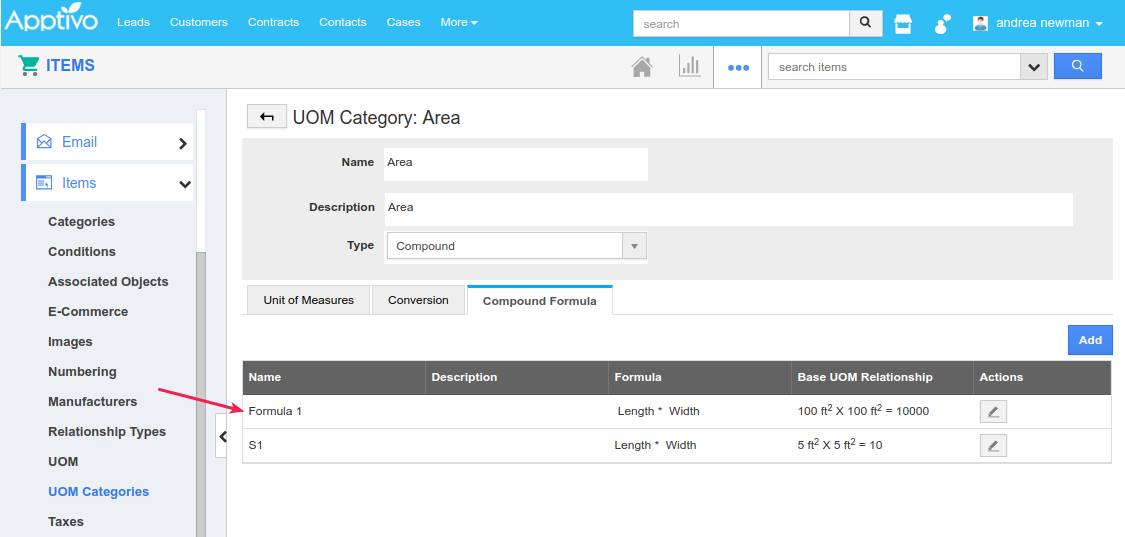
|
You can now restrict the minimum area for every item, by configuring the Minimum Base UOM for an item. To do so, enter the minimum base uom and click Update.
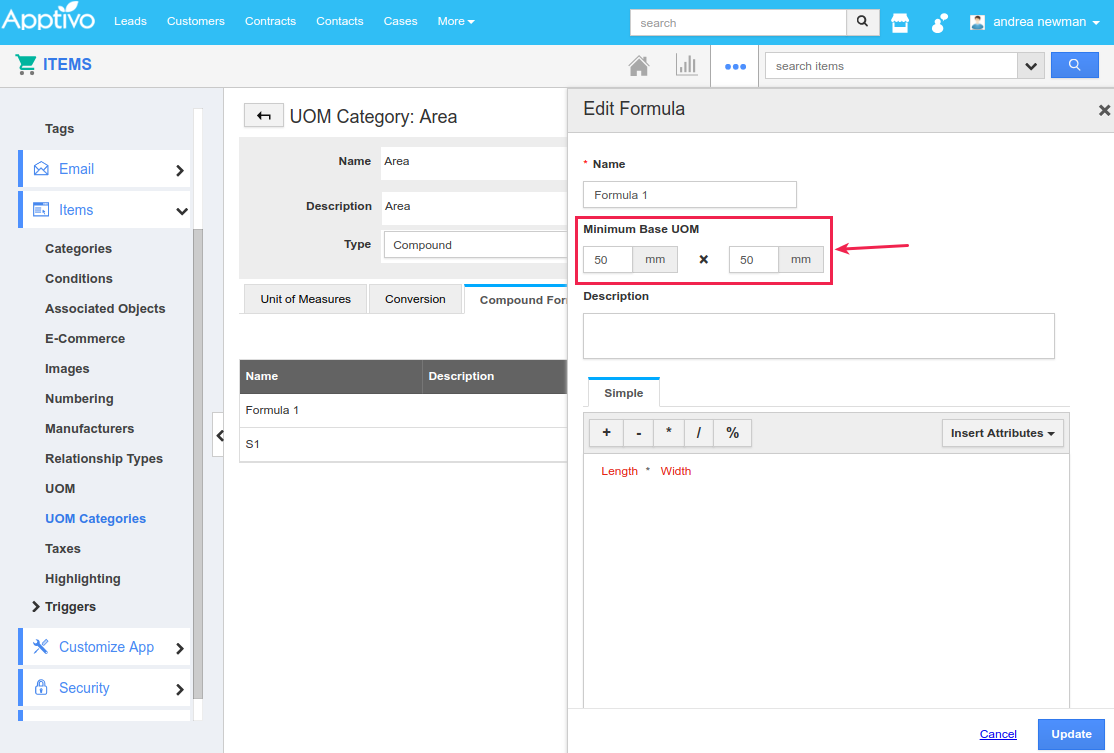
|
Now, at the time of selection of an item in the Estimates/Invoice, based on the customer specifications, you will enter the width and height to calculate the area. So if the area falls below the defined minimum UOM value, then it will automatically take the minimum base uom for that particular item.
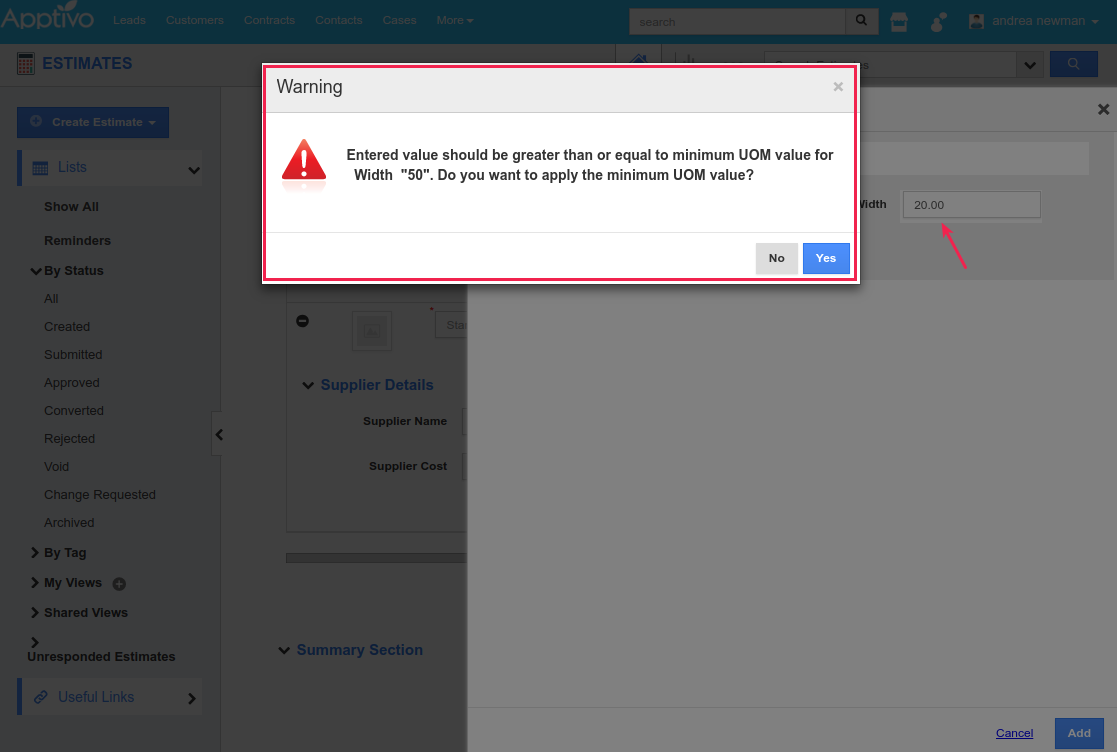
|
Supply Chain
Multiple Shipments
One of the significant features in this release is the multiple shipments. That is, you can have multiple orders in one shipment. This new feature of associating multiple orders in a shipment overcomes the existing functionality of creating a shipment transaction for only one order at a time. For this, we have made the Order and Warehouse fields to be available in the line level of the shipment transaction.
Consider you have created 3 orders for your customer, and with this feature, you can now create a single shipment for all the orders. This also supports partial shipping of items. That is if the ordered qty. is 100, you can ship the items partially (say, some 50 units).
To do so, go to Shipping App Settings > Shipping > Orders & Warehouse > and select the option as At Shipping Line. (Here, you are provided with the option of customizing the position of the Order and Warehouse fields, to be either captured at the Header level or Line level)
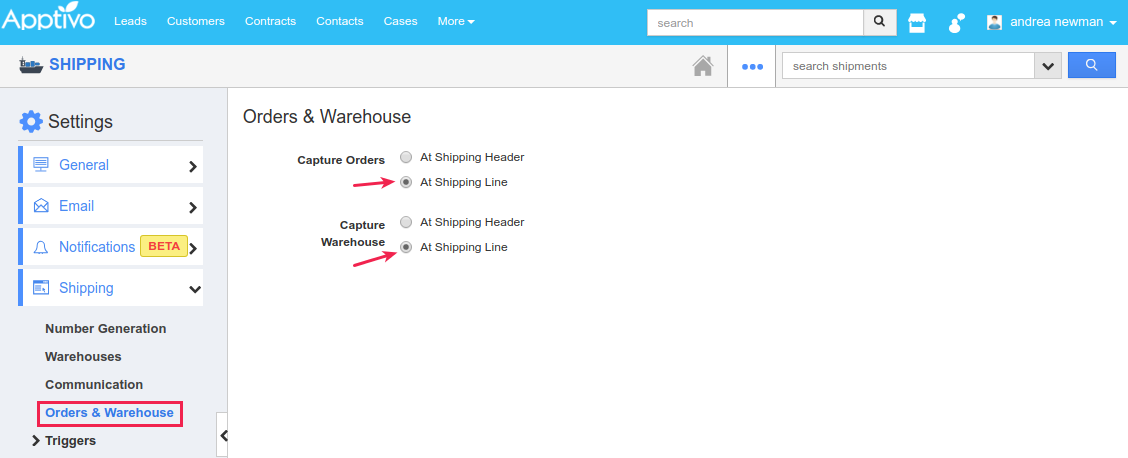
|
As a result when creating shipments, you can view the Order and Warehouse fields in the line level. THus, you can create a shipment for multiple orders.
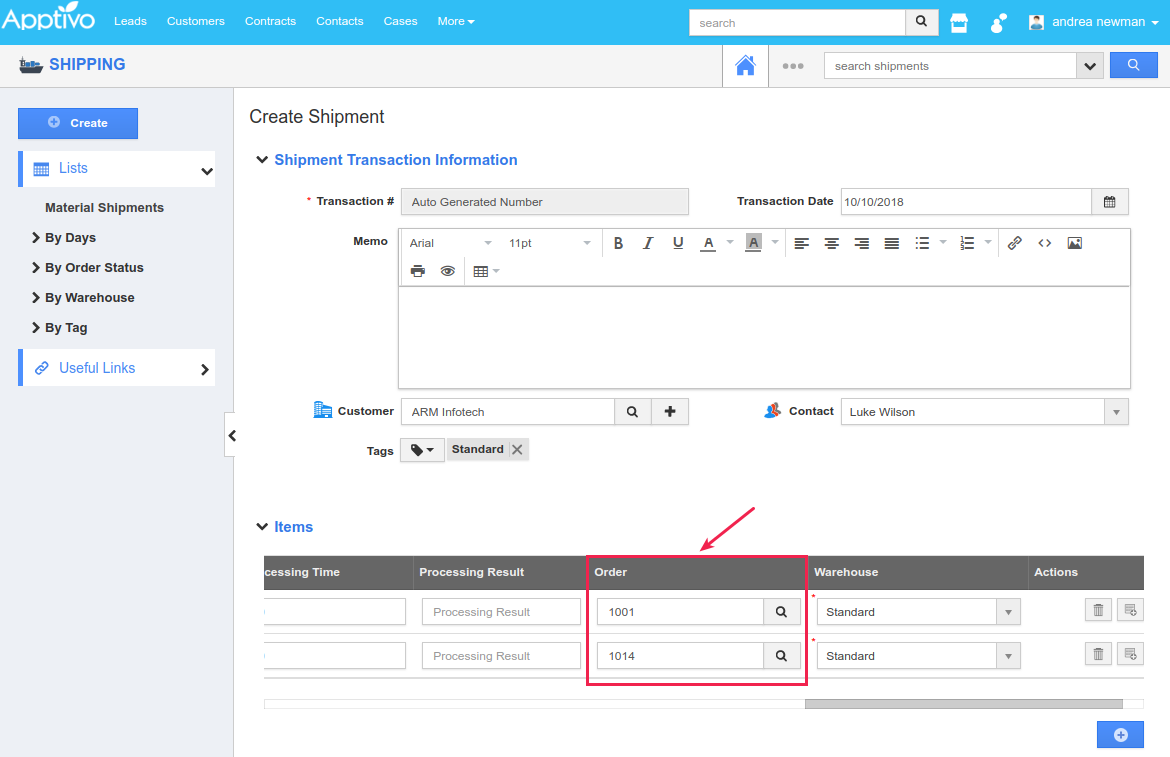
|
Once a partial shipment transaction is created, you can view the following in the Orders Overview page:
- Order Status – The Status of the Order will be set to Partially Shipped.
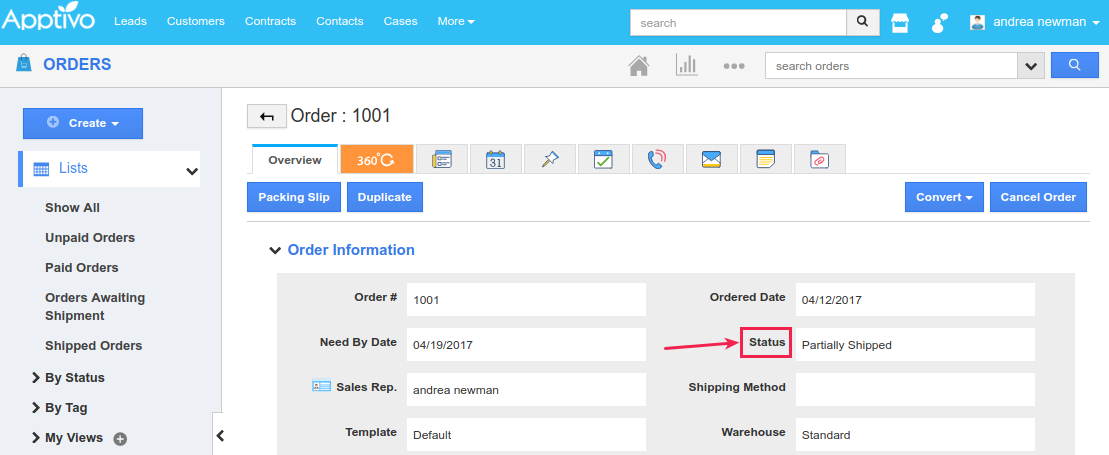
- Shipped Quantity in the Products/Items line level section – You can have a view of the items shipped from the Orders App.
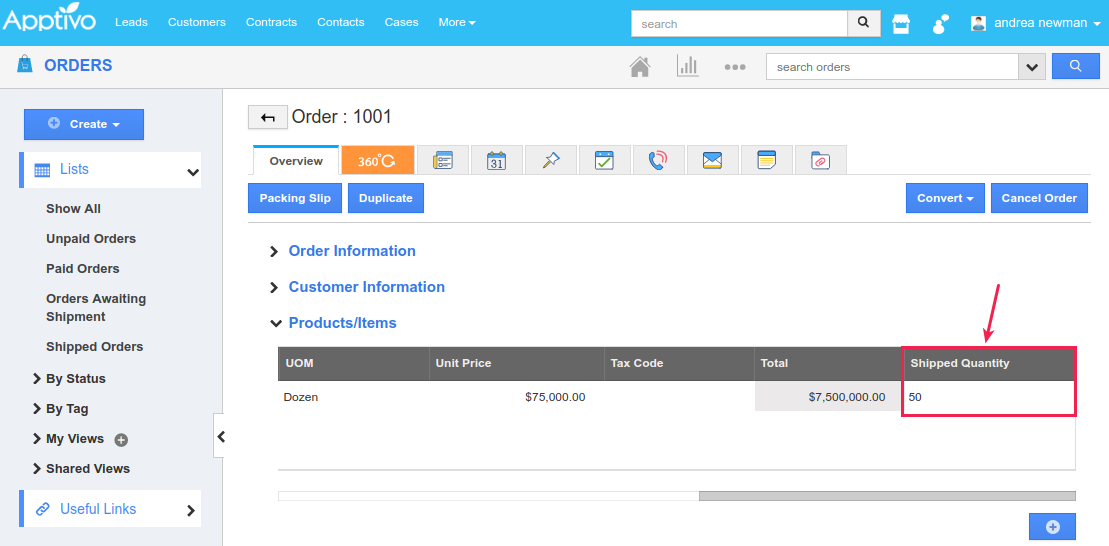
- Transaction Table – This displays all the shipment transactions associated with the order.
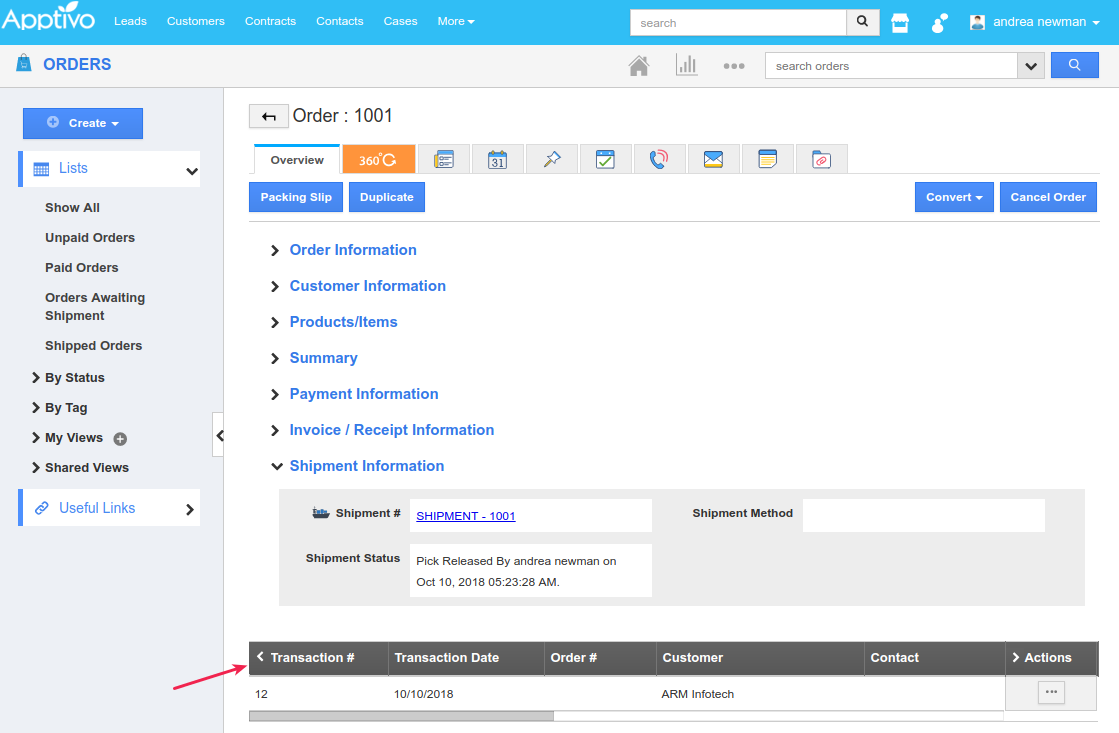
Collaboration
Sent Sync Newsfeed
We have enhanced the Email Notifications to support the newsfeed generation in Apptivo when emails are sent from an outside client. Newsfeeds will now be generated for the Sent folder sync too. That is, for the emails which you have configured IMAP the sent folder sync will take place, and for all the emails you send from your outside email client, a news feed will be generated in Apptivo as shown in the below image:
Action level security
A notable implementation in this update is the feature of Action Level Security for the activities (Call Logs, Events, Tasks, and Follow-Ups). That is, with the help of Action Level Security you can enable/disable the activities’ features and also provide access to the users who are deputed to perform the corresponding actions. In this way, you can restrict your users for the actions they can perform on the various activities. Kindly check our online documentation on How to customize the Action Level Security for Activities in Apptivo for a complete list of steps.
Latest Blogs

Apptivo's Integration with Amazon SES for Outgoing Email Server
Amazon Simple Email Service (SES) is an email platform that provides an easy, cost-effective way to send and receive email using your email addresses and domains. Apptivo has migrated its email service to Amazon SES (Simple Email Service) to enhance the performance and reliability of our email services
Read more →
EXPLORING MULTI CHANNEL CUSTOMER SUPPORT SOFTWARE
1.What is customer service software? 2
Read more →
Maximize your business performance with seamless CRM Integration
1.What is CRM Integration? 2
Read more →
