On the Emails app page, select the Compose button to view the Compose window. In the Compose window, you can record the “To Address”, “CC Address”, and content of the email.
In the Body section, you can customize your email with the tools provided. For example, you can align the content, add images, draw tables, or preview the email.
- By clicking on the Associated With icon, you can see the employees associated with the email.
- Further, you can add new records for association from any apps by selecting the Add New button.
- On the other hand, the email will be available in the associated record’s Email tab in the source app.
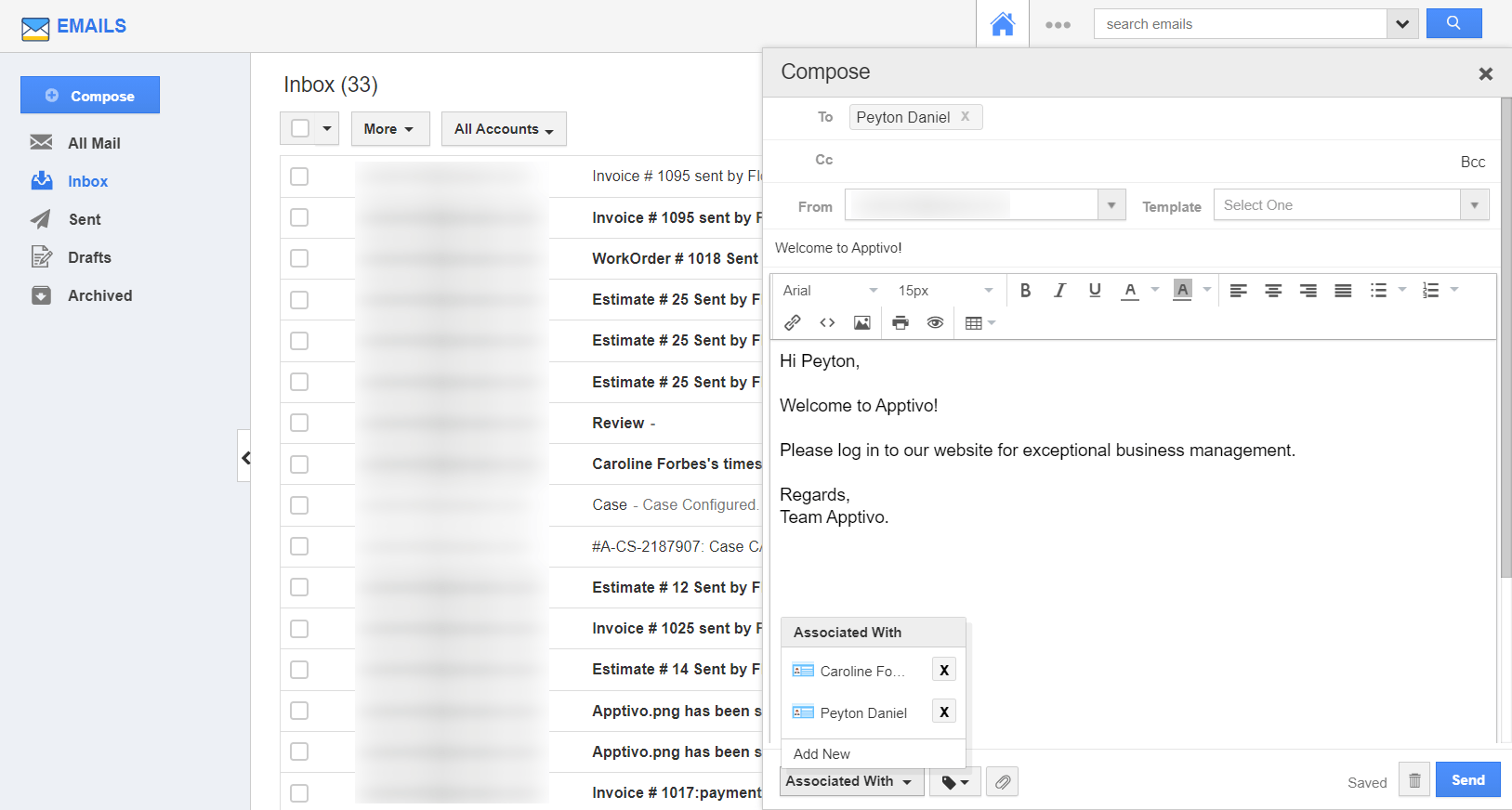
- Like a conventional email provider, Apptivo Emails allows you to attach files from your computer, Google Drive, Dropbox, and OneDrive.
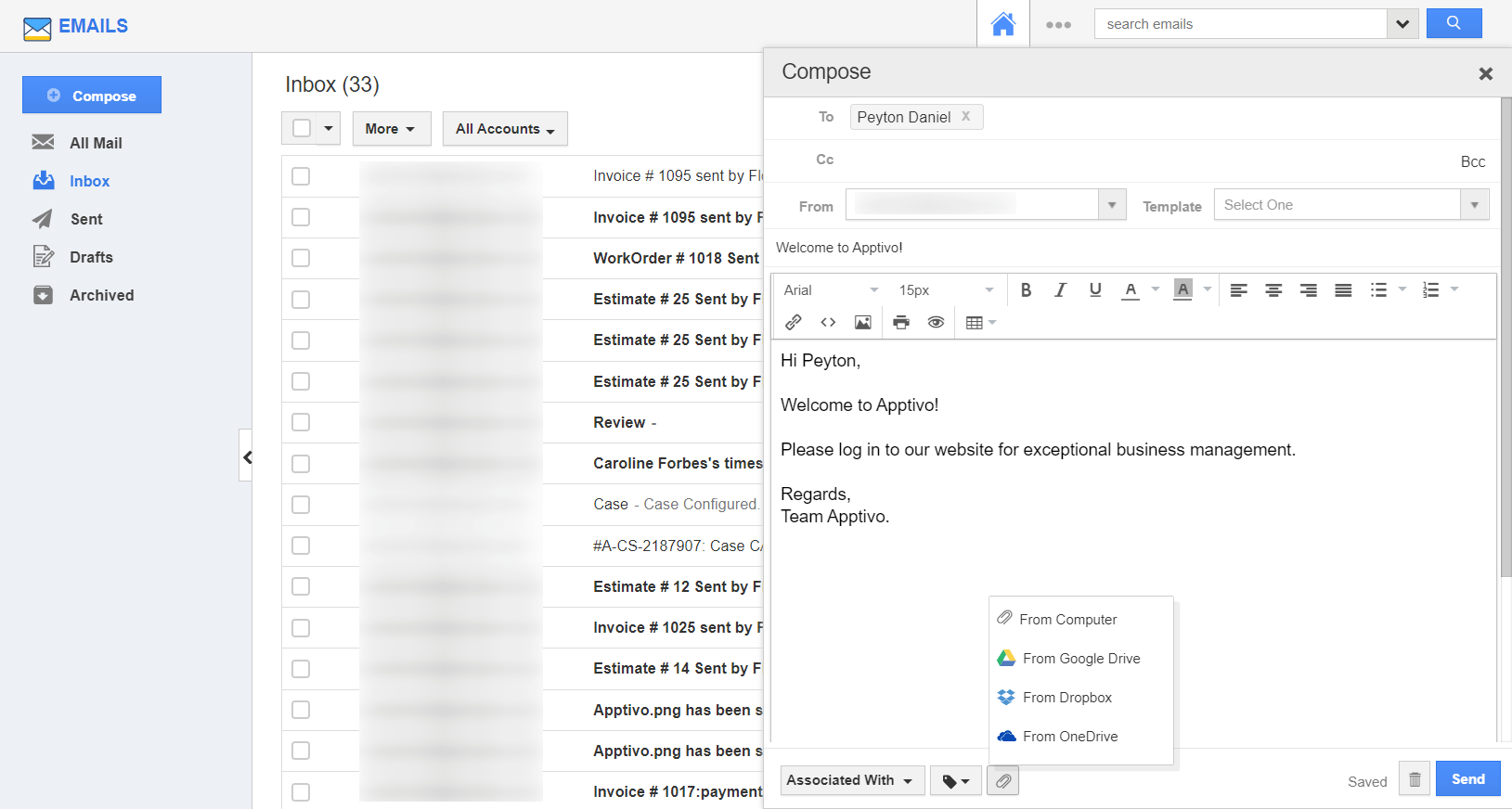
- Has your admin created a template to follow? You can effortlessly add that template to your email by clicking the Template dropdown.
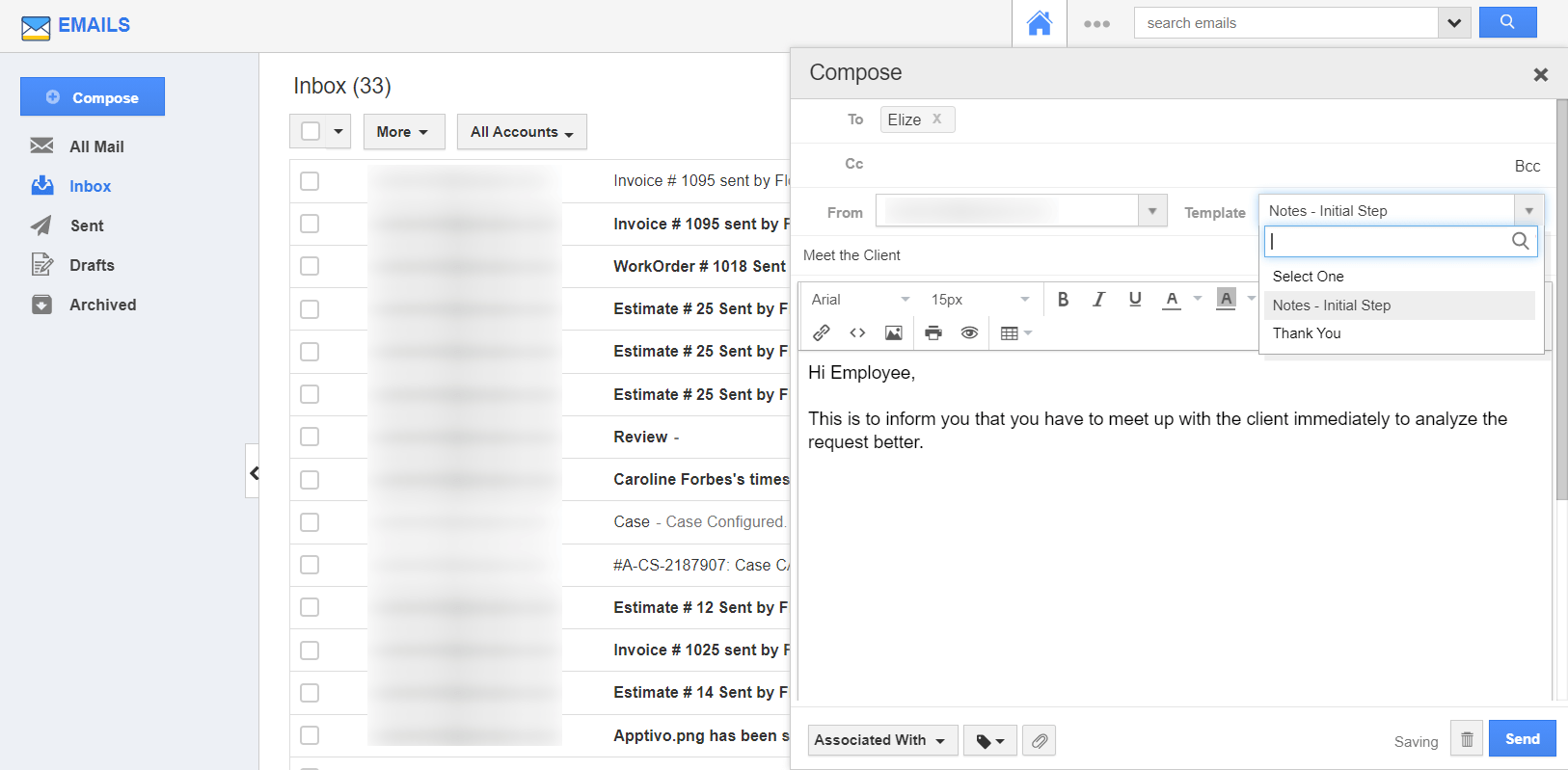
Unless the Send button is selected, the email will be saved as a draft. Furthermore, you can delete the composed email by clicking the Delete button.
Compose Emails was last modified: August 6th, 2021 by